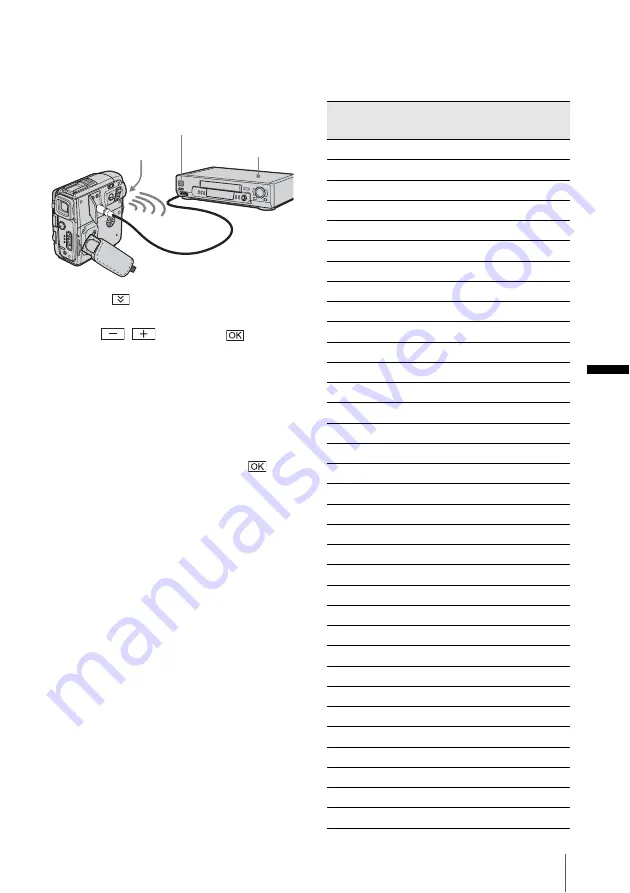
Du
b
b
in
g
/E
d
itin
g
Dubbing/Editing
99
To set the [IR SETUP] code
When you connect with an A/V connecting
cable, you need to check the [IR SETUP] code
signal to see if your VCR can be operated by
your camcorder (infrared ray emitter).
1
Touch
, then [IR SETUP].
2
Select the [IR SETUP] code of your VCR
with
/
, then touch
.
For the [IR SETUP] code of your VCR,
refer to “[IR SETUP] code list” (p. 99).
When there is more than one code listed for
the manufacturer of your VCR, try each
code and find the most appropriate one.
3
Touch
[PAUSEMODE].
4
Select the mode to cancel recording
pause on your VCR, then touch
.
Refer to the operating instructions supplied
with your VCR for details on operation.
5
Point the infrared ray emitter of your
camcorder towards the remote sensor on
your VCR, from about 30 cm (12 in.)
away, with no obstructions.
6
Insert a cassette into your VCR, and set
the VCR to recording pause.
7
Touch [IR TEST].
8
Touch [EXEC].
The recording starts on your VCR when the
setting is correct. [Completed.] appears
when the [IR SETUP] code test is finished.
Go on to “Step 2 : Adjusting the
synchronization of the VCR” (p. 100).
When recording fails to start, select another
[IR SETUP] code and try again.
[IR SETUP] code list
The following [IR SETUP] codes are recorded
on your camcorder by default. (It is set at “3” as
the default setting.)
Infrared ray emitter
VCR
Remote sensor
Manufacturing
company
[IR SETUP] code
Sony
1, 2, 3, 4, 5, 6
Aiwa
47, 53, 54
Akai
50, 62, 74
Alba
73
Amstrad
73
Baird
30, 36
Blaupunkt
11, 83
Bush
74
CGM
36, 47, 83
Clatronic
73
Daewoo
26
Ferguson
76, 83
Fisher
73
Funai
80
Goldstar
47
Goodmans
26, 84
Grundig
9, 83
Hitachi
42, 56
ITT/Nokia Instant
36
JVC
11, 12, 15, 21
Kendo
47
Loewe
16, 47, 84
Luxor
89
Mark
26*
Matsui
47, 58*, 60
Mitsubishi
28, 29
Nokia
36, 89
Nokia Oceanic
89
Nordmende
76
Okano
60, 62, 63
Orion
58*, 70
Panasonic
16, 78
Philips
83, 84, 86
Phonola
83, 84
,
continued
Summary of Contents for Handycam DCR-PC108E
Page 5: ...Read this first 5 ...
















































