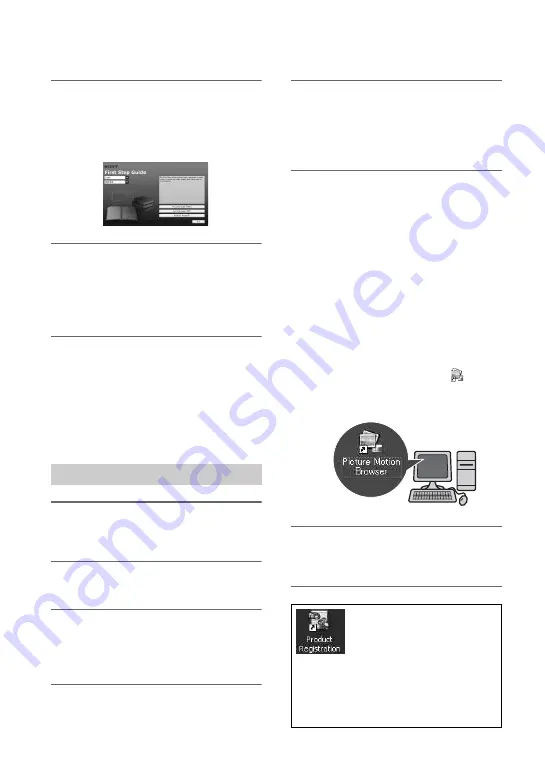
48
5
Select the desired language and
the model name of your
camcorder from the pull-down
menu.
6
Click [FirstStepGuide(HTML)].
Installation starts.
When [Save is complete] appears, click
[OK] to finish the installation.
To view the “First Step Guide” in PDF
In step
6
, click [FirstStepGuide(PDF)].
To install the software “Adobe
Reader” to display the PDF file
In step
6
, click [Adobe(R) Reader(R)].
1
Perform steps 1 to 3 in “Installing
the “First Step Guide”” (p. 47).
2
Click [Install].
3
Select the language for the
application to be installed, then
click [Next].
4
Check your country/region, then
click [Next].
5
Read [License Agreement], select
[I accept the terms of the license
agreement] when you agree, then
click [Next].
6
Follow the on-screen instructions
to install the software.
Depending on the computer, you may
need to install third party software
(shown below). If the installation screen
appears, follow the instructions to
install the required software.
x
Microsoft DirectX 9.0c
Software required to handle movies
Restart the computer if required to
complete the installation.
The short-cut icons, such as [
]
(Picture Motion Browser), appear on the
desktop.
7
Remove the CD-ROM from the
disc drive of your computer.
Installing the software
After you install the software,
a shortcut icon for the
customers registration website
is created on the desktop.
• Once you register on the website, you
can get secure and useful customer
support.
http://www.sony.net/registration/di/
Installing the “First Step Guide” and software (Continued)






























