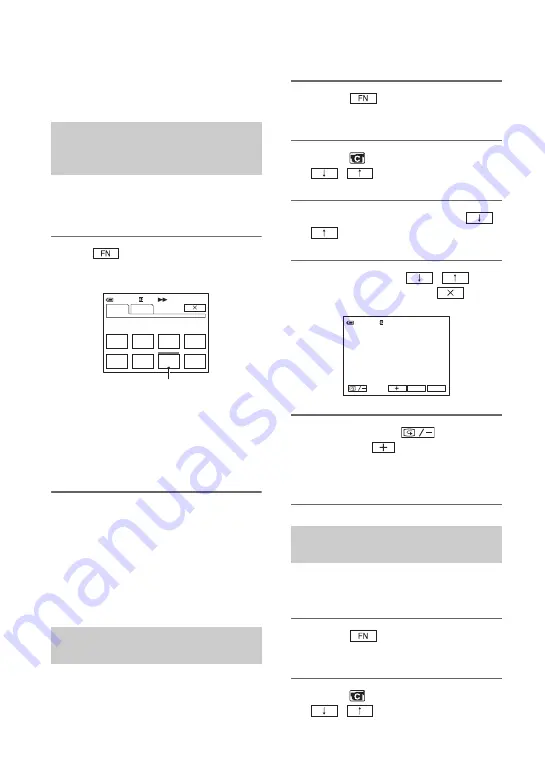
22
Searching for the starting point
Make sure that the CAMERA lamp
lights up (p. 17).
[END SCH] (END SEARCH) will not
work once you eject the cassette after you
have recorded on the tape.
Touch
t
[PAGE1], then touch
[END SCH].
The last scene of the most recent
recording is played back for about 5
seconds, and the camcorder enters the
standby mode at the point where the last
recording has finished.
b
Notes
• [END SCH] will not work correctly when there
is a blank section between recorded sections on
the tape.
z
Tips
• This operation is also available when the
POWER switch is set to PLAY/EDIT.
You can search for the start point to start
the next recording while viewing the
pictures on the screen. The sound is not
played back during the search.
1
Touch
t
[PAGE1]
t
[MENU].
2
Select
(CAMERA SET) with
/
, then touch [EXEC].
3
Select [EDITSEARCH] with
/
, then touch [EXEC].
4
Select [ON] with
/
,
then touch [EXEC]
t
.
5
Touch and hold
(to go
backward)/
(to go forward)
and release it at the point where
you want the recording to start.
You can view a few seconds of the scene
recorded just before you stopped the tape.
1
Touch
t
[PAGE1]
t
[MENU].
2
Select
(CAMERA SET) with
/
, then touch [EXEC].
Searching for the last scene of
the most recent recording
(END SEARCH)
Searching manually
(EDIT SEARCH)
0:00:00
SPOT
FOCUS
FOCUS
MENU
SCENE
SEL.
END
SCH
EXPO–
SURE
SPOT
METER
DISP
GUIDE
PAGE1
PAGE2
60min
Touch here again to cancel the operation.
Reviewing the most recently
recorded scenes (Rec review)
0:00:00
STBY
60min
EDIT
FN
GUIDE






























