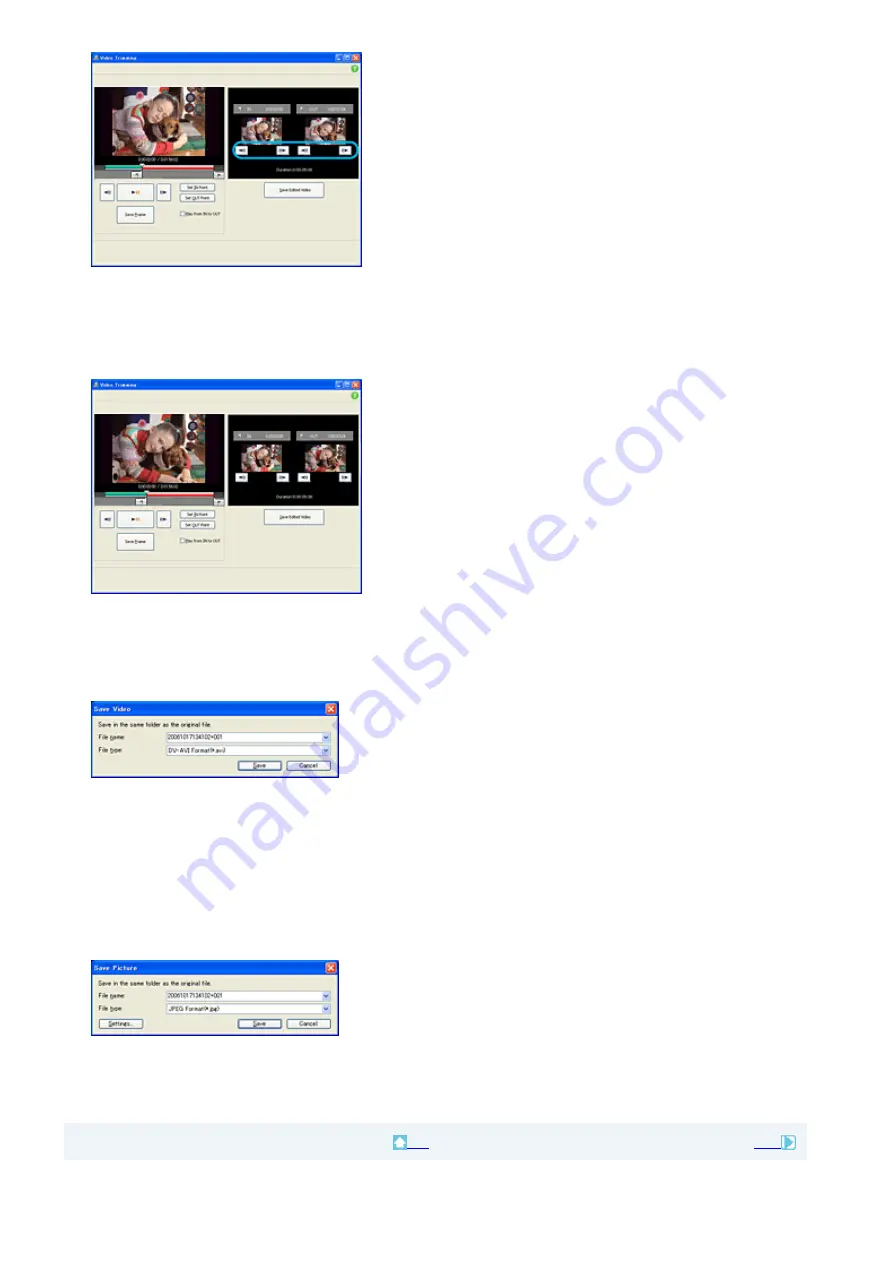
6
Select the scene you want to set as an OUT point (the end of the required part) in the
same way, and click [Set OUT point].
The selected scene is displayed in the thumbnail of [OUT point].
7
After setting the points, click [Save Edited Video].
The Save Video window is displayed. The edited video file will be saved with a file name different
from that of the original file name.
8
Click [Save] to save the edited video.
Saving takes some time. When the saving is completed, a message is displayed. Click [OK].
To capture still images from a video
Click [Save Frame] in the Video Trimming window to save the current frame as a still image. The file of
the still image is saved in the same folder as the original video.
Tip
z
Still images are saved in high resolution. By clicking [Settings] on the window displayed after you click [Save Frame], you
can adjust the settings for noise reduction and color correction.
Top
Next






























