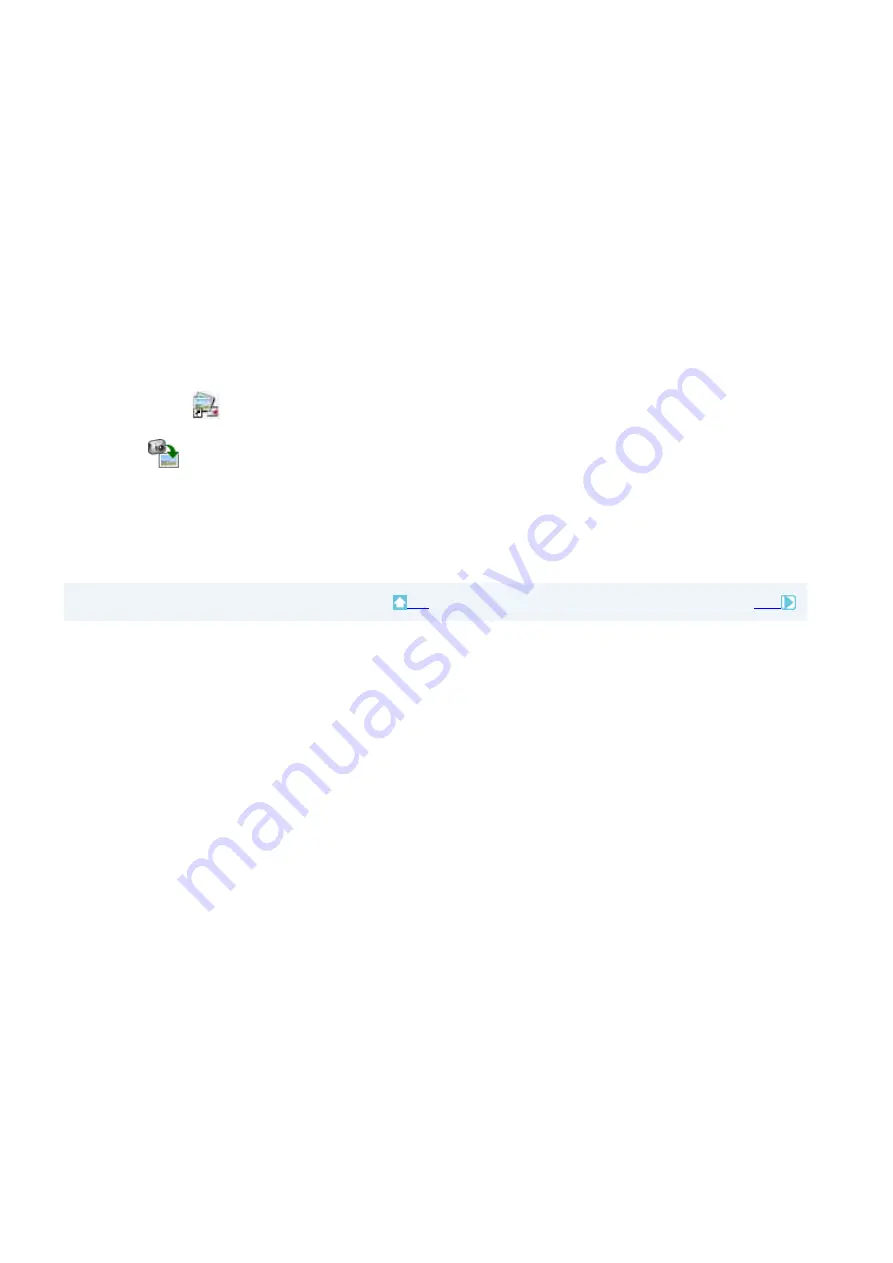
With Picture Motion Browser, videos and still images imported from your camcorder are sorted by the
date and time they were taken, and are displayed as thumbnails in calendar format.
You can also select and view images from any folder or memory device.
On destination folders
The images are imported to the date folders (named with the date imported) created in the [My Pictures]
folder in the default setting.
To import the images from the DVD drive/Memory Stick slot of your computer
You can import the videos and still images recorded with your camcorder on a disc or a “Memory Stick
Duo” by inserting the disc/“Memory Stick Duo” into the DVD drive/Memory Stick slot of your computer.
Notes
z
You must also finalize a DVD+RW disc before playing it with the DVD drive of your computer.
z
To import images from 8 cm discs, the DVD drive of your computer must be able to read 8 cm DVD discs.
1
Turn on the computer.
2
Insert a recorded disc/“Memory Stick Duo” into the DVD drive/Memory Stick slot of the computer.
3
Double-click [
] (Picture Motion Browser) on the desktop.
[Picture Motion Browser] starts up.
4
Click [
].
The Import Media Files window is displayed.
The same screen can be displayed by selecting [Import Media Files] in the [File] menu.
5
Select [Handycam] or [Digital Still Camera/Memory Stick (DCF format)], and then click [OK].
If you select [Handycam], the window used to select the video to be imported is displayed.
6
Follow steps 6 to 8 in “Importing videos on a disc and still images on a “Memory Stick Duo” to a computer” to import
images.
Top
Next




























