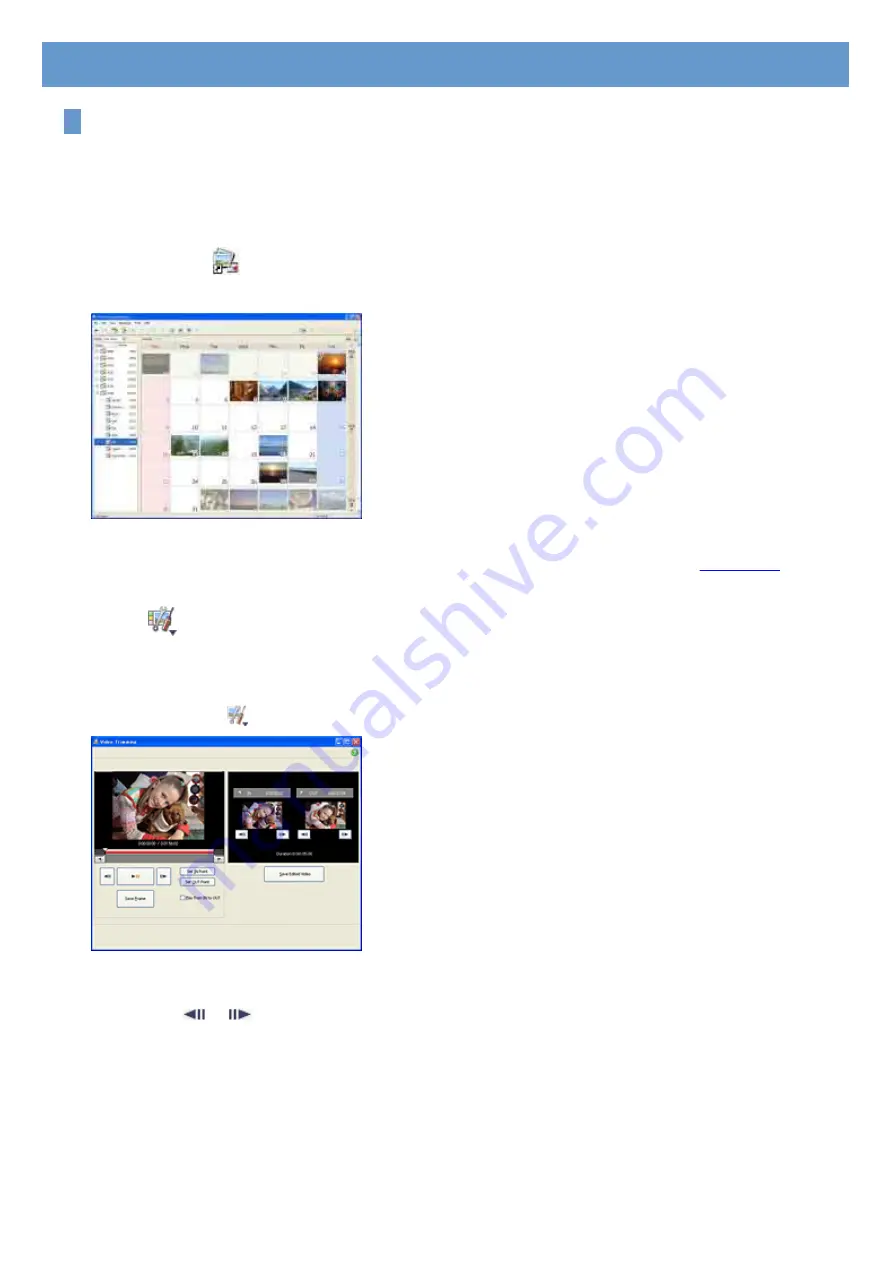
Editing videos
You can cut out only required video parts to save.
1
Turn on the computer.
2
Double-click [
] (Picture Motion Browser) on the desktop.
[Picture Motion Browser] starts up.
3
Select the video you want to edit in the Folders view or Calendar view.
<Details>
4
Click [
] and select [Video Trimming].
The Video Trimming window is displayed.
Tip
z
You can display the Video Trimming window by selecting [Video Trimming] from the [Manipulate] menu in the Main
window, or clicking [
] in the view image window and selecting [Video Trimming].
5
Select the scene you want to set as an IN point (the beginning of the required part)
using the [
], [
] buttons in the right side of the window, or the slider, and click
[Set IN point].
The selected scene is displayed in the thumbnail of [IN point].
Chapter 3: Editing the imported videos and still images






























