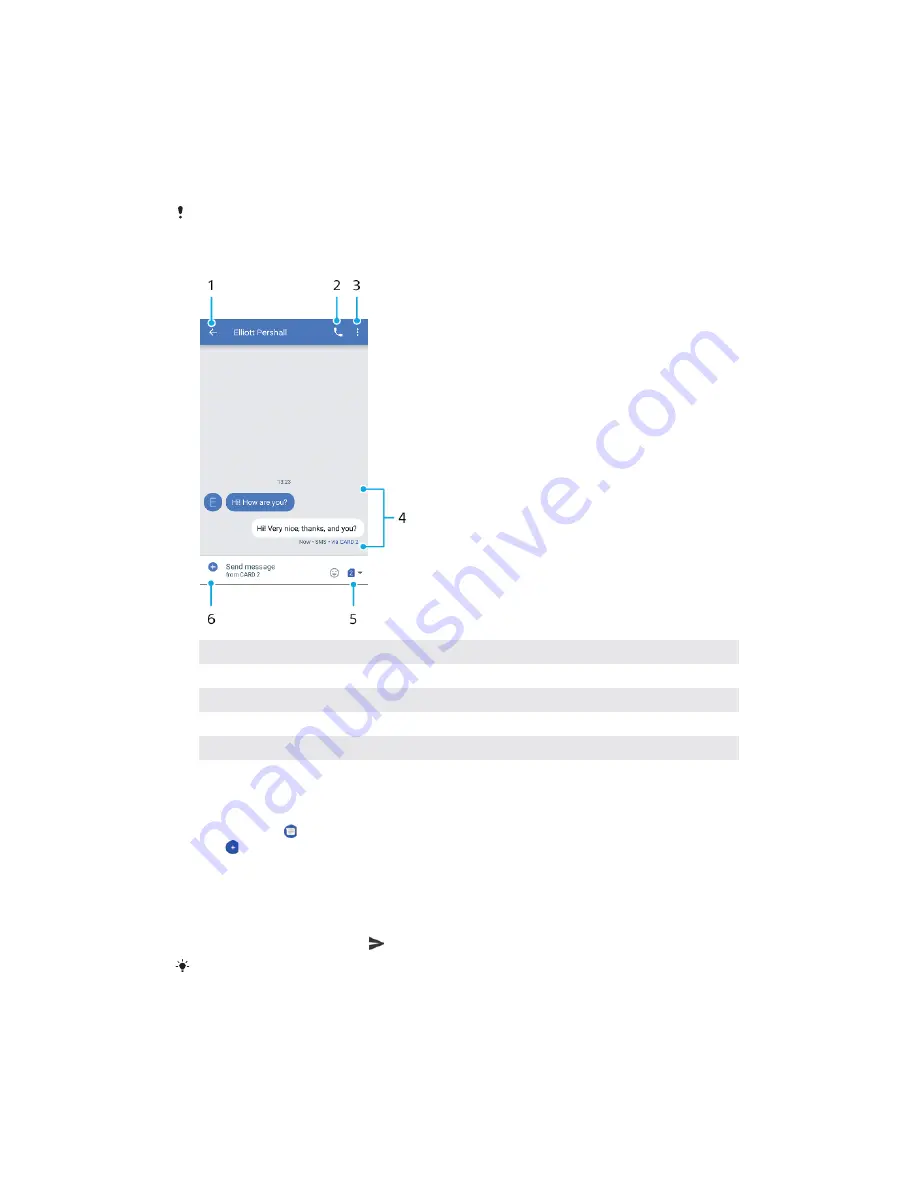
Messaging and chat
R
Reading and sending messages
The Messages application shows your messages as conversations, which means all
messages to and from a particular person are grouped together.
The number of characters you can send in a single message varies depending on the
provider and the language you use. The maximum size of a multimedia message, which
includes the size of added media files, is also provider-dependent. Contact your service
provider for more information.
1
Go back to the list of conversations
2
Call the message sender
3
View more options
4
Sent and received messages
5
Select SIM card/Send a completed message
6
Add attachments
To create and send a message
1
Find and tap .
2
Tap .
3
Type the recipient's name or phone number. You can add more recipients to
send a group message.
4
Tap
Send message
. The name of SIM card you are using is shown.
5
Enter your message text. If you want to add an attachment, select the
relevant attachment option.
6
To send the message, tap
.
If you exit a message before sending, it gets saved as a draft. The conversation gets tagged
with the word
Draft
.
76
This is an internet version of this publication. © Print only for private use.






























