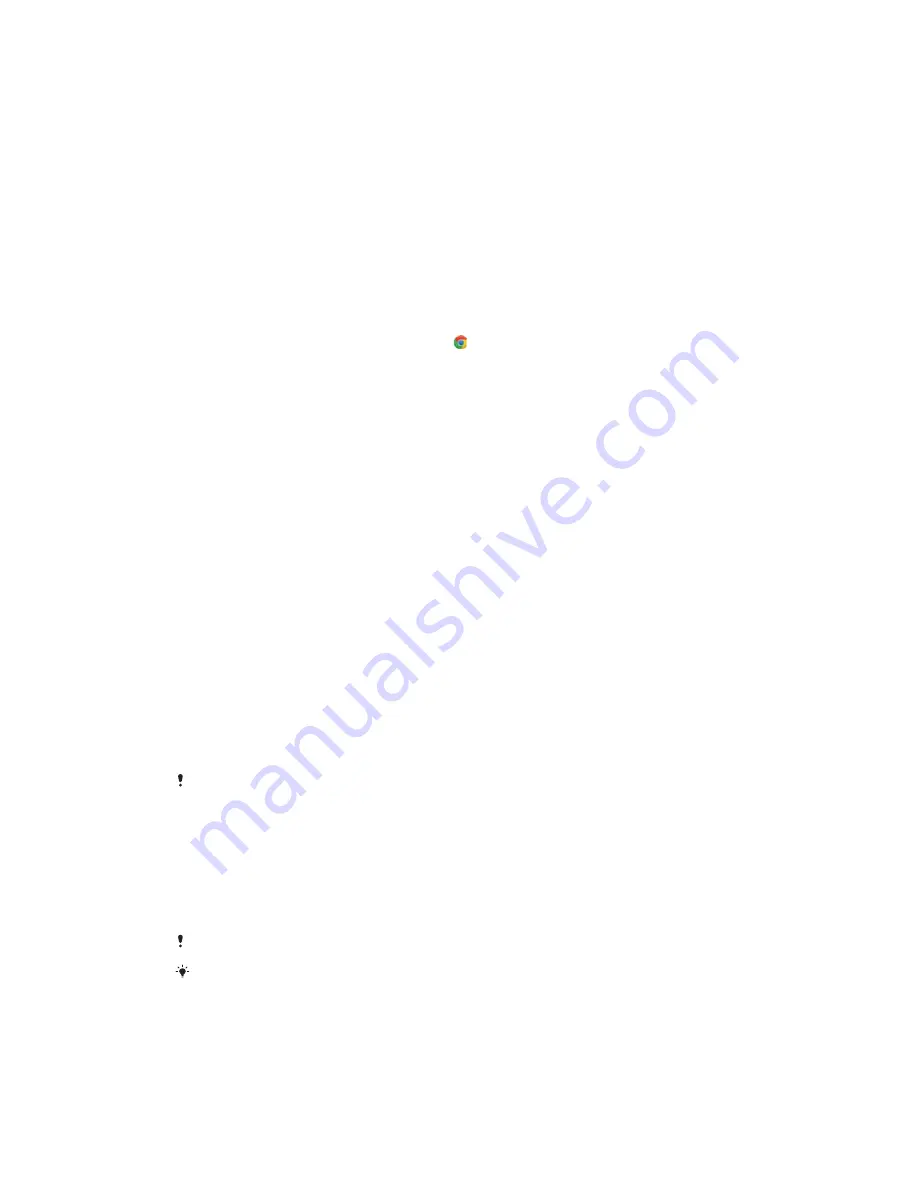
To share a photo or video with another device using NFC
1
Make sure that both devices have the NFC function turned on, and that both
screens are active and unlocked.
2
To view photos and videos on your device, find and tap
Album
.
3
Tap the photo or video that you want to share.
4
Hold your device and the receiving device close to each other so that the
NFC detection areas of each device touch. When the devices connect, a
thumbnail of the photo or video appears.
5
Tap the thumbnail to start the transfer.
6
When the transfer is done, the photo or video is saved on the receiving
device.
To Share a Web Address With Another Device Using NFC
1
Make sure that both devices have the NFC function turned on, and that both
screens are active and unlocked.
2
To open the web browser, find and tap .
3
Load the web page that you want to share.
4
Hold your device and the receiving device close to each other so that the
NFC detection areas of each device touch. When the devices connect, a
thumbnail of the web page appears.
5
Tap the thumbnail to start the transfer.
6
When the transfer is done, the web page is displayed on the screen of the
receiving device.
Scanning NFC Tags
Your device can scan various kinds of NFC tags to receive additional information,
such as a web address. For example, it can scan embedded tags on a poster, on a
billboard advertisement, or beside a product in a retail store.
To Scan an NFC Tag
1
Make sure your device has the NFC function turned on and the screen is
active and unlocked.
2
Place your device over the tag so the NFC detection area touches it. Your
device scans the tag and displays the content collected. Tap the content of
the tag to open it.
Connecting to an NFC-Compatible Device
You can connect your device to other NFC-compatible devices produced by Sony,
such as a speaker or a headphone. When establishing this kind of connection, refer
to the User Guide of the compatible device for more information.
You may need to have Wi-Fi or Bluetooth® activated on both devices for the connection to
work.
B
Bluetooth wireless technology
Use the Bluetooth function to send files to other Bluetooth-compatible devices, or
to connect to handsfree accessories. Bluetooth connections work better within 33
feet (10 meters), with no solid objects in between. In some cases, you have to
manually pair your device with other Bluetooth devices.
Interoperability and compatibility among Bluetooth devices can vary.
If you are using a device with multiple users, each user can change the Bluetooth settings,
and the changes affect all users.
To turn the Bluetooth function on or off
1
Find and tap
Settings
>
Bluetooth
.
2
Tap the
Bluetooth
slider to enable or disable the function.
104
This is an internet version of this publication. © Print only for private use.


























