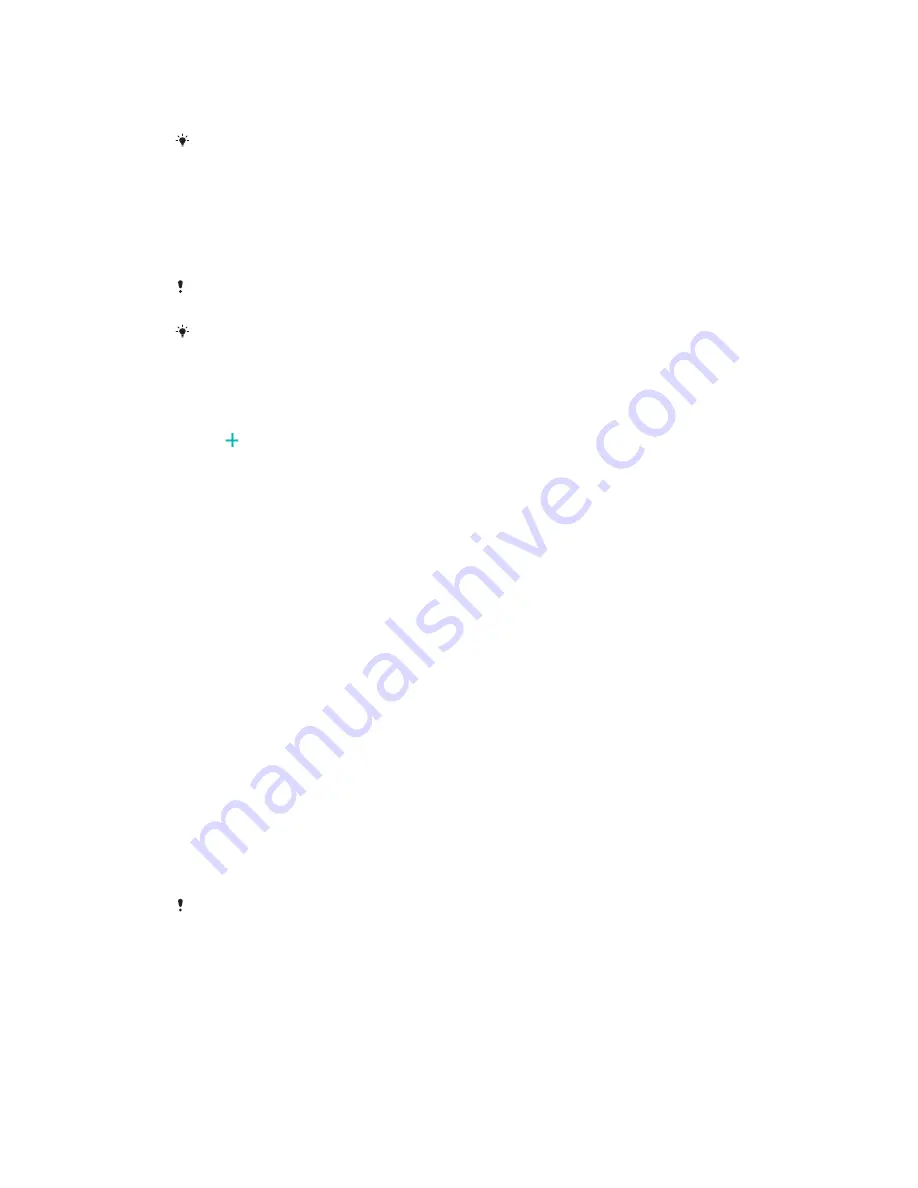
Fingerprint Manager registers fingerprint information that can be used as an
additional security method for unlocking your device or authenticating purchases.
You are allowed to register a maximum of 5 fingerprints on your device.
Before using the Fingerprint sensor, make sure the sensor is clean and without any visible
moisture.
To register a fingerprint for the first time
1
Find and tap
Settings
>
Lock screen & security
>
Fingerprint Manager
.
2
Tap
Continue
, then confirm your pattern, PIN, or password.
3
Tap
NEXT
and follow the on-screen instructions to complete fingerprint
registration.
When registering a fingerprint for the first time, you are also prompted to set up a pattern,
PIN, or password as a security backup if you have not already done so.
The fingerprint sensor is on the power key and not on the screen of your device. Before
using the fingerprint sensor, be sure the sensor is clean and without any visible moisture.
To register additional fingerprints
1
Find and tap
Settings
>
Lock screen & security
>
Fingerprint Manager
.
2
Confirm your pattern, PIN, or password.
3
Tap , then follow the on-screen instructions.
To delete a registered fingerprint
1
Find and tap
Settings
>
Lock screen & security
>
Fingerprint Manager
.
2
Confirm your pattern, PIN, or password.
3
Tap the registered fingerprint, then tap
DELETE
>
DELETE
.
To rename a registered fingerprint
1
Find and tap
Settings
>
Lock screen & security
>
Fingerprint Manager
.
2
Select a registered fingerprint in the list and then enter a name.
3
Tap
OK
.
U
Unlocking your device automatically
The Smart Lock feature lets you set your device to unlock automatically in certain
situations, for example, when connected to a Bluetooth® device or when carrying it
with you. When Smart Lock is enabled you still need to unlock your device
manually after restarting, and after leaving the device inactive for 4 hours.
Choose from the following Smart Lock settings:
•
On-body detection
: Keep your device unlocked when carrying it with you.
•
Trusted places
: Keep your device unlocked when in a familiar, secure location,
such as your home.
•
Trusted devices
: Keep your device unlocked when a trusted Bluetooth or NFC
device is connected.
•
Trusted face
: Unlock your device by looking at it.
•
Trusted voice
: Use voice recognition to unlock your device from the lock screen or
while it's charging, and activate Google.
The Smart Lock feature is developed by Google, so its functionality may be changed or
updated over time. Furthermore, the feature may not be available in every market, country
or region.
13
This is an internet version of this publication. © Print only for private use.




























