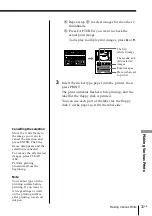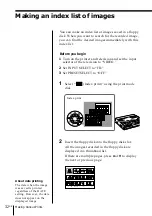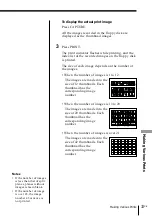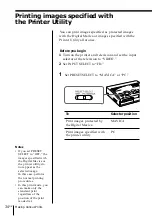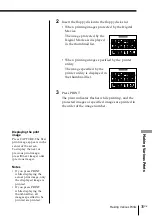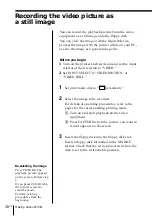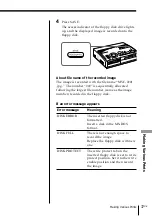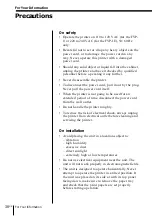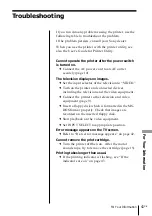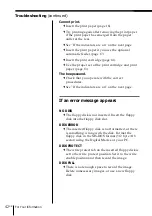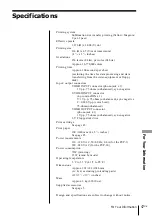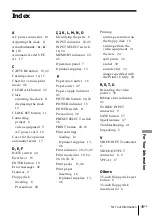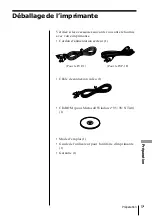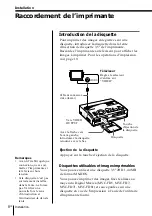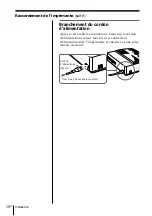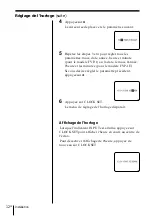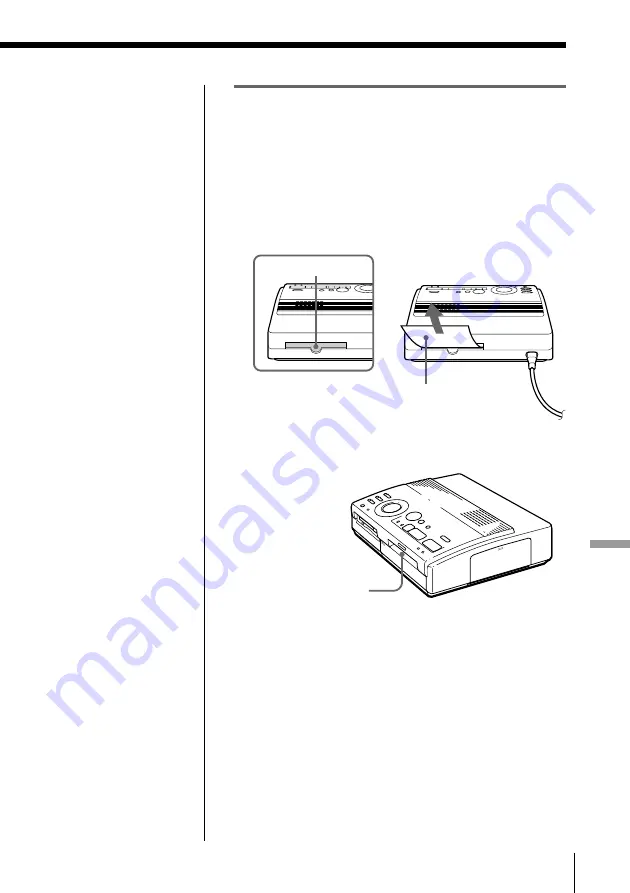
45
GB
For Your Information
For Your Information
Notes
• When you print from
the video equipment,
printing may not
resume automatically
even after you have
removed the jammed
paper.
In this case, turn the
power off and on.
Then, try printing from
the video equipment
after capturing the
desired image again.
• If you cannot remove
the jammed paper,
contact your Sony
dealer.
If the print paper is jammed
If the print paper is jammed, the ribbon error, paper
supply and printing indicators flash and printing stops.
Turn off the power and remove the jammed paper.
Remove the jammed paper from the paper outlet on
the rear panel.
Remove the jammed paper from the automatic feeder.
Pull out the jammed
paper slowly.
Pull out the jammed
paper slowly.
Print paper