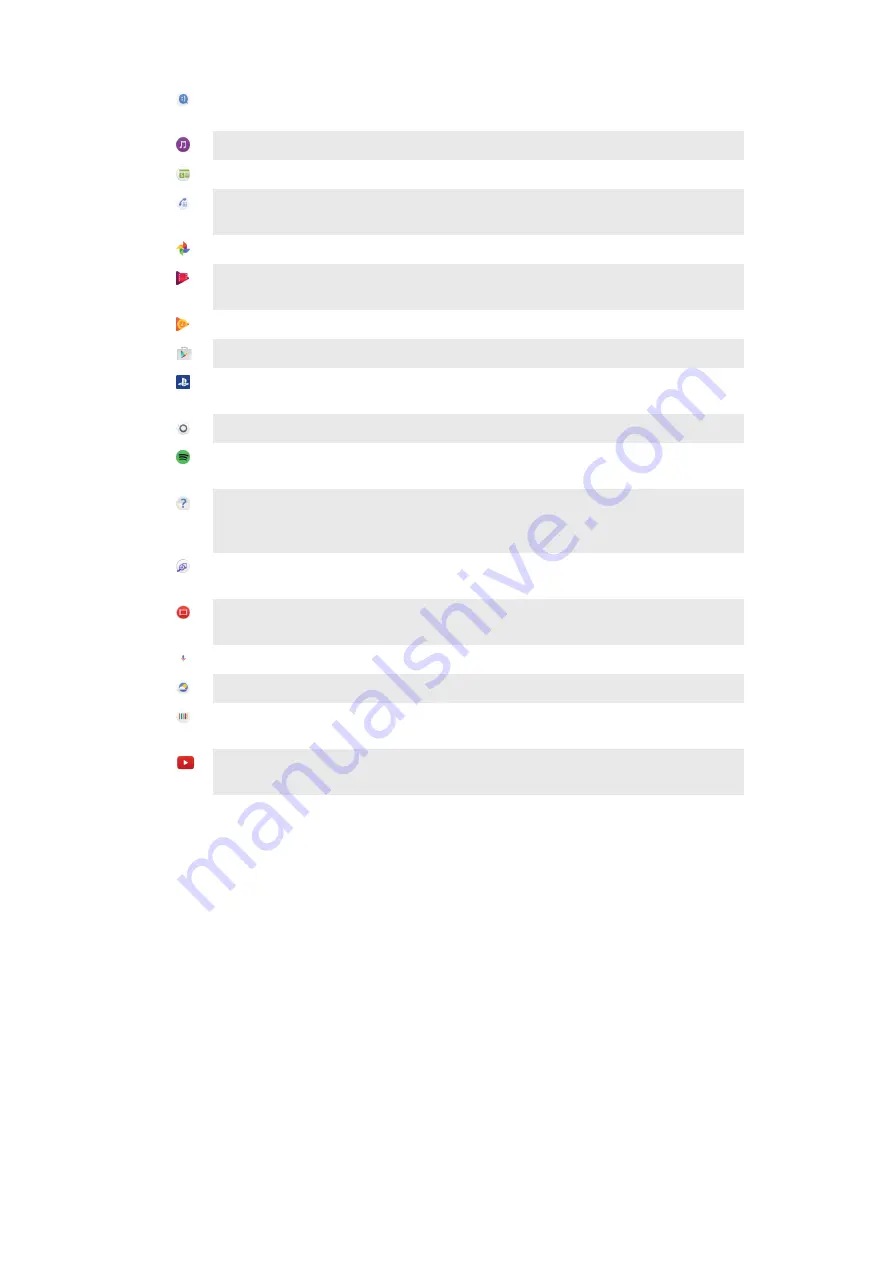
Use the Messaging application to send and receive text and multimedia
messages.
Use the Music application to organize and play music and audio books.
View news stories from News Suite.
Make phone calls by dialing the number manually or by using the smart dial
function.
Organize, search, or browse through all your photos and videos.
Use the Google Play Movies & TV application to watch movies and TV shows
purchased or rented on Google Play.
Discover and play thousands of songs with the Google Play Music application.
Use the Play Store™ application to find applications to buy or download for free.
Stay connected with your gaming friends and the games you love to play, shop
on the PlayStation® Store, and more.
Optimize settings to suit your own requirements.
Stream music, browse through your friend's collections or through artist's
discographies, or create your own radio station.
Use the Support application to access user support on your device. For
example, you can access a User guide, troubleshooting information, plus tips
and tricks.
Identify music tracks that you hear playing in your surroundings, and get artist,
album, and other information.
Use the Video application to play videos on your device and share content with
your friends.
Search content on the web using your voice.
Use the Weather application to view weather forecasts.
Use the What’s New application to discover new games, apps, and media
content.
Use YouTube™ to watch videos from users around the world, and share your
own.
37
This is an internet version of this publication. © Print only for private use.
















































