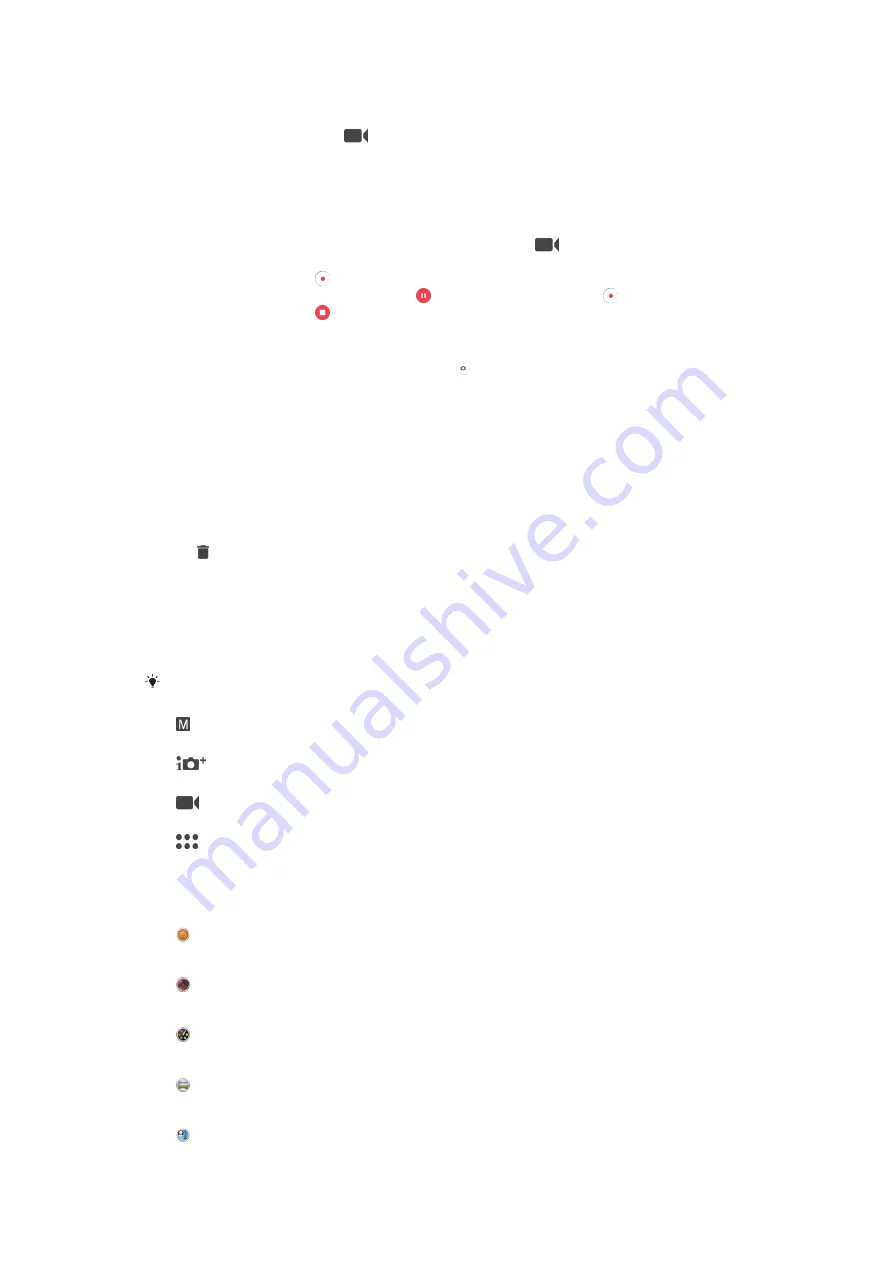
To Record a Video Using the Camera Key
1
Activate the camera.
2
Swipe the screen to select
.
3
To start recording a video, press the camera key.
4
To stop recording, press the camera key again.
To Record a Video
1
Activate the camera.
2
If video mode is not selected, swipe the screen to select
.
3
Point the camera toward the subject.
4
To start recording, tap .
5
To pause when recording a video, tap . To resume recording, tap .
6
To stop recording, tap .
To Take a Photo when Recording a Video
•
To take a photo while recording a video, tap . The photo is taken as soon as you
release the camera button.
To view your photos and videos
1
Activate the camera, then tap a thumbnail to open a photo or video.
2
Flick left or right to view your photos and videos.
To Delete a Photo or Video
1
Find the photo or video you want to delete.
2
Tap the screen to display the toolbar.
3
Tap .
4
Tap
DELETE
to confirm.
General camera settings
Capturing Modes
Swipe the screen to select the desired capturing mode or the application list.
Manual
Manually adjust camera settings such as resolution, white balance, and ISO.
Superior auto
Optimize your settings to suit any scene.
Video camera
Manually adjust video settings such as resolution and focus mode.
Camera apps
Select camera applications manually.
Camera Apps
Sound Photo
Take photos with background sound.
AR effect
Take photos or videos with virtual scenes and characters.
Creative effect
Apply effects to photos or videos.
Sweep Panorama
Take wide-angle and panoramic photos.
Face in picture
102
This is an internet version of this publication. © Print only for private use.
















































