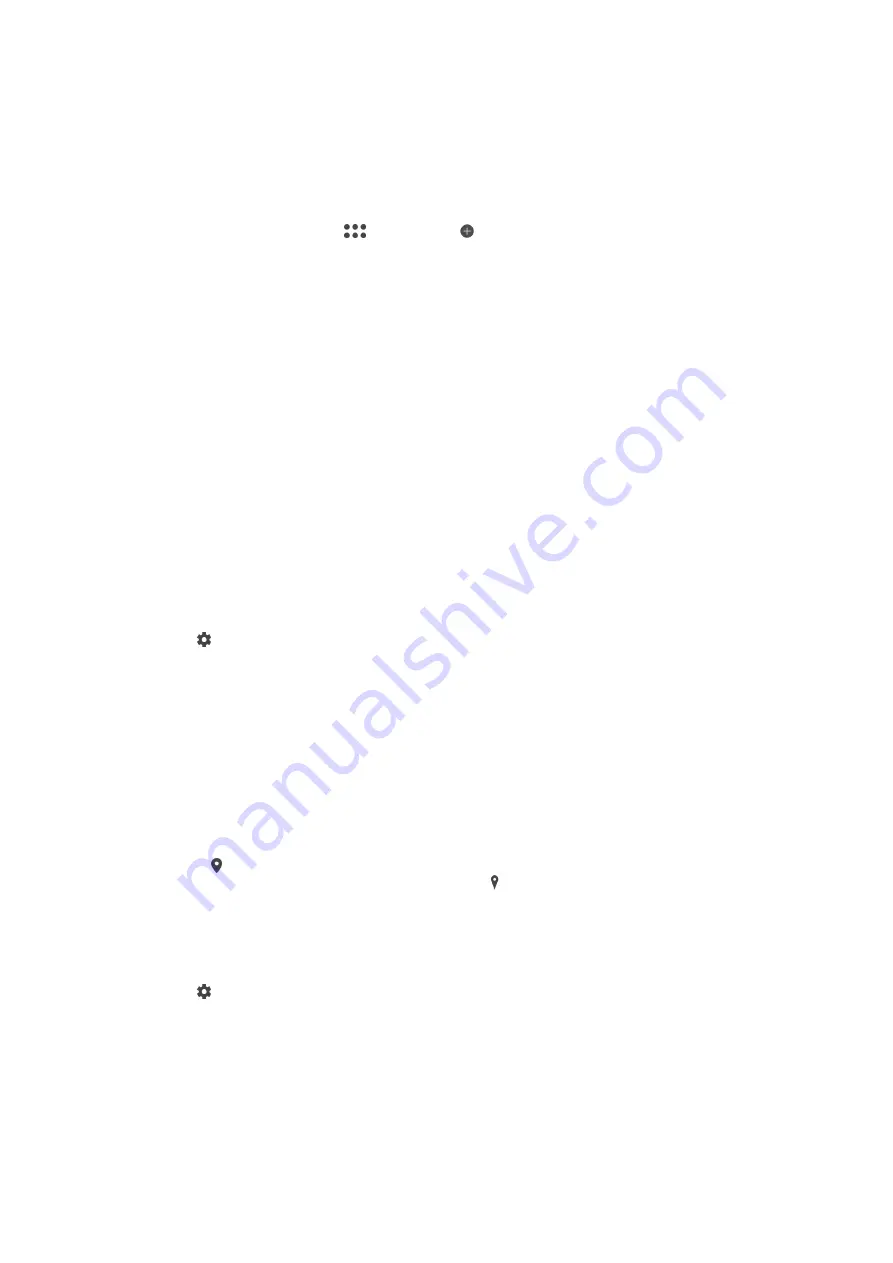
Downloading Camera Applications
You can download free or paid camera applications from Google Play™ or other
sources. Before you start downloading, make sure you have a working internet
connection, preferably over Wi-Fi to limit data traffic charges.
To Download Camera Applications
1
Open the camera application.
2
Swipe the screen to select
, and then tap .
3
Select the application that you want to download, and follow the instructions to
complete the installation.
Auto Face Detection
The camera automatically detects faces and indicates them with frames. A colored frame
shows which face has been selected for focus. The focus is set to the face closest to the
center of the camera. You can also tap one of the frames to select which face should be
in focus.
Auto-Capturing
Turn on auto-capturing to take pictures automatically using one of the options below.
Smile Shutter
Use Smile Shutter™ technology to photograph a face just as it smiles. The camera detects up to five faces
and selects one face for smile detection and auto focus. When the selected face smiles, the camera
automatically takes a photo.
Off
When auto-capturing is off, you can take photos using the shutter button or the camera key.
To Turn On Smile Shutter™
1
Activate the camera.
2
Tap .
3
Find and tap
Auto capturing
>
Smile Shutter
.
4
When the camera is open and
Smile Shutter
is turned on, point the camera at
your subject. The camera selects which face to focus on.
5
The face appears inside a colored frame and the photo is taken automatically as
soon as a smile is detected.
6
If no smile is detected, you can press the camera key to take the photo manually.
Saving a Photo’s Geographic Location
Enable the Saving location function to geotag your photos, saving the approximate
geographical location as you shoot. The geographical location is determined by wireless
networks and GPS technology.
When appears on the camera screen, Saving location is turned on but the
geographical position has not been found. When appears, Saving location is turned
on and the geographical location is available, so the geographical location can be added
to your photo. When neither of these two symbols appears, Saving location is disabled.
To Turn On Geotagging
1
Activate the camera.
2
Tap .
3
Tap
More
, then tap the slider beside
Save location
to enable or disable the
function.
4
If you are enabling geotagging, you are prompted to enable Location services if
they are not already enabled. Tap
OK
, then tap the
Location
slider.
Touch Capture
With Touch capture, simply tap anywhere on the camera screen to take a photo.
105
This is an internet version of this publication. © Print only for private use.






























