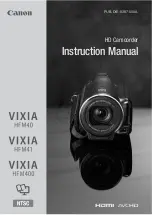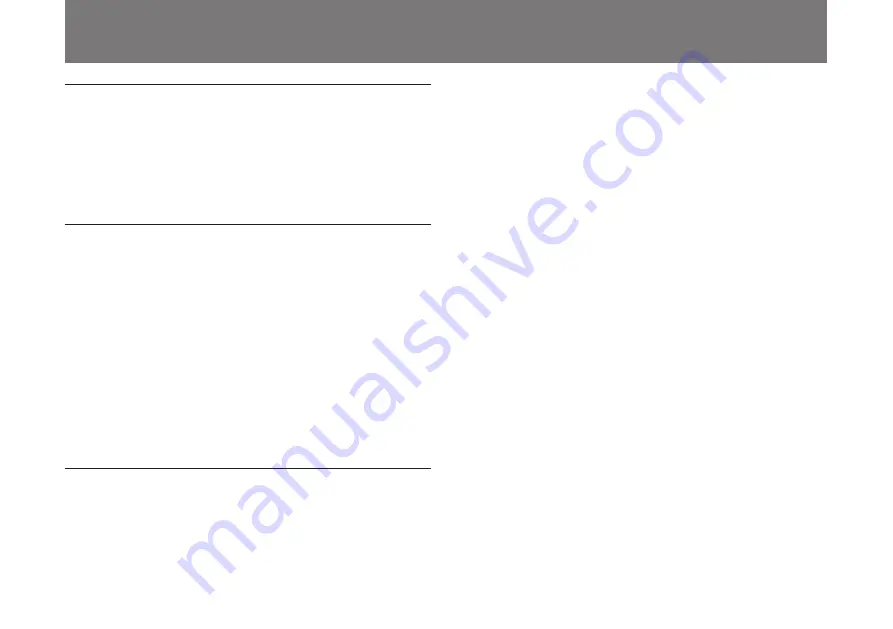
47
Specifications
Image system/optical system
Pickup device1/4-inch CCD, interline transfer type
Effective picture elements
752
(
horizontal
) ×
582 (vertical)
Lens mount
Ultra mount
Video system
Synchronization
Internal/external (VBS) synchronization,
automatic switching
Signal format
PAL standard format
Scanning
625 lines, 2:1 interlace
Scanning frequency
Horizontal: 15.625 kHz
Vertical: 50 Hz
Functions/performance
Horizontal resolution
Horizontal: 460 TV lines
Sensitivity
2,000 lux (F5.6, 3200K)
Signal-to-noise ratio
44 dB or more
Gain control AGC and 0 to 12 dB in units of 1 dB
White balancing
ATW, AWB (R, B), 5600 (R, B) 3200 (R, B)
Electronic shutter speed
CCD IRIS
Manual mode: Adjustable in range of 1/50 to
1/40000
Long-exposure mode: Adjustable range of 2
to 512 fields
Gamma compensation
Switchable
Pedestal adjustment
Switchable
Electronic zoom
1
×
to 3
×
Enhance setting
Horizontal/vertical
Color bar
Hight is selectable.
Color matrix R, G, B, adjustable
Nega/posi
Switchable
Summary of Contents for DXC-LS1P
Page 50: ...50 ...
Page 98: ...98 ...
Page 146: ...146 ...
Page 147: ...147 ...
Page 148: ...Sony Corporation Printed in Japan ...