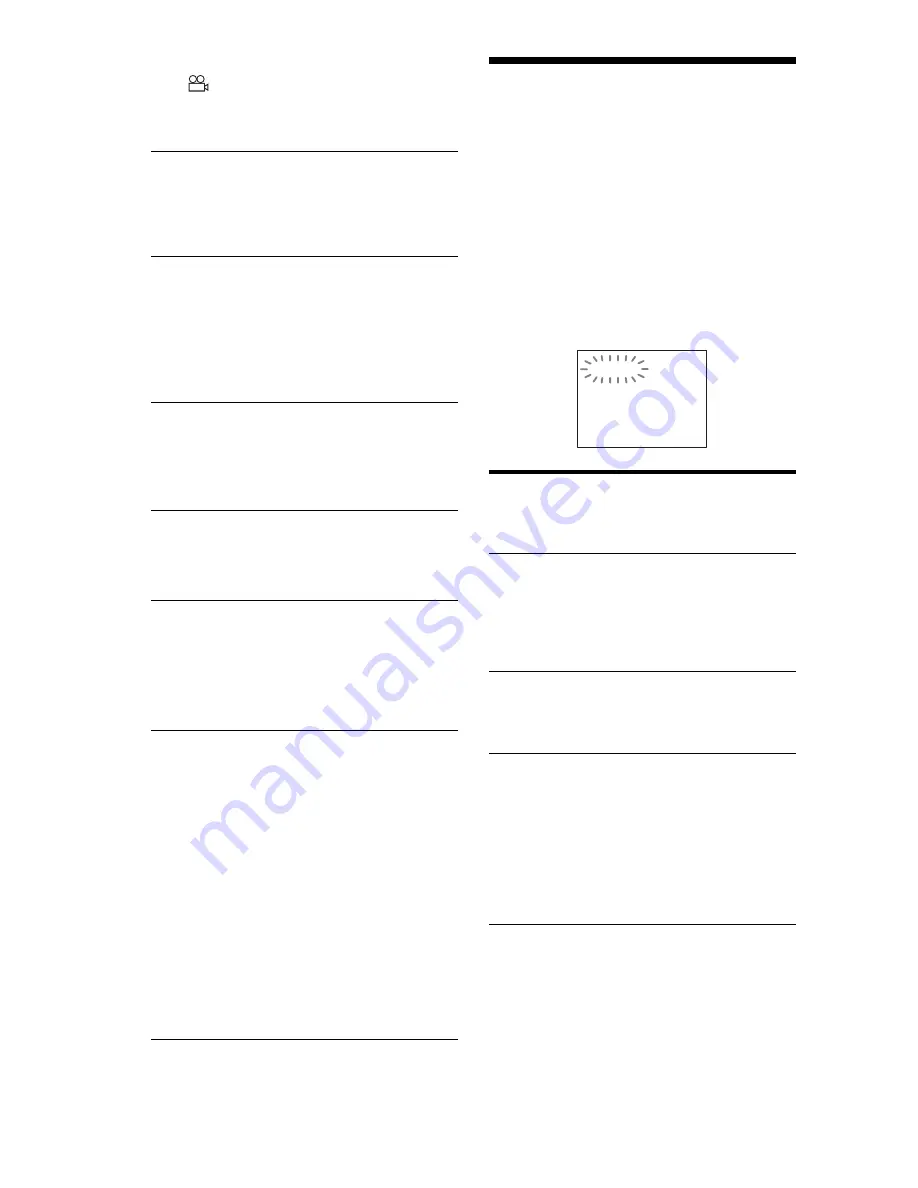
86
,
The angle can only be changed when the
“
” indicator lights up on the front panel
display (page 11).
,
The DVD prohibits changing of the angles.
The player does not operate properly.
,
When static electricity, etc., causes the
player to operate abnormally, unplug the
player.
Nothing is displayed in the front panel
display.
,
“DISPLAY” in “CUSTOM SETUP” is set
to “OFF” or “AUTO OFF.” Set
“DISPLAY” to any setting other than
“OFF” or “AUTO OFF” (page 76)
5 numbers or letters are displayed on the
screen and on the front panel display.
,
The self-diagnosis function was activated.
(See the table on page 86.)
The disc tray does not open and “LOCKED”
appears on the front panel display.
,
Child Lock is set (page 28).
The disc tray does not open and “TRAY
LOCKED” appears on the front panel
display.
,
Contact your Sony dealer or local
authorized Sony service facility.
“Data error” appears on the TV screen
when playing a DATA CD or DATA DVD.
,
The MP3 audio track/JPEG image file/
DivX video file you want to play is broken.
,
The data is not MPEG-1 Audio Layer III
data.
,
The JPEG image file format does not
conform to DCF (page 58).
,
The JPEG image file has the extension
“.JPG” or “.JPEG,” but is not in JPEG
format.
,
The file you want to play has the extension
“.AVI” or “.DIVX,” but is not in DivX
format, or is in DivX format but does not
conform to a DivX Certified profile.
Self-diagnosis Function
(When letters/numbers appear in the
display)
When the self-diagnosis function is activated
to prevent the player from malfunctioning, a
five-character service number (e.g., C 13 50)
with a combination of a letter and four digits
appears on the screen and the front panel
display. In this case, check the following
table.
First three
characters of
the service
number
Cause and/or corrective
action
C 13
The disc is dirty or recorded
in a format that this player
cannot play (page 7).
,
Clean the disc with a soft
cloth or check its format
(page 2).
C 31
The disc is not inserted
correctly.
,
Re-insert the disc
correctly.
E XX
(xx is a number)
To prevent a malfunction, the
player has performed the
self-diagnosis function.
,
Contact your nearest
Sony dealer or local
authorized Sony service
facility and give the 5-
character service number.
Example: E 61 10
C:13:50
Summary of Contents for DVP-NS92V
Page 1: ...2 634 585 11 2 Operating Instructions 2005 Sony Corporation DVP NS92V CD DVD Player ...
Page 94: ......
Page 95: ......











































