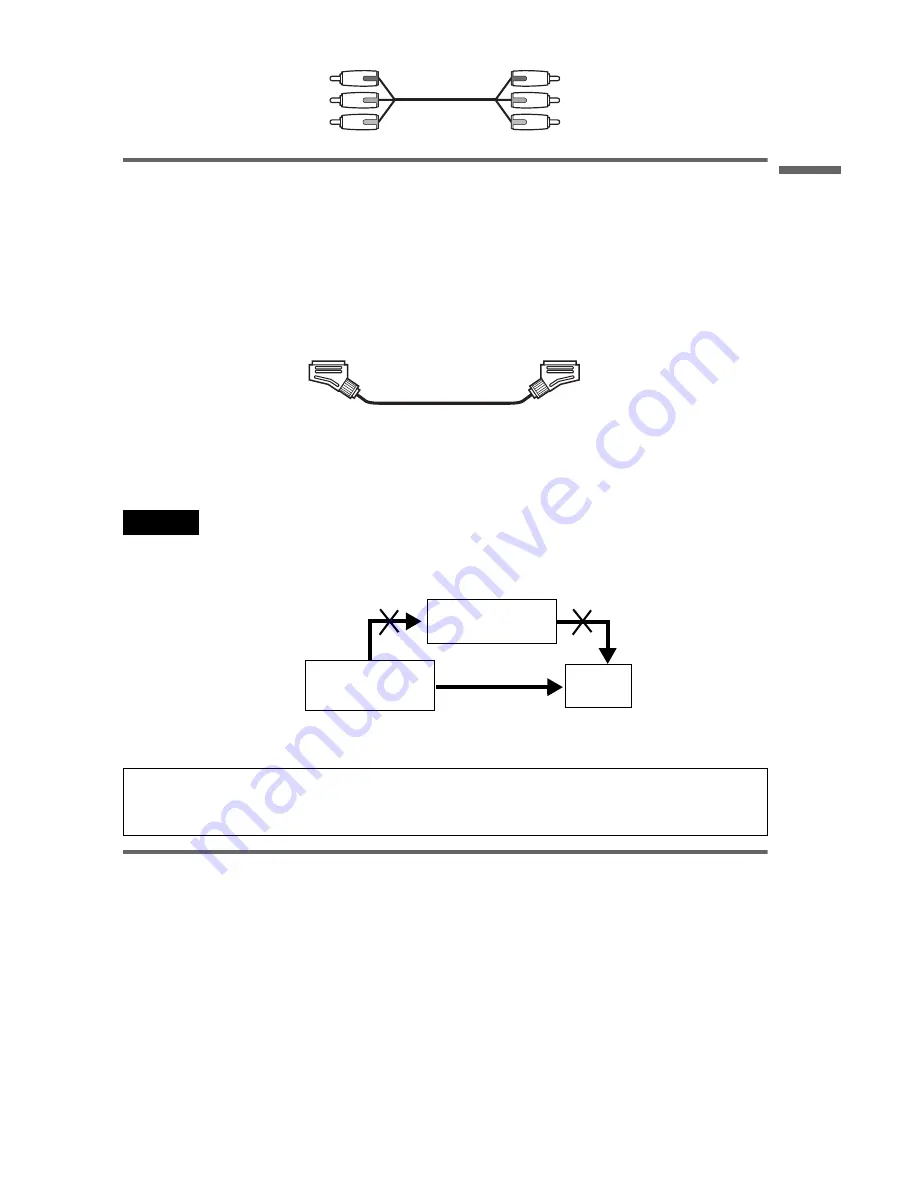
19
H
o
o
kups
E
If you are connecting to a SCART input jack
Connect a SCART cord (not supplied). Be sure to make the connections firmly to avoid hum and
noise. When you connect using the SCART cord, check that the TV conforms to S video or RGB
signals. Refer to the operating instructions supplied with the TV to be connected. Also, when
you set “LINE” to “S VIDEO” or “RGB” under “SCREEN SETUP” in the Setup Display
(page 75), use a SCART cord that conforms to each signal.
With this connection, select “NORMAL (INTERLACE)” (default) by pressing the
PROGRESSIVE button on the front panel.
When connecting to a wide screen TV
Depending on the disc, the image may not fit your TV screen. To change the aspect ratio, see
page 74.
Notes
• Do not connect a VCR, etc., between your TV and the player. If you pass the player signals via the VCR,
you may not receive a clear image on the TV screen. If your TV has only one audio/video input jack,
connect the player to this jack.
• If you set “LINE” in SCREEN SETUP to “RGB” (page 75), the player outputs no component video signals.
Using the PROGRESSIVE button
By using the PROGRESSIVE button on the front panel, you can select the signal format in
which the player outputs video signals (Progressive or Interlace), and the conversion method for
progressive signals. The PROGRESSIVE indicator lights up when the player outputs
progressive signals.
Each time you press the PROGRESSIVE button, the display changes as follows:
PROGRESSIVE AUTO
m
PROGRESSIVE VIDEO
m
NORMAL (INTERLACE)
When you play a disc recorded in the NTSC colour system, the player outputs the video signal
or the Setup Display etc. in the NTSC colour system and the picture may not appear on the
PAL colour system televisions. In this case, open the tray and remove the disc.
Green
Blue
Red
Green
Blue
Red
VCR
CD/DVD player
TV
Connect
directly
,
continued
Summary of Contents for DVP-NS92V
Page 1: ...2 634 585 11 2 Operating Instructions 2005 Sony Corporation DVP NS92V CD DVD Player ...
Page 94: ......
Page 95: ......
















































