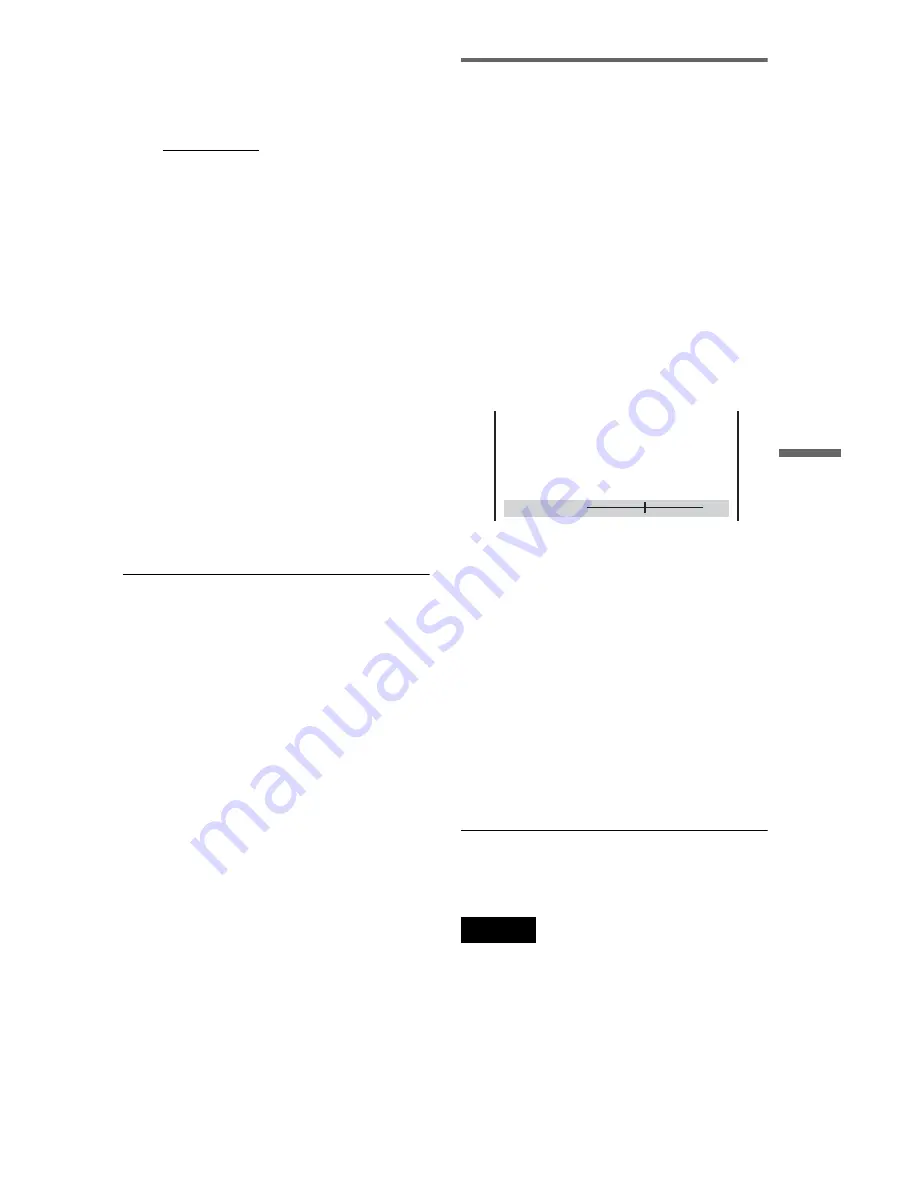
53
Enjoying Movies
3
Press
X
/
x
to select the setting you
want.
The default setting is underlined.
• STANDARD: displays a standard
picture.
• DYNAMIC 1: produces a bold
dynamic picture by increasing the
picture contrast and the colour
intensity.
• DYNAMIC 2: produces a more
dynamic picture than DYNAMIC 1 by
further increasing the picture contrast
and colour intensity.
• CINEMA 1: enhances details in dark
areas by increasing the black level.
• CINEMA 2: white colours become
brighter and black colours become
richer, and the colour contrast is
increased.
• MEMORY: adjusts the picture in
greater detail.
4
Press ENTER.
The selected setting takes effect.
z
Hint
When you watch a movie, “CINEMA 1” or
“CINEMA 2” is recommended.
Adjusting the picture items in
“MEMORY”
You can adjust each element of the picture
individually.
• PICTURE: changes the contrast
• BRIGHTNESS: changes the overall
brightness
• COLOR: makes the colours deeper or
lighter
• HUE: changes the colour balance
1
In step 3 of “Adjusting the Playback
Picture,” select “MEMORY” and press
ENTER.
The “PICTURE” adjustment bar appears.
2
Press
C
/
c
to adjust the picture
contrast.
To go the next or previous picture item
without saving the current setting, press
X
/
x
.
3
Press ENTER.
The adjustment is saved, and
“BRIGHTNESS” adjustment bar
appears.
4
Repeat step 2 and 3 to adjust
“BRIGHTNESS,” “COLOR,” and
“HUE.”
To turn off the display
Press
O
RETURN , or DISPLAY.
Note
The “BRIGHTNESS” setting is not effective if you
connect the player via the LINE OUT (VIDEO), S
VIDEO OUT, or LINE (RGB)-TV jack, and select
“PROGRESSIVE AUTO” or “PROGRESSIVE
VIDEO” by using the PROGRESSIVE button on
the front panel.
8 ( 3
)
C 0 1 : 3 2 : 5 5
PICTURE
0
Cancel :
Select :
ENTER
RETURN
Summary of Contents for DVP-NS92V
Page 1: ...2 634 585 11 2 Operating Instructions 2005 Sony Corporation DVP NS92V CD DVD Player ...
Page 94: ......
Page 95: ......






























