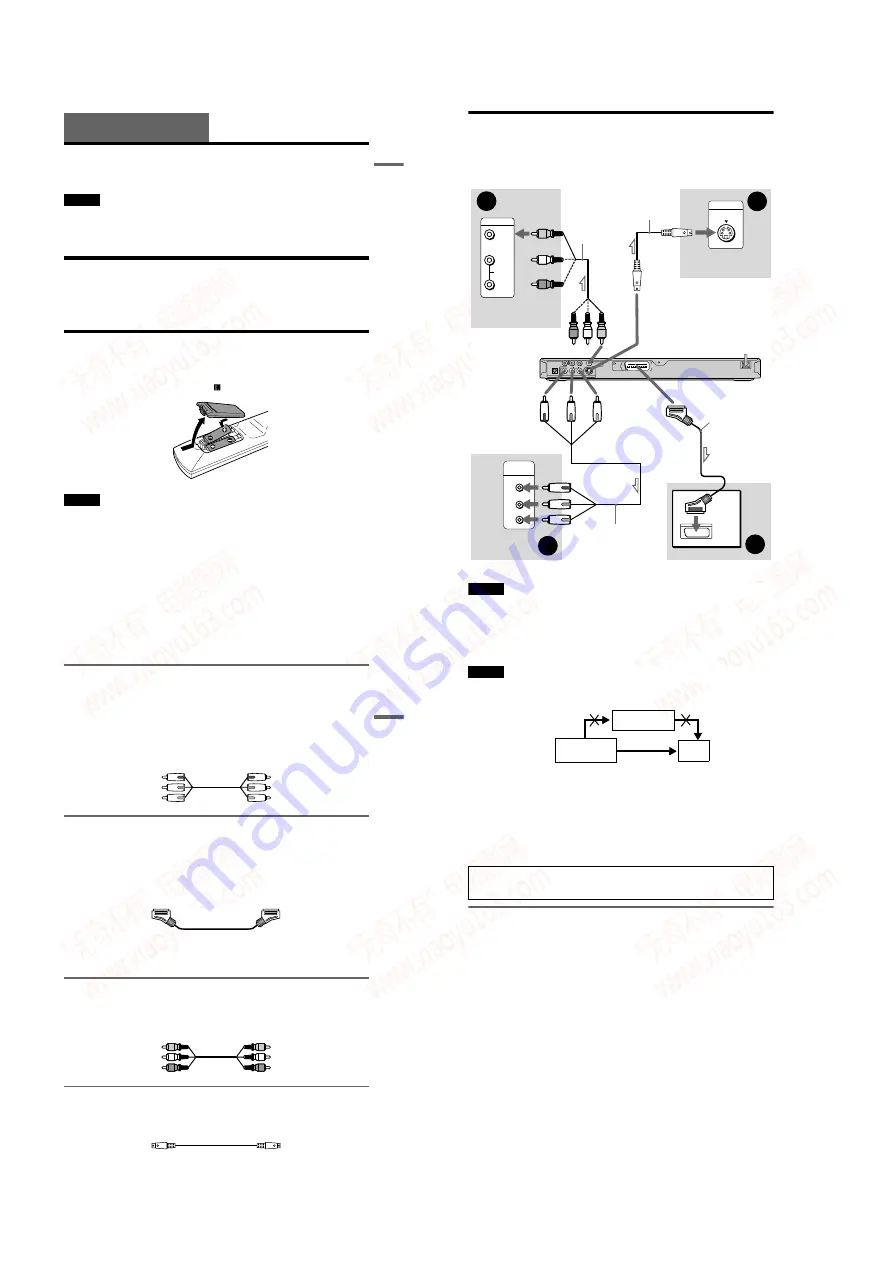
1-4
DVP-NS30/NS32/NS33/NS52P
15
H
o
o
kups
Hookups
Hooking Up the Player
Follow steps 1 to 6 to hook up and adjust the settings of the player.
Notes
• Plug cords securely to prevent unwanted noise.
• Refer to the instructions supplied with the components to be connected.
• You cannot connect this player to a TV that does not have a SCART or video input jack.
• Be sure to disconnect the mains lead of each component before connecting.
Step 1: Unpacking
Check that you have the following items:
• Remote commander (remote) (1)
• R6 (size AA) batteries (2)
Step 2: Inserting Batteries Into the Remote
You can control the player using the supplied remote. Insert two R6 (size AA) batteries by
matching the
3
and
#
ends on the batteries to the markings inside the compartment. When
using the remote, point it at the remote sensor
on the player.
Notes
• Do not leave the remote in an extremely hot or humid place.
• Do not drop any foreign object into the remote casing, particularly when replacing the batteries.
• Do not expose the remote sensor to direct light from the sun or a lighting apparatus. Doing so may cause a
malfunction.
• If you do not use the remote for an extended period of time, remove the batteries to avoid possible damage
from battery leakage and corrosion.
16
Step 3: Connecting the Video Cords
Connect this player to your TV monitor, projector, or AV amplifier (receiver) using a video cord.
Select one of the patterns
A
through
D
, according to the input jack on your TV monitor,
projector, or AV amplifier (receiver).
(For DVP-NS52P only) In order to view progressive signal (525p or 625p) pictures with a
compatible TV, projector, or monitor, you must use pattern
A
.
Note
When connecting to a progressive TV, it is recommended that you use only pattern
A
. If you connect to your
TV using both
A
and
B
, a special control signal transmitted via the SCART cable may cause the signal to
be switched to the SCART jack.
C
VIDEO
AUDIO
INPUT
L
R
A
P
R
/C
R
P
B
/C
B
Y
COMPONENT
VIDEO IN
D
INPUT
S VIDEO
B
AUDIO
R
L
P
R
/C
R
Y
P
B
/C
B
VIDEO
COAXIAL
LINE OUT
COMPONENT VIDEO OUT
DIGITAL OUT
S VIDEO OUT
OPTICAL
LINE
(RGB)
-TV
L
C E N T E R
Audio/video
cord (not supplied)
Component video
cord (not supplied)
(yellow)
TV, projector, or AV
amplifier (receiver)
to S VIDEO OUT
*
TV, projector, or AV
amplifier (receiver)
(green)
S VIDEO cord
(not supplied)
TV, projector, or AV
amplifier (receiver)
(red)
(blue)
(green)
(blue)
(red)
to LINE OUT (VIDEO)
to LINE
(RGB)-TV
TV
l
: Signal flow
* DVP-NS52P only
CD/DVD player
to COMPONENT
VIDEO OUT
*
SCART cord
(not supplied)
(yellow)
17
H
o
o
kups
A
If you are connecting to a monitor, projector, or AV amplifier
(receiver) having component video input jacks (Y, P
B
/C
B
, P
R
/C
R
)
(DVP-NS52P only)
Connect the component via the COMPONENT VIDEO OUT jacks using a component video
cord (not supplied) or three video cords (not supplied) of the same kind and length. You will
enjoy accurate colour reproduction and high quality images.
If your TV accepts progressive 525p/625p format signals, use this connection and press the
PROGRESSIVE button on the front panel to output progressive signals. For details, see “Using
the PROGRESSIVE button” (page 18).
If you are connecting to a SCART input jack
Connect a SCART cord (not supplied). Be sure to make the connections firmly to avoid hum and
noise. When you connect using the SCART cord, check that the TV conforms to S video or RGB
signals. Refer to the operating instructions supplied with the TV to be connected. Also, when
you set “LINE” to “S VIDEO” or “RGB” under “SCREEN SETUP” in the Setup Display
(page 66), use a SCART cord that conforms to each signal.
(DVP-NS52P only) With this connection, select “NORMAL (INTERLACE)” (default) by
pressing the PROGRESSIVE button on the front panel.
When connecting to a wide screen TV
Depending on the disc, the image may not fit your TV screen. To change the aspect ratio, see
page 66.
If you are connecting to a video input jack
Connect the yellow plug of an audio/video cord (not supplied) to the yellow (video) jack. You
will enjoy standard quality images.
(DVP-NS52P only) With this connection, select “NORMAL (INTERLACE)” (default) by
pressing the PROGRESSIVE button on the front panel.
D
If you are connecting to an S VIDEO input jack (DVP-NS52P only)
Connect an S VIDEO cord (not supplied). You will enjoy high quality images.
With this connection, select “NORMAL (INTERLACE)” (default) by pressing the
PROGRESSIVE button on the front panel.
Green
Blue
Red
Green
Blue
Red
Yellow
White (L)
Red (R)
Yellow
White (L)
Red (R)
,
continued
18
Notes
• Do not connect a VCR, etc., between your TV and the player. If you pass the player signals via the VCR,
you may not receive a clear image on the TV screen. If your TV has only one audio/video input jack,
connect the player to this jack.
• Consumers should note that not all high definition television sets are fully compatible with this product and
may cause artifacts to be displayed in the picture. In case of 525 or 625 progressive scan picture problems,
it is recommended that the user switch the connection to the ‘standard definition’ output. If there are
questions regarding your TV set compatibility with this 525p and 625p DVD player model, please contact
our customer service centre.
• When you connect the player to your TV via the SCART jacks, the TV’s input source is set to the player
automatically when you start playback. In this case, press
t
(TV/video) on the remote to return the input
to the TV.
• If you set “LINE” in SCREEN SETUP to “RGB” (page 22, 66), the player outputs no component video
signals.
Using the PROGRESSIVE button (DVP-NS52P only)
By using the PROGRESSIVE button on the front panel, you can select the signal format in
which the player outputs video signals (Progressive or Interlace), and the conversion method for
progressive signals. The PROGRESSIVE indicator lights up when the player outputs
progressive signals.
Each time you press the PROGRESSIVE button, the display changes as follows:
PROGRESSIVE AUTO
m
PROGRESSIVE VIDEO
m
NORMAL (INTERLACE)
◆
PROGRESSIVE AUTO
Select this setting when:
– your TV accepts progressive signals, and,
– the TV is connected to the COMPONENT VIDEO OUT jacks.
Normally select this under the above condition. This automatically detects the software type, and
selects the appropriate conversion method.
Note that the picture will not be clear or no picture will appear if you select these settings when
either of the above conditions is not met.
When you play a disc recorded in the NTSC colour system, the player outputs the video signal
or the Setup Display etc. in the NTSC colour system and the picture may not appear on the
PAL colour system televisions. In this case, open the tray and remove the disc.
VCR
CD/DVD player
TV
Connect
directly
www. xiaoyu163. com
QQ 376315150
9
9
2
8
9
4
2
9
8
TEL 13942296513
9
9
2
8
9
4
2
9
8
0
5
1
5
1
3
6
7
3
Q
Q
TEL 13942296513 QQ 376315150 892498299
TEL 13942296513 QQ 376315150 892498299























