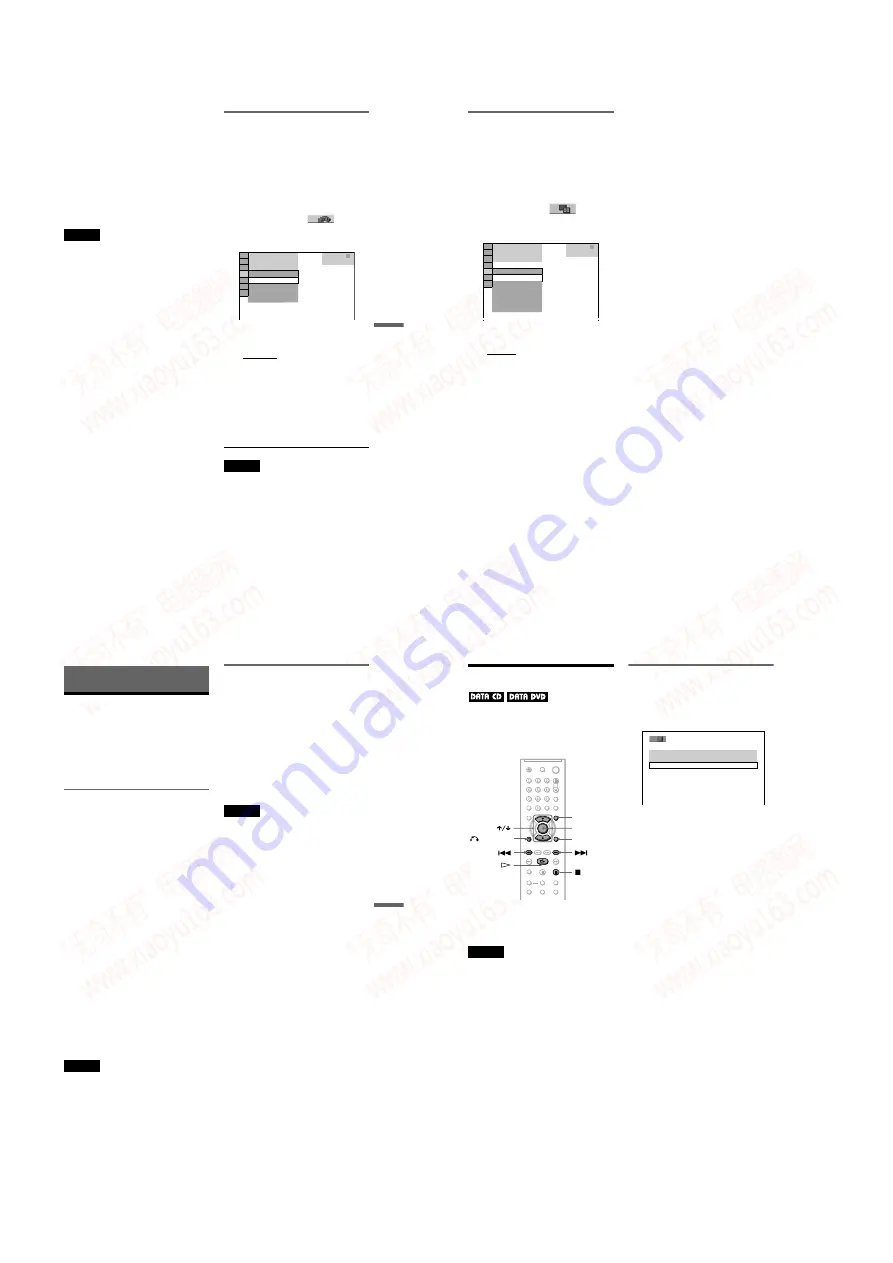
1-14
DVP-NS30/NS32/NS33/NS52P
55
Enjo
ying MP3
Aud
io an
d JPE
G Ima
ges
z
Hints
• To repeat both MP3 audio tracks and JPEG image
files in a single album, repeat the same MP3 audio
track or album when “MODE (MP3, JPEG)” is set
to “AUTO.” See “Playing repeatedly (Repeat
Play)” (page 32) to repeat the track or album.
• The player recognizes a maximum of 200 albums
regardless of the selected mode. Of each album,
the player recognizes up to 300 MP3 audio tracks
and 300 JPEG image files when “AUTO” is
selected, 600 MP3 audio tracks when “AUDIO
(MP3)” is selected, 600 JPEG image files when
“IMAGE (JPEG)” is selected.
Notes
• This function does not work if the MP3 audio
tracks and JPEG image files are not placed in the
same album.
• If playing time of JPEG image or MP3 audio is
longer than the other, the longer one continues
without sound or image.
• If you play large MP3 track data and JPEG image
data at the same time, the sound may skip. It is
recommended that you set the MP3 bit rate to 128
kbps or lower when creating the file. If the sound
still skips, then reduce the size of the JPEG file.
Setting the pace for a slide show
(INTERVAL)
You can set the time the slides are displayed
on the screen.
1
Press DISPLAY twice while viewing a
JPEG image or when the player is in
stop mode.
The Control Menu appears.
2
Press
X
/
x
to select
(INTERVAL), then press ENTER.
The options for “INTERVAL” appear.
3
Press
X
/
x
to select a setting.
The default setting is underlined.
• NORMAL: sets the duration to between
6 to 9 seconds.
• FAST: sets a duration shorter than
NORMAL.
• SLOW 1: sets a duration longer than
NORMAL.
• SLOW 2: sets a duration longer than
SLOW 1.
4
Press ENTER.
Note
Some JPEG files, especially progressive JPEG files
or JPEG files of 3,000,000 pixels or more, may take
longer to display than others, which may make the
duration seem longer than the setting you selected.
2 9 / 1 0 / 2 0 0 5
1(
NORMAL
DATA CD
JPEG
NORMAL
INTERVAL
FAST
SLOW 1
SLOW 2
4)
3 (
12)
,
continued
56
Selecting the slides’ appearance
(EFFECT)
You can select the way the slides are
displayed during a slide show.
1
Press DISPLAY twice while viewing a
JPEG image or when the player is in
stop mode.
2
Press
X
/
x
to select
(EFFECT),
then press ENTER.
The options for “EFFECT” appear.
3
Press
X
/
x
to select a setting.
The default setting is underlined.
• MODE 1: the image sweeps in from top
to bottom.
• MODE 2: the image sweeps in from left
to right.
• MODE 3: the image stretches out from
the centre of the screen.
• MODE 4: the images randomly cycle
through the effects.
• MODE 5: the next image slides over the
previous image.
• OFF: turns off this function.
4
Press ENTER.
2 3 / 1 0 / 2 0 0 5
1(
MODE 1
DATA CD
JPEG
MODE 1
EFFECT
MODE 2
MODE 3
MODE 4
MODE 5
OFF
4)
3 (
12)
57
Enjoying DivX
®
Vide
os
Enjoying DivX
®
Videos
About DivX Video Files
DivX
®
is a video file compression
technology, developed by DivXNetworks,
Inc. This product is an official DivX
®
Certified product.
You can play DATA CDs and DATA DVDs
that contain DivX video files.
DATA CDs and DATA DVDs that
the player can play
About playback order of data on DATA CDs
or DATA DVDs
See “About playback order of albums, tracks,
and files” (page 50). Note that the playback
order may not be applicable, depending on
the software used for creating the DivX video
file, or if there are more than 200 albums and
600 DivX video files in each album.
Note
The player may not be able to play some DATA
CDs/DATA DVDs created in the Packet Write
format.
DivX video files that the player
can play
The player can play data that is recorded in
DivX format, and which has the extension
“.AVI,” or “.DIVX.” The player will not play
files with the extension “.AVI” or “.DIVX” if
they do not contain a DivX video.
z
Hint
For details about playable MP3 audio tracks or
JPEG image files on DATA CDs/DATA DVDs, see
“DATA CDs/DATA DVDs that the player can
play” (page 50).
Notes
• The player may not play a DivX video file when
the file has been combined from two or more
DivX video files.
• The player cannot play a DivX video file of size
more than 720 (width)
×
576 (height)/2 GB.
• Depending on the DivX video file, the picture
may be unclear or the sound may skip.
• The player cannot play some DivX video files that
are longer than 3 hours.
58
Playing DivX Video Files
You can play DivX video files on DATA CDs
(CD-ROMs/CD-Rs/CD-RWs) and DATA
DVDs (DVD-ROMs/DVD+RWs/DVD+Rs/
DVD-RWs/DVD-Rs).
z
Hint
You can view the disc information while playing a
DivX video file (page 38).
Notes
• If there are no DivX video files recorded on the
DATA CD/DATA DVD, a message appears to
indicate that the disc is not playable.
• Depending on the DivX video file, the picture
may pause or be unclear. In which case, it is
recommended that you create the file at a lower
bit rate. If the sound is still noisy, MP3 is the
recommended audio format. Note, however, this
player does not conform to WMA (Windows
Media Audio) format.
• Because of the compression technology used for
DivX video files, it may take some time after you
press
H
(play) for the picture to appear.
• Depending on the DivX video file, the sound may
not match the pictures on the screen.
Selecting an album
1
Press MENU.
A list of albums on the disc appears. Only
albums that contain DivX video files are
listed.
2
Press
X
/
x
to select the album you
want to play.
3
Press
H
.
Playback starts from the selected album.
To select DivX video files, see “Selecting
a DivX video file” (page 59).
To stop playback
Press
x
.
To go to the next or previous page
Press
C
or
c
.
To turn the display on or off
Press MENU repeatedly.
ENTER
DISPLAY
MENU
RETURN
3 ( 3 )
S U M M E R 2 0 0 3
N E W Y E A R ' S D A Y
M Y F A V O U R I T E S
www. xiaoyu163. com
QQ 376315150
9
9
2
8
9
4
2
9
8
TEL 13942296513
9
9
2
8
9
4
2
9
8
0
5
1
5
1
3
6
7
3
Q
Q
TEL 13942296513 QQ 376315150 892498299
TEL 13942296513 QQ 376315150 892498299






























