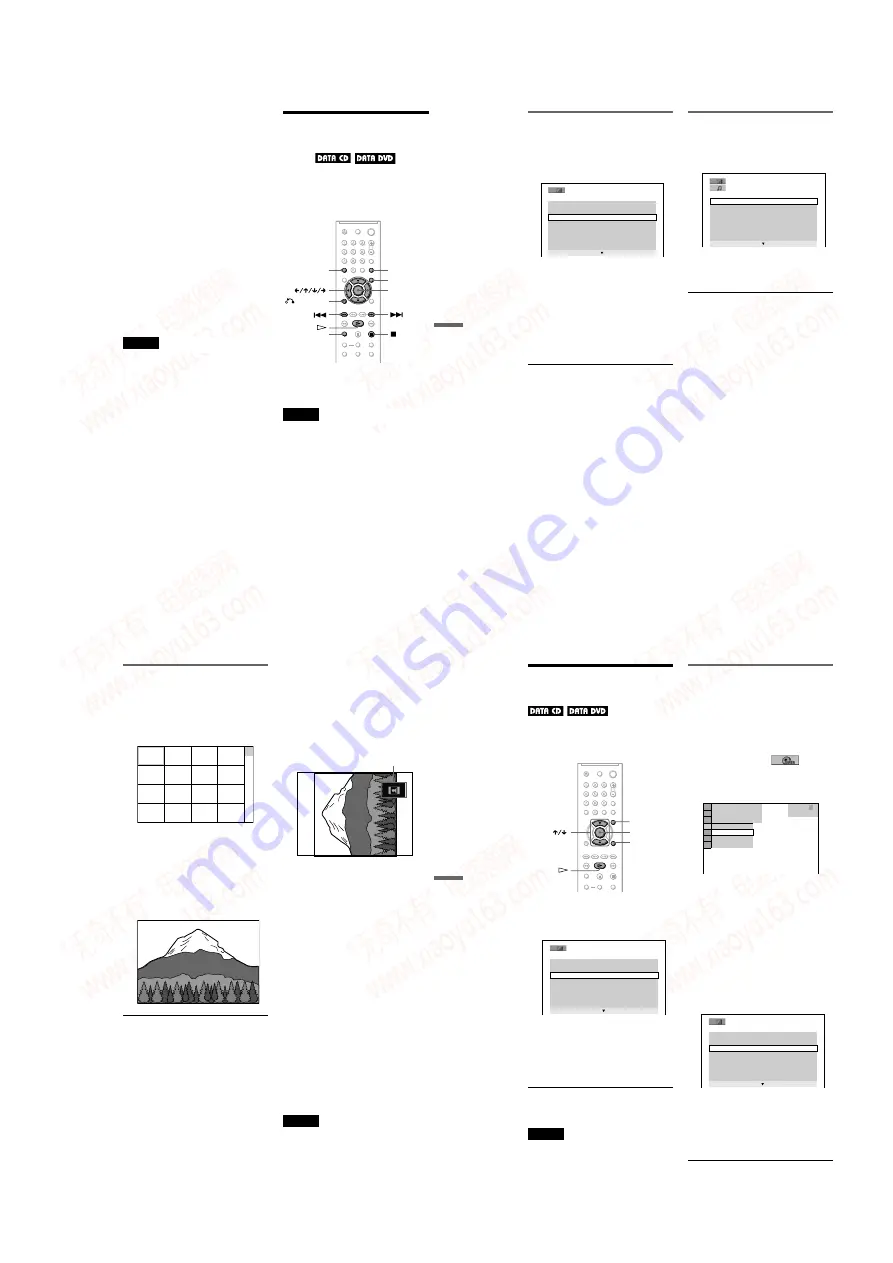
1-13
DVP-NS30/NS32/NS33/NS52P
51
Enjo
ying MP3
Aud
io an
d JPE
G Ima
ges
When you insert a DATA CD/DATA DVD
and press
H
, the numbered tracks (or files)
are played sequentially, from
1
through
7
.
Any sub-albums/tracks (or files) contained
within a currently selected album take
priority over the next album in the same tree.
(Example:
C
contains
D
so
4
is played
before
5
.)
When you press MENU and the list of album
names appears (page 52), the album names
are arranged in the following order:
A
t
B
t
C
t
D
t
F
t
G
. Albums
that do not contain tracks (or files) (such as
album
E
) do not appear in the list.
z
Hints
• If you add numbers (01, 02, 03, etc.) to the front
of the track/file names when you store the tracks
(or files) in a disc, the tracks and files will be
played in that order.
• Since a disc with many trees takes longer to start
playback, it is recommended that you create
albums with no more than two trees.
Notes
• Depending on the software you use to create the
DATA CD/DATA DVD, the playback order may
differ from the above illustration.
• The playback order above may not be applicable
if there are more than 200 albums and 300 tracks/
files in each album.
• The player can recognize up to 200 albums (the
player will count just albums, including albums
that do not contain MP3 audio tracks and JPEG
image files). The player will not play any albums
beyond the 200th album.
• Proceeding to the next or another album may take
some time.
Playing MP3 Audio
Tracks or JPEG Image
Files
You can play MP3 audio tracks and JPEG
image files on DATA CDs (CD-ROMs/CD-
Rs/CD-RWs) or DATA DVDs (DVD-ROMs/
DVD+RWs/DVD+Rs/DVD-RWs/DVD-Rs).
z
Hint
You can view the disc information while playing
MP3 audio tracks (page 38).
Notes
• DATA CDs recorded in KODAK Picture CD
format automatically start playing when inserted.
• If no MP3 audio track or JPEG image file is
recorded on the DATA CD/DATA DVD, “No
audio data” or “No image data” appears on the
screen.
PICTURE
NAVI
RETURN
ENTER
CLEAR
ZOOM
MENU
,
continued
52
Selecting an album
1
Press MENU.
The list of albums on the disc appears.
When an album is being played, its title is
shaded.
2
Press
X
/
x
to select the album you
want to play.
3
Press
H
.
Playback starts from the selected album.
To select MP3 audio tracks, see
“Selecting an MP3 audio track”
(page 52).
To select JPEG image files, see
“Selecting a JPEG image file” (page 53).
To stop playback
Press
x
.
To go to the next or previous page
Press
c
or
C
.
To turn on or off the display
Press MENU repeatedly.
z
Hint
Of the selected album, you can select to play only
the MP3 audio tracks, JPEG image files, or both, by
setting “MODE (MP3, JPEG)” (page 54).
Selecting an MP3 audio track
1
After step 2 of “Selecting an album,”
press ENTER.
The list of tracks in the album appears.
2
Press
X
/
x
to select a track, and press
ENTER.
Playback starts from the selected track.
To stop playback
Press
x
.
To go to the next or previous page
Press
c
or
C
.
To return to the previous display
Press
O
RETURN.
To go to the next or previous MP3 audio
track
Press
>
or
.
during playback. You can
select the first track of the next album by
pressing
>
during playback of the last
track of the current album.
Note that you cannot return to the previous
album by using
.
, and that you need to
select the previous album from the album list.
3 ( 3 0 )
R O C K B E S T H I T
K A R A O K E
M Y F A V O U R I T E S O N G
R & B
J A Z Z
C L A S S I C
S A L S A O F C U B A
B O S S A N O V A
M Y F A V O U R I T E S O N G
1 ( 2 5 6 )
W A L T Z F O R D E B B Y
M Y R O M A N C E
M I L E S T O N E S
M Y F U N N Y V A L E N T I N E
A U T U M L E A V E S
A L L B L U E S
S O M E D A Y M Y P R I N C E W ...
53
Enjo
ying MP3
Aud
io an
d JPE
G Ima
ges
Selecting a JPEG image file
1
After step 2 of “Selecting an album,”
press PICTURE NAVI.
The image files in the album appear in 16
subscreens. A scroll box is displayed on
the right.
To display the additional image, select
the bottom images and press
to the previous image, select the top
images and press
want to view, and press ENTER.
The selected image appears.
Example
To go to the next or previous JPEG image
file
Press
C
or
c
during playback. You can select
the first file of the next album by pressing
c
during playback of the last file of the current
album.
Note that you cannot return to the previous
album by using
C
, and that you need to select
the previous album from the album list.
To rotate a JPEG image
Press
X
/
x
while viewing the image. Each
time you press
X
, the image rotates
counterclockwise by 90 degrees.
To return to normal view, press CLEAR.
Note that the view also returns to normal if
you press
C
/
c
to go to the next or previous
image.
Example: when
X
is pressed once.
To magnify a JPEG image (ZOOM)
Press ZOOM while viewing the image. You
can enlarge the image up to four times the
original size, and scroll using
C
/
X
/
x
/
c
.
To return to normal view, press CLEAR.
◆
When pressed once (x2)
The image enlarges twice the original size.
◆
When pressed twice (x4)
The image enlarges four times the original
size.
To stop viewing the JPEG image
Press
x
.
z
Hints
• While viewing JPEG image files, you can set
options such as “INTERVAL” (page 55),
“EFFECT” (page 56), and “SHARPNESS”
(page 49).
• You can view JPEG images files without MP3
audio by setting “MODE (MP3, JPEG)” to
“IMAGE (JPEG)” (page 54).
• The date the picture was taken is displayed beside
“DATE” in the Control Menu (page 12). Note that
no date may appear depending on the digital
camera.
Note
PICTURE NAVI does not work if “AUDIO (MP3)”
is selected in “MODE (MP3, JPEG)” (page 54).
1
2
3
4
5
6
7
8
9
10
11
12
Rotating direction
54
Enjoying JPEG Images as
a Slide Show
You can play JPEG image files on a DATA
CD or DATA DVD successively as a slide
show.
1
Press MENU.
The list of albums on the DATA CD/
DATA DVD appears.
2
Press
X
/
x
to select an album.
3
Press
H
.
The JPEG images in the selected album
start playing as a slide show.
To stop playback
Press
x
.
Notes
• The slide show stops when
X
/
x
or ZOOM is
pressed.To resume the slide show, press
H
.
• This function does not work if “MODE (MP3,
JPEG)” is set to “AUDIO (MP3)” (page 54).
Viewing a slide show with sound
(MODE (MP3, JPEG))
When JPEG image files and MP3 audio
tracks are placed in the same album, you can
enjoy a slide show with sound.
1
Press DISPLAY during stop mode.
The Control Menu appears.
2
Press
X
/
x
to select
(MODE
(MP3, JPEG)), and press ENTER.
The options for “MODE (MP3, JPEG)”
appear.
3
Press
X
/
x
to select “AUTO” (default),
and press ENTER.
• AUTO: plays both the JPEG image files
and MP3 audio tracks in the same
album as a slide show.
• AUDIO (MP3): plays only MP3 audio
tracks continuously.
• IMAGE (JPEG): plays only JPEG
image files continuously.
4
Press MENU.
The list of albums on the DATA CD/
DATA DVD appears.
5
Press
X
/
x
to select the album that
contains both the MP3 audio tracks
and JPEG images you want to play.
6
Press
H
.
A slide show starts with sound.
MENU
DISPLAY
ENTER
3 ( 3 0 )
R O C K B E S T H I T
K A R A O K E
M Y F A V O U R I T E S O N G
R & B
J A Z Z
C L A S S I C
S A L S A O F C U B A
B O S S A N O V A
DATA CD
MP3
1 8 ( 3 4 )
1 2 ( 2 7 )
T
3 2 : 5 5
IMAGE (JPEG)
AUDIO (MP3)
AUTO
AUTO
3 ( 3 0 )
R O C K B E S T H I T
K A R A O K E
M Y F A V O U R I T E S O N G
R & B
J A Z Z
C L A S S I C
S A L S A O F C U B A
B O S S A N O V A
www. xiaoyu163. com
QQ 376315150
9
9
2
8
9
4
2
9
8
TEL 13942296513
9
9
2
8
9
4
2
9
8
0
5
1
5
1
3
6
7
3
Q
Q
TEL 13942296513 QQ 376315150 892498299
TEL 13942296513 QQ 376315150 892498299






























