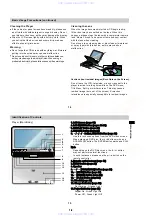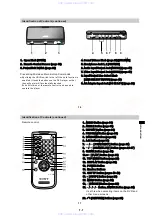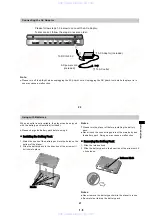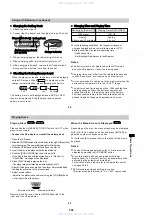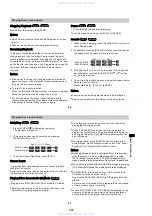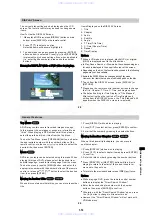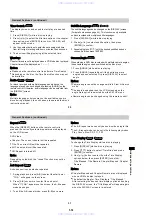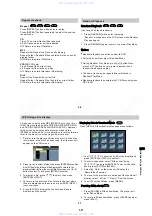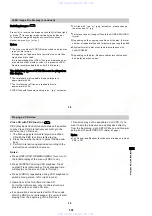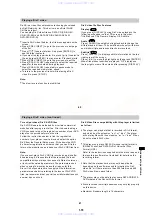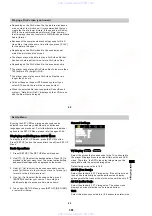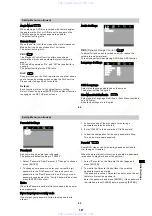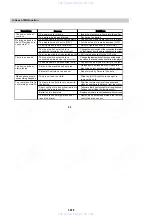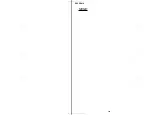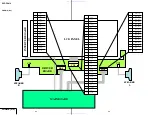1-20
Depending on the DivX video file, the picture may pause
or be unclear. In which case, it is recommended that you
create the file at a lower bit rate. If the sound is still noisy,
MP3 is the recommended audio format. Note, however,
that this player does not conform to WMA (Windows Media
Audio) format.
Because of the compression technology used for DivX
video files, it may take some time after you press [ PLAY ]
for the picture to appear.
Depending on the DivX video file, the sound may not
match the pictures on the screen.
The player may not be able to play a DivX video file that
has been combined from two or more DivX video files.
Depending on the DivX video file, the sound may skip.
The player cannot play a DivX video file of size more than
720 (width) x 576 (height)/2 GB.
The player cannot play some DivX video files that are
longer than 3 hours.
This unit does not support DTS sound system. If you
select DTS sound, there will be no sound output.
When the selected file is not supported (Codec/Sound
system), “Data Error (DivX)” displays on the LCD screen
and the file will not be played.
Playing a DivX video (continued)
42
By using the SET UP Menu, image and sound can be
adjusted in various ways. Additionally, subtitles and
languages can also be set. For further details on individual
options in the SET UP Menu, please refer to pages 43-46.
Displaying and Exiting
from
SET UP
Menu
Displaying and Exiting
from
SET UP
Menu
To display the SET UP Screen, press [SET UP] button.
Press [SET UP] button the second time to exit from SET UP
Menu.
5.
To exit from SET UP Menu, press [SET UP], [RETURN],
or select Exit Setup.
1. Press [SET UP]. The SET UP Menu will appear.
General Settings
General Settings
TV Display
TV Display
Set Up Menu
2. Use [ ] / [ ] to select the desired options. Press
[ ]
to
proceed to the next menu level. The current option setting
and possible settings will be displayed on the screen.
Use [ ] / [ ] to select the desired secondary option,
press [ ] to move to the third menu level, or press [ ]
to return to the initial menu level.
4. Use [ ] / [ ] to select the desired setting, press
[ENTER] to confirm your choice. There may be
additional steps to access certain menu items.
Select the screen that corresponds to the TV connected to
the player. Displayable screen size differs with each DVD
video. Therefore, the DVD video play image may not be
compatible with the selected image size.
4:3 PS (Pan Scan)
:
4:3 PS (Pan Scan)
:
Select the standard 4:3 TV image size. If the entire screen
is used it automatically becomes a widescreen display,
and segments that cannot fit onto the screen will be cut off.
4:3 LB (Letter Box)
:
4:3 LB (Letter Box)
:
Select the standard 4:3 TV image size. The widescreen
displays a horizontal border on its top and bottom.
16:9:
16:9:
Select this when connected to a 16:9 widescreen television.
General
TV Display
Angle Mark
Screen Saver
PBC
DivX
Default
General
TV Display
Angle Mark
Screen Saver
Default
16
:9
On
On
On
16
:9
On
On
On
Default image size value is 16:9.
43
Initial
Settings
www. xiaoyu163. com
QQ 376315150
9
9
2
8
9
4
2
9
8
TEL 13942296513
9
9
2
8
9
4
2
9
8
0
5
1
5
1
3
6
7
3
Q
Q
TEL 13942296513 QQ 376315150 892498299
TEL 13942296513 QQ 376315150 892498299