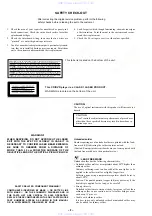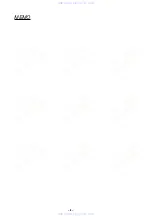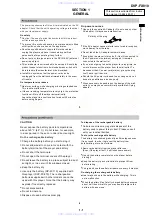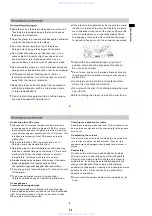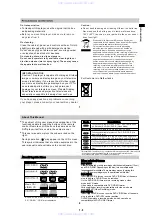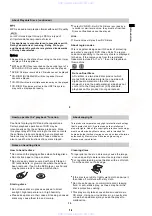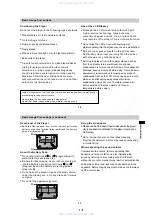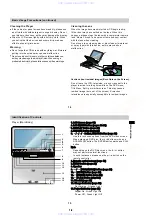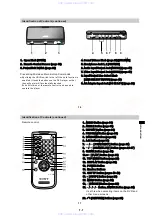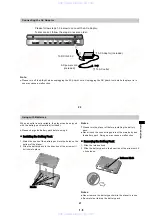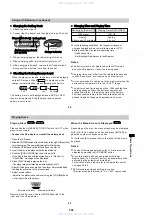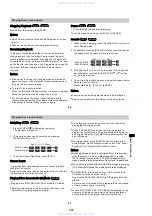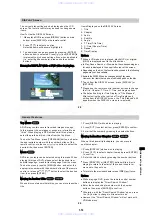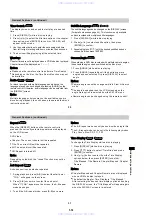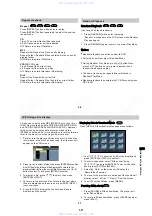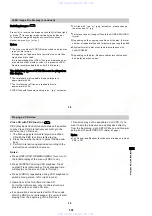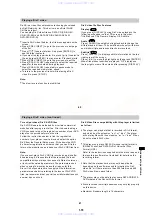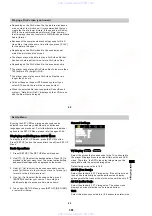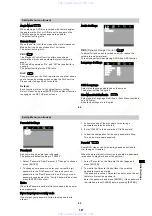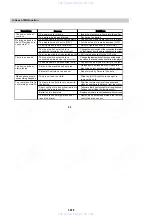1-12
Stopping Playback
Stopping Playback
When a disc is playing, press [STOP].
Notes:
Do not touch discs that are still spinning when you open
the lid.
Take out discs after they have stopped spinning.
Resuming Playback
Resuming Playback
If
“
Resume
”
is displayed on the LCD screen after a disc
stops playback, then the player has recorded the point
where playback was stopped. Pressing [PLAY] again will
cause the disc to resume playback from that point. As long
as the disc lid is not opened, even if the power is turned off,
the player will resume playback from the point it was
stopped.
Notes:
If the power is turned off in resume mode and turned on
again, the player will automatically resume playing from
the point where it was stopped.
To turn off the resume function
:
Press the [STOP] button again when the player is stopped.
When the power is turned on, open the disc lid.
Pause
Pause
1.
P
ress [PAUSE] while a disc is playing.
Search
Search
1.
When a disc is playing, press [SCAN/SLOW],
to
enter Search mode.
or
Slow
>>>>
Fast
Scan Forward
Scan Reverse
3.
Pressing the or button on the player main body will
have the same result as [SCAN/SLOW] or button
on the remote control.
Notes:
Notes:
2.
R
epeatedly pressing [SCAN/SLOW] or will change
the speed of the Forward or Reverse function.
4. To
Search Mode, press the button shown below.
Remote Control : [PLAY]
Player Main Body : [PLAY] or [ENTER]
exit from
Search speed differs with different disc being played.
There is no sound being played when in Search Mode.
Playing Discs (continued)
For VR mode disc, the player cannot automatically
resume playing from the point where it was stopped even
if the power is turned off and turned on again.
To exit from pause mode, press [PLAY] or [PAUSE].
26
Slow Play
Slow Play
1.
P
ress [PAUSE] [ ] while a disc is playing.
The playback will pause.
2.
T
he desired speed can be selected by pressing
[SCAN/SLOW] or .
To exit from Slow Play Mode, press [PLAY].
The screen saver is displayed after the player is in Stop
Mode for 15 minutes.
Once the screen saver has been displayed for 15 minutes,
the power be automatically turned off.
Playing Discs Recorded in VR Mode
Playing Discs Recorded in VR Mode
Notes
:
Notes
:
When a disc recorded without a playlist is stopped, pressing
[TOP MENU] will cause the prohibit mark to be displayed.
DVD-RW/DVD-R recorded on other DVD recorders (in
VR Mode) must be finalized to play.
Non-finalized DVD-RW /DVD-R (in VR mode) cannot be
played.
For more about finalized discs, please refer to the manual
of the recorder used for recording.
Playing Discs (continued)
In case of DVD-RW/DVD-R(VR Mode), depending on the
contents of the discs, there may be a time lag between
setting the disc in the player and start of playback.
Switching between Playlist and Original Menu is impossible
when the player is in Resume Mode (page 26). Pressing
[STOP] button twice and then [TOP MENU] repeatedly will
make it possible to switch between Playlist and Original Menu.
-Playing discs (DVD-RW/DVD-R) recorded in VR Mode
If no playlist is recorded on a disc, the disc will start by
displaying the original menu.
If a playlist is recorded on a disc set by this player, the
disc will start by displaying the playlist.
Press [TOP MENU] once when the disc is stopped to
display the current mode. To switch between the playlist
and original list press [TOP MENU] repeatedly when the
disc is stopped.
During playback, press [DISPLAY] button to know the
current mode. On the Display screen under
“
Title
”
either
Playlist
(
PL
)
or Original(ORG) will be shown.
27
B
asic
Os
perati
on
www. xiaoyu163. com
QQ 376315150
9
9
2
8
9
4
2
9
8
TEL 13942296513
9
9
2
8
9
4
2
9
8
0
5
1
5
1
3
6
7
3
Q
Q
TEL 13942296513 QQ 376315150 892498299
TEL 13942296513 QQ 376315150 892498299