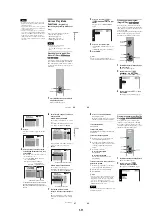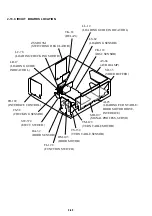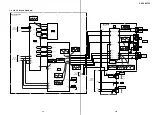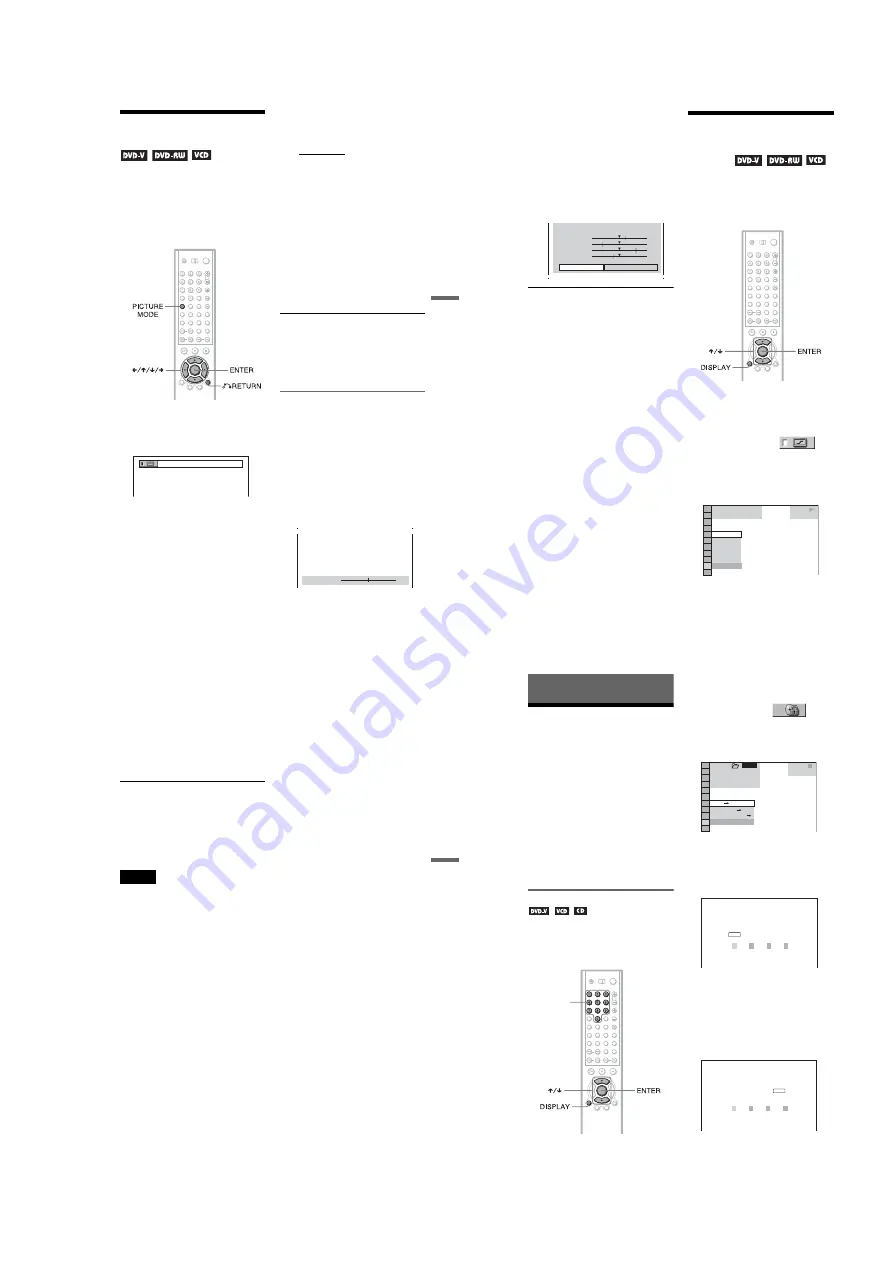
1-19
77
Enj
oy
in
g Movi
es
Adjusting the Playback
Picture
(CUSTOM PICTURE MODE)
You can adjust the video signal of the DVD or
VIDEO CD from the player to obtain the
picture quality you want. Choose the setting
that best suits the program you are watching.
When you select “MEMORY,” you can make
further adjustments to each element of the
picture (color, brightness, etc.).
1
Press PICTURE MODE during
playback.
The following display appears.
2
Press PICTURE MODE repeatedly
to select the setting you want.
The default setting is underlined.
• STANDARD: displays a standard
picture.
• DYNAMIC 1: produces a bold
dynamic picture by increasing the
picture contrast and the color intensity.
• DYNAMIC 2: produces a more
dynamic picture than DYNAMIC 1 by
further increasing the picture contrast
and the color intensity.
• CINEMA 1: enhances details in dark
areas by increasing the black level.
• CINEMA 2: White colors become
brighter and black colors become
richer, and the color contrast is
increased.
• MEMORY: adjusts the picture in
greater detail.
z
Hints
• When you watch a movie, “CINEMA 1” or
“CINEMA 2” is recommended.
• The picture can be adjusted by pressing the
PICTURE MODE button on the player as well.
• You can also select the “CUSTOM PICTURE
MODE” from the Control Menu (page 13).
Adjusting the picture items in
“MEMORY”
You can adjust each element of the picture
individually.
• PICTURE: changes the contrast
• BRIGHTNESS: changes the overall
brightness
• COLOR: makes the colors deeper or lighter
• HUE: changes the color balance
1
Press PICTURE MODE repeatedly to
select “MEMORY” and press ENTER.
The “PICTURE” adjustment bar appears.
DYNAMIC 1
C 0 1 : 3 2 : 5 5
PICTURE
0
c
continued
78
2
Press
C
/
c
to adjust the picture
contrast, then press ENTER.
The adjustment is saved, and
“BRIGHTNESS” adjustment bar
appears.
3
Repeat Step 2 to adjust
“BRIGHTNESS,” “COLOR,” and
“HUE.”
The Custom Picture Mode display
appears. You can check each adjustment.
To turn off the display
Press
O
RETURN, or select “RETURN” in
Step 3 and press ENTER.
z
Hints
• To reset the picture items to the default values,
press
c
after Step 3 to select “RESET” and press
ENTER.
• When “PLAYBACK MEMORY” in “CUSTOM
SETUP” is set to “ON,” the player will save a
single setting for up to 301 individual discs. (This
does not apply to DVD-RWs in VR mode.)
• If you do not want to save your adjustment in Step
2, you can go to the next picture item by pressing
X
/
x
without saving.
Enhancing the Playback
Picture
(DIGITAL VIDEO
ENHANCER)
The Digital Video Enhancer (DVE) function
makes the picture appear clear and crisp by
enhancing the outlines of images on your TV
screen. Also, this function can soften the
images on the screen.
1
Press DISPLAY twice during
playback.
The Control Menu appears.
2
Press
X
/
x
to select
(DIGITAL VIDEO ENHANCER), then
press ENTER.
The options for “DIGITAL VIDEO
ENHANCER” appear.
C 0 1 : 3 2 : 5 5
PICTURE
BRIGHTNESS
COLOR
HUE
RESET
+1
–3
+3
–1
RETURN
1 8 ( 3 4 )
1 2 ( 2 7 )
DVD
OFF
3
2
1
OFF
SOFT
PLAY
79
Enj
oy
in
g Movi
es
3
Press
X
/
x
to select a level.
• 1: enhances the outline.
• 2: enhances the outline more than 1.
• 3: enhances the outline more than 2.
• SOFT: softens the image (DVD
VIDEO/DVD-RW only)
4
Press ENTER.
The disc plays with the setting you
selected.
To cancel the “DIGITAL VIDEO
ENHANCER” setting
Select “OFF” in Step 3.
To turn off the Control Menu
Press DISPLAY repeatedly until the Control
Menu is turned off.
Note
Depending on the disc or the scene being played,
noise found in the disc may become more apparent.
If this happens, it is recommended that you use the
BNR function (page 76) with the DVE function. If
the condition still does not improve, reduce the
Digital Video Enhancer level, or select “SOFT”
(DVD VIDEO/DVD-RW only) in Step 3 above.
80
Using Various Additional
Functions
Locking Discs
(CUSTOM
PARENTAL CONTROL, PARENTAL
CONTROL)
You can set two kinds of playback restrictions
for the desired disc.
• Custom Parental Control
You can set playback restrictions so that the
player will not play inappropriate discs.
• Parental Control
Playback of some DVD VIDEOs can be
limited according to a predetermined level
such as the age of the users. Scenes may be
blocked or replaced with different scenes.
The same password is used for both Parental
Control and Custom Parental Control.
Custom Parental Control
You can set the same Custom Parental
Control password for up to 602 discs. When
you set the 603rd disc, the first disc is
canceled.
1
Select a disc you want to lock (page
35).
If the disc is playing, press
x
to stop
playback.
2
Press DISPLAY while the player is in
stop mode.
The Control Menu appears.
3
Press
X
/
x
to select
(PARENTAL CONTROL), then press
ENTER.
The options for “PARENTAL
CONTROL” appear.
4
Press
X
/
x
to select “ON
t
,” then
press ENTER.
◆
If you have not entered a password
The display for registering a new
password appears.
Enter a 4-digit password using the
number buttons, then press ENTER.
The display for confirming the password
appears.
◆
When you have already registered a
password
The display for entering the password
appears.
Number
buttons
OFF
PASSWORD
PLAYER
ON
DVD
1 8 ( 3 4 )
1 2 ( 2 7 )
T 1 : 3 2 : 5 5
STOP
1 2 3
ALL
PARENTAL CONTROL
Enter a new 4-digit password, then
press
.
ENTER
PARENTAL CONTROL
Enter password, then press
.
ENTER