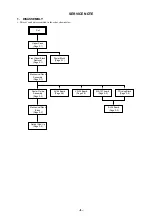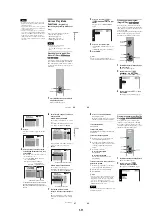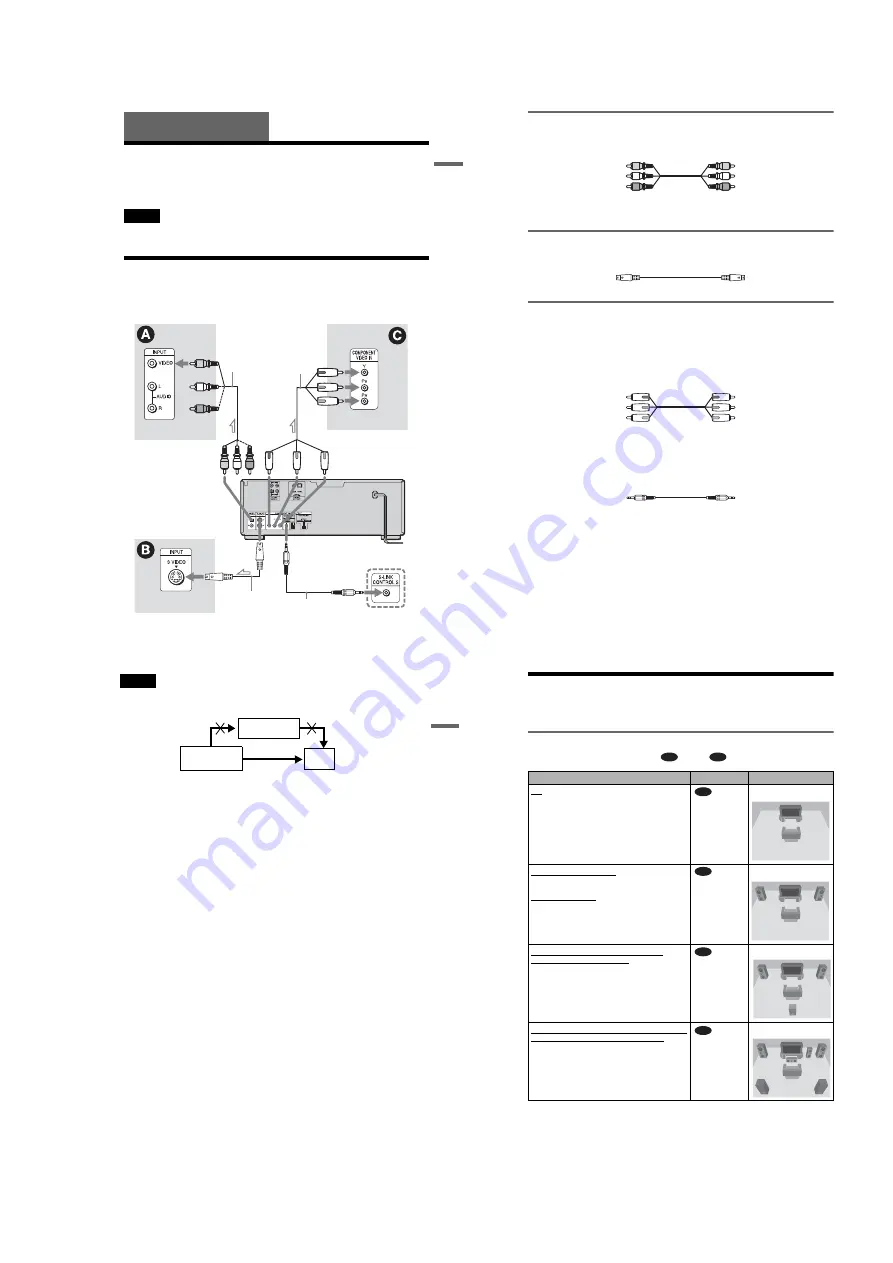
1-5
21
Ho
o
kups
Hookups
Hooking Up the Player
Follow Steps 1 to 4 to hook up and adjust the settings of the player.
Before you start, disconnect the power cords, check that you have all of the supplied accessories,
and insert the batteries into the remote (page 17).
Notes
• Plug cords securely to prevent unwanted noise.
• Refer to the instructions supplied with the components to be connected.
Step 1: Connecting the Video Cords
Connect this player to your TV monitor, projector, or AV amplifier (receiver) using a video cord.
Select one of the patterns
A
through
C
, according to the input jack on your TV monitor,
projector, or AV amplifier (receiver).
l
: Signal flow
Component
video cord
(not
supplied)
(yellow)
Audio/video
cord (supplied)
TV, projector or AV
amplifier (receiver)
CD/DVD player
TV, projector or AV
amplifier (receiver)
(green)
S VIDEO cord
(not supplied)
TV, projector or AV
amplifier (receiver)
(red)
(blue)
(yellow)
(green)
(blue)
(red)
to VIDEO OUTPUT
1 or 2
to S VIDEO
OUTPUT
1 or 2
to COMPONENT
VIDEO OUTPUT
TV or video component with
S-LINK (CONTROL S) jack
to S-LINK/
CONTROL S
IN (page 22)
S-link (control S)
cord (not supplied)
c
continued
22
A
If you are connecting to a video input jack
Connect the yellow plug of the audio/video cord (supplied) to the yellow (video) jacks. You will
enjoy standard quality images.
Use the red and white plugs to connect to the audio input jacks (page 25). (Do this if you are
connecting to a TV only.)
B
If you are connecting to an S VIDEO input jack
Connect an S VIDEO cord (not supplied). You will enjoy high quality images.
C
If you are connecting to a monitor, projector, or AV amplifier
(receiver) having component video input jacks (Y/P
B
/P
R
)
Connect the component via the COMPONENT VIDEO OUTPUT jacks using a component
video cord (not supplied) or three video cords (not supplied) of the same kind and length. You
will enjoy accurate color reproduction and high quality images. If your TV accepts progressive
(480p) format signals, you must use this connection and set “COMPONENT OUT” to
“PROGRESSIVE” in “SCREEN SETUP” (page 91).
If your TV or video component has an S-LINK (CONTROL S) connector
You can control the player by pointing the remote at the remote sensor on the TV or video component. This
feature is convenient when you placed the player and the TV or video component away from each other.
Connect the TV or video component via the S-LINK/CONTROL S jack using the S-link (control S) cord (not
supplied). Refer to the instructions supplied with the component to be connected.
Yellow (Video)
White (L)
Red (R)
Yellow (Video)
White (L)
Red (R)
Green
Blue
Red
Green
Blue
Red
23
Ho
o
kups
Notes
• Connect the player directly to the TV. If you pass the player signals via the VCR, you may not receive a
clear image on the TV screen.
• Consumers should note that not all high definition television sets are fully compatible with this product and
may cause artifacts to be displayed in the picture. In the case of 480 progressive scan picture problems, it
is recommended that you switches the connection to the standard definition output. If there are questions
regarding your Sony TV set’s compatibility with this model 480p DVD player, please contact our customer
service center.
VCR
CD/DVD player
TV
Connect
directly
24
Step 2: Connecting the Audio Cords
Refer to the chart below to select the connection that best suits your system. Be sure to also read
the instructions for the components you wish to connect.
Select a connection
Select one of the following connections,
through
.
* Manufactured under license from Dolby
Laboratories. “Dolby,” “Pro Logic,” and the
double-D symbol are trademarks of Dolby
Laboratories.
**“DTS” and “DTS Digital Out” are trademarks of
Digital Theater Systems, Inc.
Components to be connected
Connection
Your setup
TV
• Surround effects: TVS DYNAMIC (page 73),
TVS WIDE (page 73)
(page 25)
Example
Stereo amplifier (receiver) and two speakers
• Surround effects: TVS STANDARD (page 73)
or
MD deck/DAT deck
• Surround effects: none
(page 26)
Example
AV amplifier (receiver) having a Dolby*
Surround (Pro Logic) decoder and 3 to 6
speakers
• Surround effects: Dolby Surround (Pro Logic)
(page 94)
(page 27)
Example
AV amplifier (receiver) with a digital input jack
having a Dolby Digital or DTS** decoder and 6
speakers
• Surround effects: Dolby Digital (5.1ch) (page 94),
DTS (5.1ch) (page 95)
(page 28)
Example
A
D
A
B
C
D