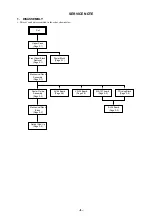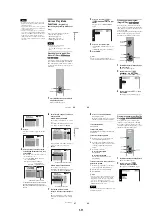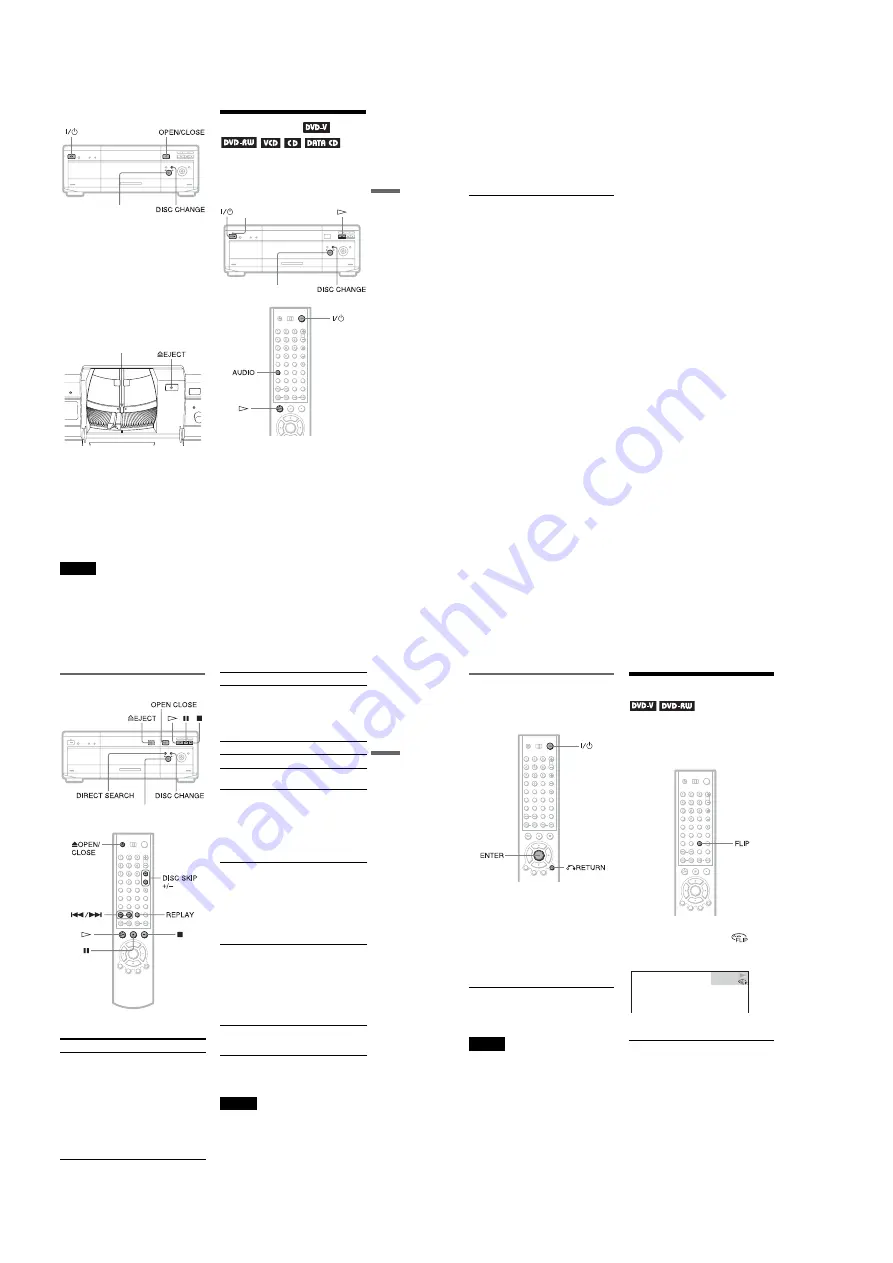
1-8
33
Pl
ay
in
g
D
is
cs
Removing discs
1
Press OPEN/CLOSE.
2
Press DISC CHANGE.
3
Turn the
.
–/
>
+ dial until you find
the disc you want to remove, while
checking the disc slot number indicated
on the front panel display or by the slot.
4
Press
A
EJECT.
The loading guide rises so that you can
remove the disc easily.
5
Remove the disc.
6
Repeat Steps 3 to 5 to remove other discs.
7
Press OPEN/CLOSE.
The front cover closes.
z
Hint
If you want to replace a disc in Step 5, wait a few
seconds until the loading guide goes down before
inserting the disc.
Note
The loading guide automatically goes down when
you make another operation.
Playing Discs
Depending on the disc, some operations may
be different or restricted.
Refer to the operating instructions supplied
with your disc.
1
Turn on your TV.
2
Press
[
/
1
.
The player turns on and the power
indicator lights up in green.
3
Switch the input selector on your
TV so that the signal from the
player appears on the TV screen.
◆
When using an amplifier (receiver)
Turn on the amplifier (receiver) and
select the appropriate channel so that you
can hear sound from the player.
.
–/
>
+ dial
Loading guide
Power indicator
.
–/
>
+dial
c
continued
34
4
Press
H
.
The player starts playing the selected
disc. Adjust the volume on the TV or the
amplifier (receiver).
Depending on the disc, a menu may
appear on the TV screen. For DVD
VIDEOs, see page 40. For VIDEO CDs,
see page 42.
To change the disc
Press DISC CHANGE to turn the indicator
on. Then turn the
.
–/
>
+ dial until the
desired disc number appears on the front
panel display.
Press the
.
–/
>
+ dial to start playback.
To turn off the player
Press
[
/
1
. The player enters standby mode.
z
Hints
• You can have the player turn off automatically
whenever you leave it in stop mode for more than
30 minutes. To turn on this function, set “AUTO
POWER OFF” in “CUSTOM SETUP” to “ON”
(page 92).
• For details on the types of MP3 audio tracks that
you can play on this player or on their playback
order, see “Selecting and Playing an MP3 Audio
Track” on page 43.
• When you want to play a certain disc
immediately, place it in the EASY PLAY slot
(page 19).
• You can view and select to play a disc from a list
of all the discs inserted in the player displayed on
a TV screen. For details, see “Displaying the Disc
Information” (page 52).
Notes on playing DTS sound tracks on a CD
• When playing DTS-encoded CDs,
excessive noise will be heard from the
analog stereo jacks. To avoid possible
damage to the audio system, the consumer
should take proper precautions when the
analog stereo jacks of the player are
connected to an amplification system. To
enjoy DTS Digital Surround™ playback, an
external 5.1-channel decoder system must
be connected to the digital jack of the
player.
• Set the sound to “STEREO” using the
AUDIO button when you play DTS sound
tracks on a CD (page 71).
• Do not play DTS sound tracks without first
connecting the player to an audio
component having a built-in DTS decoder.
The player outputs the DTS signal via the
DIGITAL OUTPUT (COAXIAL or
OPTICAL) jack even if “DTS” in “AUDIO
SETUP” is set to “OFF” in the Setup
Display (page 95), and may affect your ears
or damage your speakers.
Notes on playing DVD VIDEOs with a DTS
sound track
• DTS audio signals are output only through
the DIGITAL OUTPUT (COAXIAL or
OPTICAL) jack.
• When you play a DVD VIDEO with DTS
sound tracks, set “DTS” to “ON” in
“AUDIO SETUP” (page 95).
• If you connect the player to audio
equipment without a DTS decoder, do not
set “DTS” to “ON” in “AUDIO SETUP”
(page 95). The speaker may generate a loud
noise, affecting your ears or damaging your
speakers.
35
Pl
ay
in
g
D
is
cs
Additional operations
z
Hint
The Replay function is useful when you want to
review a scene or dialog that you missed.
Note
You may not be able to use the Replay function with
some scenes.
To
Operation
Select a disc
On the player:
Press DISC
CHANGE to turn the
indicator on. Then
turn the
.
–/
>
+
dial until the desired
disc number appears
on the front panel
display.
Press the
.
–/
>
+ dial to start
playback.
.
–/
>
+ dial
Skip empty disc slots
After sliding the TV/
DISC EXPLORER/
DVD switch to DISC
EXPLORER or DVD,
press DISC SKIP +/–
on the remote.
Stop
Press
x
Pause
Press
X
Resume play after
pause
Press
X
or
H
Go to the next chapter,
track, or scene in
continuous play mode
On the player:
Press DIRECT
SEARCH to turn the
indicator on. Then
turn the
.
–/
>
+
dial clockwise.
On the remote:
Press
>
Go back to the
previous chapter,
track, or scene in
continuous play mode
On the player:
Press DIRECT
SEARCH to turn the
indicator on. Then
turn the
.
–/
>
+
dial
counterclockwise.
On the remote:
Press
.
Stop play and remove
the disc
On the player:
Press OPEN/CLOSE,
followed by
A
EJECT.
On the remote:
Press
Z
OPEN/
CLOSE, followed by
A
EJECT on the
player.
Replay the previous
scene (DVD VIDEO
only)
Press REPLAY
To
Operation
36
Locking the front cover (Child
Lock)
You can lock the front cover to prevent
children from opening it.
When the player is in standby mode, press
O
RETURN, ENTER, and then
[
/
1
on the
remote.
The player turns on and “LOCKED” appears
on the front panel display.
The OPEN/CLOSE and EASY PLAY
buttons on the player and the
Z
and EASY
PLAY buttons on the remote do not work
while the Child Lock is set.
To unlock the front cover
When the player is in standby mode, press
O
RETURN, ENTER, and then
[
/
1
again.
Note
Even if you select “RESET” under “SETUP” in the
Control Menu (page 89), the front cover remains
locked.
Playing Side B
(Flip)
You can play side B without ejecting the disc
to turn it over.
“Side B” is the side facing right when you
insert the disc into the slot.
Press FLIP.
While side B is being played,
appears on the TV.
PLAY
DVD