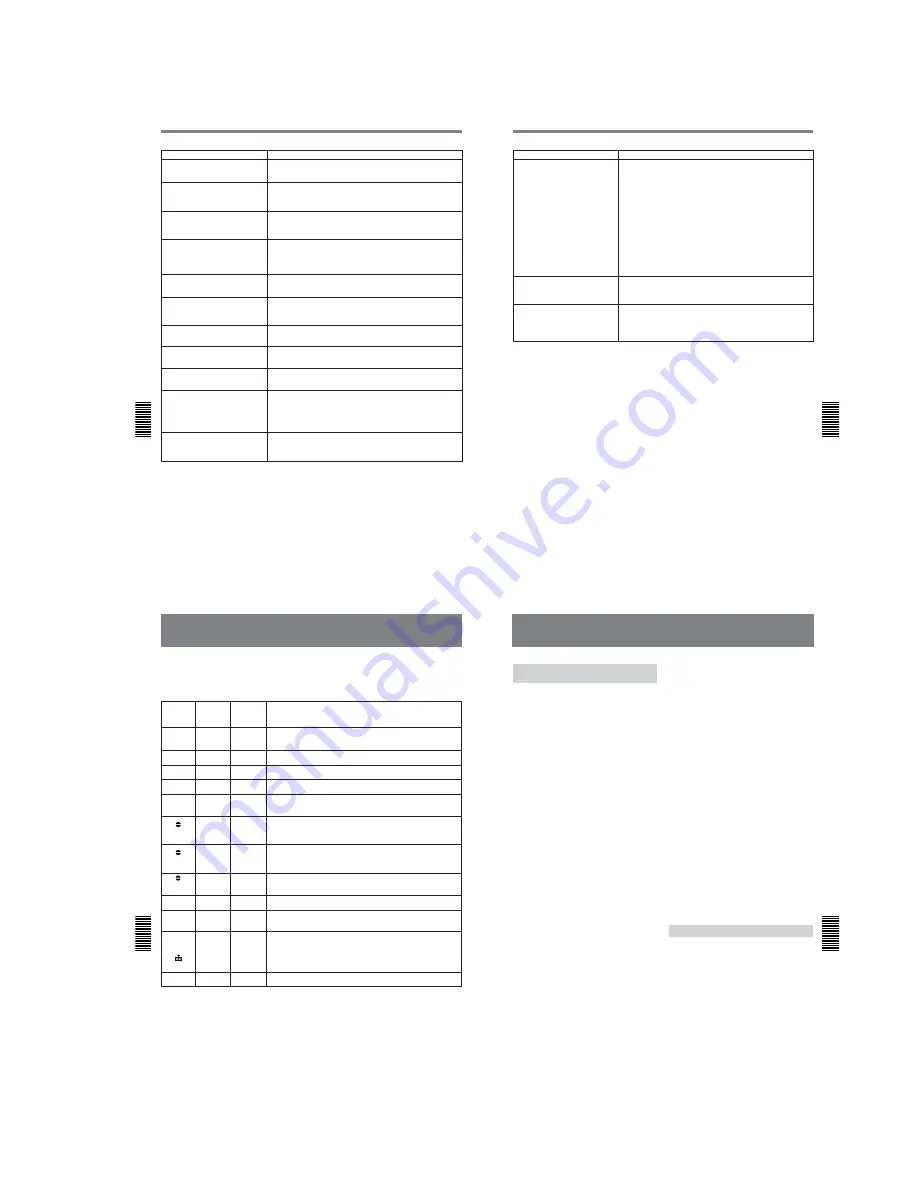
1-17
DSR-25
Chapter 6
Maintenance
71
(GB)
Chapter 6 Maintenance
Symptom
Cause/Remedy
When you set the AUDIO INPUT LEVEL
selector:
• You do not know how to adjust the input
level.
• The recorded level is too low.
• The recorded sound is distorted.
Confirm the level of the sound output from the player by referring to the player’s
instruction manual. According to that output level, set the AUDIO INPUT LEVEL
selector on the rear panel of this unit so as to obtain an optimum level. If you are
not clear about the player’s output level, try the following procedure.
1
Specify the output level by types of audio output connectors available on the
player.
• If the player is equipped with phono jacks: Set the AUDIO INPUT LEVEL
selector to –10.
• If the player is equipped with XLR connectors: Set the AUDIO INPUT LEVEL
selector to +4 or –2.
2
Set the AUDIO INPUT switch on the front panel to FIX and play back the tape
which you intend to use for playback. When the playback audio level is at its
maximum, if the audio levels meters exceed 0 dB, set the AUDIO INPUT
LEVEL selector to the lower step (+4 or –2). Either, set the AUDIO INPUT
switch to VAR and turn the AUDIO REC LEVEL control knobs to adjust the
recording level. The recorded sound at the portion where the meters exceed 0
dB will be distorted.
The unit does not function as part of a
digital non-linear editing system.
• The INPUT SELECT selector is set to a setting other than DV.
t
Set it to DV.
• The editing controller or the editing software is not compatible with this unit.
t
Refer to the instruction manuals of the controller or the software and consult
their manufacturers.
No picture on the LCD monitor.
• The CHARACTER DISPLAY (LCD) selector has been set to ON (BLACK
BACK).
t
Set it to ON.
• With an analog connection, the current setting of the NTSC/PAL select switch is
not appropriate.
t
Set it to the appropriate position for the device you are
using.
70
(GB)
Chapter 6
Maintenance
Chapter 6 Maintenance
Troubleshooting
Symptom
Cause/Remedy
Playback pause mode is released and the
unit goes into the stop mode.
To protect the tape, the unit is set to go into the stop mode after the playback
pause mode continues for a certain period.
t
Set FROM STILL on the VTR SET
menu to STEP FWD. If you do so, the tape will forward by one frame for each
time interval set in STILL TIME.
After the unit has been left in the stop
mode and no key operations have been
attempted for more than one hour, the unit
goes into the standby mode (the unit’s
power turns off).
AUTO STBY on the OTHERS menu is set to ENABLE.
t
Set AUTO STBY to
DISABLE.
The pause mode of recording, audio
dubbing, or duplicating is released
automatically.
To protect the tape and the video heads, the unit goes into the stop mode after
the pause mode of recording, audio dubbing, or duplicating continues for more
than five minutes.
When the tape is rewound to its beginning,
the playback automatically starts.
• The TIMER selector is set to REPEAT.
t
Set the TIMER selector to OFF.
• You pressed the PLAY button while holding the REW button down.
t
If you do
this, the unit rewinds the tape to its beginning and begins playback
(See page
13 (GB)).
When the tape reaches its end, rewinding
starts automatically.
The TIMER selector is set to REPEAT.
t
When the TIMER selector is set to
REPEAT, the unit starts rewinding at the moment when the end of the tape is
detected. Set the TIMER selector to OFF.
Whenever you connect the unit to an AC
outlet, the unit automatically starts
recording.
The TIMER selector is set to REC.
t
When the TIMER selector is set to REC,
the unit starts recording whenever the power is connected. Set the TIMER
selector to OFF.
Even though the KEY INH switch is set to
ON, the unit starts recording/playback by
itself.
During playback, the unit starts rewinding
suddenly.
The TIMER selector is set to REPEAT.
t
When the TIMER selector is set to
REPEAT, the unit starts rewinding at the moment when a signal for index search
or a blank portion is detected. Set the TIMER selector to OFF.
Playback pause mode is released and the
tape forwards by one frame for each
preset time interval.
To protect the tape, the unit is set to forward the tape by one frame after the
playback pause mode continues for a certain period.
t
Set FROM STILL on the
VTR SET menu to STOP. If you do so, the unit will go into the stop mode after
the playback pause mode continues for the interval set in STILL TIME.
• The TIMER selector is set to REPEAT or REC.
t
The TIMER selector setting
has a higher priority than the KEY INH switch setting. Set the TIMER selector to
OFF.
• When COMMANDER on the OTHERS menu is set to WIRELESS, the unit
responds to signals from the Remote Commander even though the KEY INH
switch is set to ON.
t
Set COMMANDER to CONTROL S.
Whenever you connect the unit to an AC
outlet, the unit turns on automatically.
• AC ON MODE on the OTHERS menu is set to POWER ON.
t
Set AC ON
MODE to STBY.
• There is a cassette inside the unit and the TIMER selector is set to REPEAT or
REC.
t
Set the TIMER selector to OFF.
After playing at 1/10 of normal speed in
forward or reverse for more than one
minute, normal playback forward starts.
To protect a tape, the unit is set to start normal playback after playing at 1/10 of
normal speed in forward or reverse for more than one minute. Play back the tape
at 1/3 of normal speed.
72
(GB)
Chapter 6
Maintenance
Chapter 6 Maintenance
Alarm Message
Alarm Messages
If an error occurs, a warning appears on the LCD
monitor and the analog video output (if the
CHARACTER DISPLAY switch is set to ON). Check
them with the following list.
LCD
monitor
Beep
Description/Recovery
%
Z
DEW
DETECTED
Beep
Moisture condensation
t
Remove the cassette, then wait more than one hour
with the unit powered on.
Q
NO TAPE
Beep
You tried to record without a cassette.
t
Insert a cassette.
Q
No beep
The tape is reaching the end during recording.
t
Provide a new cassette.
Q
Z
TAPE END
Beep
The tape reached the end and still tried to record.
t
Rewind the tape or replace
the cassette with a new one.
Q
Z
REC
INHIBIT
Beep
The cassette is write-protected. (The REC/SAVE switch is set to SAVE.)
t
Set the
REC/SAVE switch to REC or use another cassette
(See page 26 (GB)).
REC MODE
NOT DVCAM
Beep
You tried to dub the sound onto a tape that is not DVCAM-formatted.
t
Use a
DVCAM-formatted tape on which the sound has been recorded in the 32 kHz
audio mode (4-channel/12 bits).
16BIT OR
NO REC TAPE
Beep
You tried to dub the sound onto a blank tape or onto a tape on which the sound
was not recorded in the 32 kHz audio mode (4-channel/12 bits).
t
Use a
DVCAM-formatted tape on which the sound has been recorded in the 32 kHz
audio mode (4-channel/12 bits).
DV IN
SELECTED
Beep
You tried to dub the sound when the INPUT SELECT selector has been set to
DV.
t
You cannot dub the sound in the DV input mode. Select another input
mode.
CLOCK SET
No beep
You did not set the clock when you turned on the unit.
t
Set the clock using the
menu
(See page 67 (GB)).
COPYRIGHT
PROTECTED
Beep
You tried to record a copyright protected source.
t
You cannot record a
copyright protected source
(See page 28 (GB)).
No beep
The video heads are clogged.
t
Clean the video heads with the supplied
cleaning cassette. (The unit can detect if the video heads are clean only before
recording. If the video heads get clogged during recording, the unit cannot detect
it.)
x
HEAD CLOG
Y
Displayed
alternately
CLEANING
CASSETTE
Z
Beep
The unit is running the self-diagnostics
(See page 75 (GB)).
Display
window
Err
Err
—
Err
Err
Err
Err
Err
—
Err
Err
—
a)
a) A self-diagnostics code number (see page 75 (GB)) is displayed on the display window.
Chapter 6
Maintenance
73
(GB)
Chapter 6 Maintenance
Notes on Use
Notes on the Videocassette
Recorder
Do not use the unit in a place subject to direct
sunlight or heat sources
If you do, its cabinet, mechanical parts, etc., may be
damaged.
Do not use the unit in an extremely hot place
If the unit is left in a car parked with the windows
closed (especially in summer), its cabinet, mechanical
parts, etc., may be damaged or it may not work
correctly.
If the unit is brought directly from a cold to a
warm location
Moisture may condense inside the unit and cause
damage to the video heads and tape. If you use the unit
in a place subject to direct cold currents from an air
conditioner, moisture may also condense inside the
unit.
Do not place a heavy object on the unit
The cabinet, mechanical parts, etc., may be damaged,
or the unit may not work correctly.
Do not handle the unit roughly
Avoid rough handling or mechanical shock to the unit.
To avoid damaging the cabinet’s finish
Plastic is often used for the surface finishing of the
unit. Do not spray a volatile solvent such as an
insecticide toward the cabinet or place rubber or vinyl
products on the cabinet for a long time. If you do, the
finish of the cabinet may be damaged or the coating
may come off.
Do not clean the cabinet with thinner or
benzine
The cabinet may be damaged or its coating may come
off. When you use a chemical-impregnated cloth, use
it according to its directions.
Clean the cabinet with a soft dry cloth
When the cabinet is very dirty, clean it with a soft dry
cloth lightly moistened with a mild detergent solution
and finish it with a dry cloth.
Do not put magnetic objects close to the unit
Magnetic fields may damage the recording.
To prevent electromagnetic interference
caused by radio communication equipment
such as cellular phones, transceivers, etc.
The use of the radio communication equipment such as
cellular phones or transceivers near the unit may cause
a malfunction and can affect the audio/video signals.
Cellular phones or transceivers near the unit should be
switched off.
Do not use the unit in an area exposed to
radiation
A malfunction may occur.
Checking the video heads every 1 000 hours
A VCR is a high-precision piece of equipment that
records and plays back the picture recorded on a
magnetic tape. In particular, the video heads and other
mechanical parts may become dirty or worn. To
maintain a clean picture, we recommend maintenance
every 1 000 hours, even though the conditions of use
may differ depending on temperature, humidity, dust,
etc.
When you transport the unit
Be sure to transport the unit carefully. Do not use the
supplied carton and packing materials repeatedly. They
are made from corrugated cardboard, and are designed
to protect the unit only one time, when the unit is
purchased and delivered to you.
Cleaning of the Video Heads
With clogged video heads, the unit cannot record
properly. Clean the video heads to prevent noise on the
recorded picture or audio. For cleaning, use the
supplied cleaning cassette.
Before recording an important event
The unit cannot record properly with the clogged video
heads. To ensure normal recording and clear pictures
and sound, clean the video heads before recording an
important event.
Every 50 hours
If you repeat the tape transport operation, the video
heads will become dirty and coated with fine dirt or
dust. Clean the heads every 50 hours.
Summary of Contents for DVCAM DSR-25
Page 93: ...DSR 25 2 1 4 97 4 98 RP 234 ...
Page 99: ...DSR 25 4 109 4 110 CM 59 49 48 33 32 17 16 1 2 22 ...
Page 106: ...DSR 25 4 123 4 124 JK 216 JK 216 VIDEO AUDIO IN OUT ...
Page 115: ...4 138 DSR 25 JC 21 BOARD 5 5 6 MHz IC7007 7 REC PB 2 0 Vp p ra ...
Page 122: ...4 145 DSR 25 PD 170 BOARD 2 2 qa IC901 ej REC PB 2 8 Vp p H ...
Page 236: ... 316 Sony EMCS Co 9 929 942 11 2003E0500 1 2003 5 Published by DI Customer Center DSR 25 ...
















































