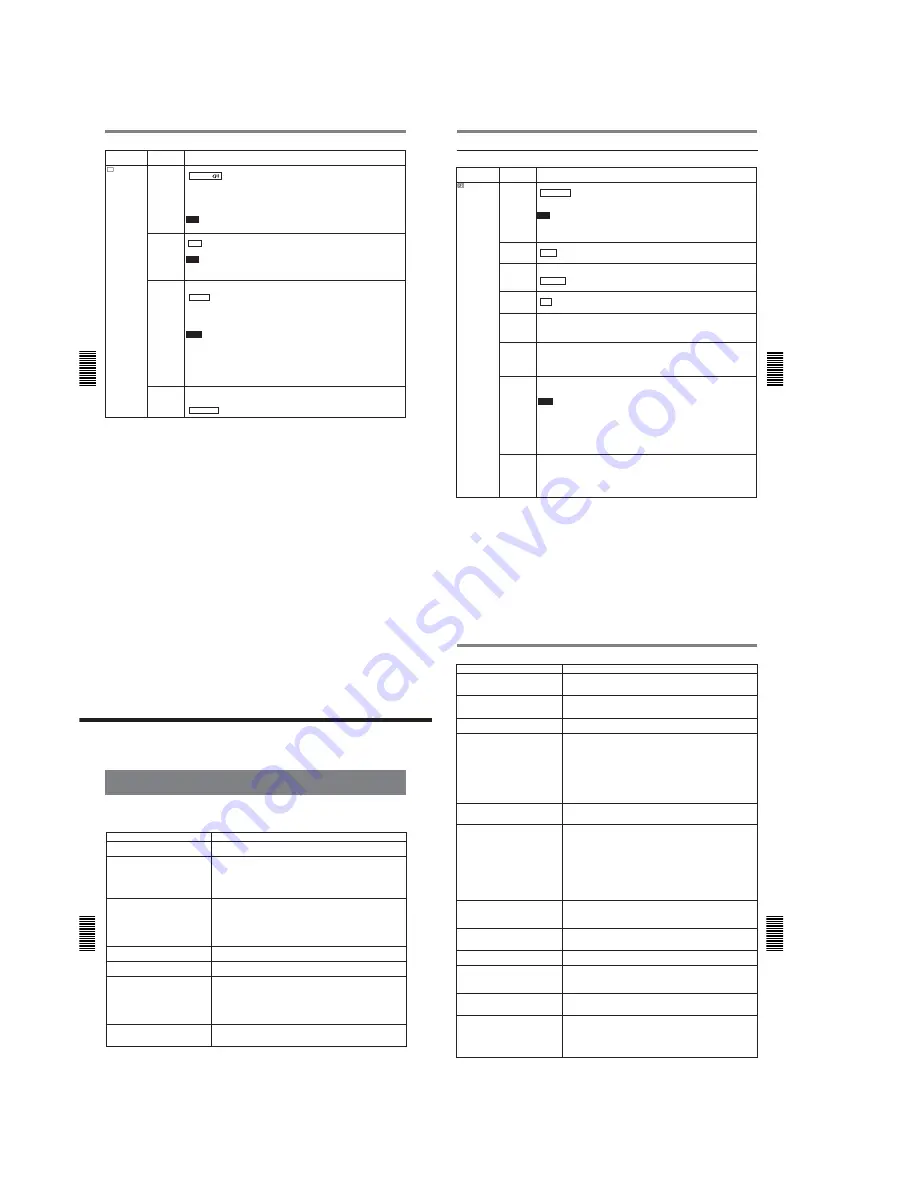
1-16
DSR-25
Chapter 5 Adjusting and Setting Through Menus
Chapter 5
Adjusting and Setting Through Menus
67
(GB)
OTHERS menu
Icon/Menu
Submenu
Setting
(page)
OTHERS
COMMANDER
(page 22 (GB))
Selects the control device.
WIRELESS : Enables the control of the Remote Commander.
CONTROL S: Enables the control of the Remote Control Unit (DSRM-20, not supplied)
connected to the CONTROL S IN jack. (The Remote Commander is disabled.)
Note
The unit accepts signals from any Sony Remote Commander whose command mode is set
to VTR4, not only the supplied one. If you want to disable the control from any Remote
Commander, set this item to CONTROL S.
AC ON
MODE
Switches the state into which the unit goes when the unit is connected to the AC outlet.
STBY : Makes the unit go into the standby mode.
POWER ON: Turns the unit on.
AUTO STBY
Selects whether the unit goes into the standby mode or not, if the unit has been in the stop
mode and no key operations have been attempted for more than one hour.
DISABLE : Leaves the unit in the stop mode.
ENABLE: Makes the unit go into the standby mode.
BEEP
Selects whether or not the unit beeps.
ON : Enables the beep.
OFF: Disables the beep.
LCD BRIGHT Adjusts the LCD monitor brightness. Press the
J
/
j
buttons and the EXEC button to adjust
and set the brightness. You can also adjust the brightness by pressing the
J
/
j
buttons on
the Data screen. (The triangle under the bar is displayed in green when the setting is set to
the factory preset value.)
LCD COLOR
(for NTSC
model) / LCD
COLOUR (for
PAL model)
Adjusts the depth of color of the LCD monitor. Press the
J
/
j
buttons and the EXEC button
to adjust and set the depth of color. (The triangle under the bar is displayed in green when
the setting is set to the factory preset value.)
CLOCK SET
Sets the internal clock of the unit.
Pressing the
J
/
j
buttons and the EXEC button, set the time (year, month, day, hour and
minute). (When you set the minute, the second count will start from 00.)
Notes
• Regardless of the DATE DISP setting, the date is displayed in the Y/M/D format while you
are setting CLOCK SET.
• The internal backup battery will be fully charged in about 8 hours when power is provided
to the unit. A fully charged internal backup battery can run the internal clock for about two
weeks without the power provided through the AC power cord.
• If the unit starts recording while you are setting this item, the value at that time is set in the
internal clock.
HRS METER
(page 75 (GB))
Displays the accumulated time counts (by the digital hours meter) in units of 10 hours or 10
counts.
OPERATION: Power supplied duration
DRUM RUN: Drum rotation duration
TAPE RUN: Tape run duration
THREADING: Tape unthreading count
Operating the Menus
Chapter 5 Adjusting and Setting Through Menus
66
(GB)
Chapter 5
Adjusting and Setting Through Menus
Icon/Menu
Submenu
Setting
(page)
VTR
VTR SET
DUPLICATE
(page 47 (GB))
Switches the duplicate mode.
AUTO
q
: Starts duplication after rewinding the tape to the beginning in the player
and recorder. (The cassette memory is also duplicated.)
AUTO
q
: Starts duplication after rewinding the tape to the beginning in the player and
recorder. (The cassette memory is not duplicated.)
MANUAL
q
: Duplicates the tape from any point. (The cassette memory is not
duplicated.)
Note
You cannot change the setting of this item during duplication.
DV EE OUT
(page 38 (GB))
Selects the output from the DV jack in the EE mode.
OFF : Outputs only the playback video and audio signals from the DV jack.
ON: Outputs the selected analog input signals from the DV jack.
Note
When you connect a computer to the DV jack, depending on your computer software, the
selected analog input signals may be output to the computer even if this item is set to OFF.
STILL TIME
Selects the length of time that elapses before switching to the tape protection mode from
the still mode.
30 SEC : 30 seconds
1 MIN: 1 minute
2 MIN: 2 minutes
3 MIN: 3 minutes
5 MIN: 5 minutes
Notes
• If the unit is left in playback pause mode for a long time, the tape or the video heads may
be damaged or the video heads may become clogged. Select the shortest time possible
—particularly when using a Mini-DV cassette that is longer than 60 minutes, select 30
SEC or 1 MIN.
• If you change the setting of this item while the unit is in the playback pause mode, the first
tape protection mode change uses the time setting from before the settings were changed.
From the second tape protection mode change, the new time setting is used.
FROM STILL
Selects the tape protection mode to which the unit switches after the still mode continues for
the time interval set in STILL TIME.
STOP: Stops the tape.
STEP FWD : Forwards one frame.
68
(GB)
Chapter 6
Maintenance
Chapter 6 Maintenance
Troubleshooting
Chapter
6
Maintenance
Troubleshooting
Please check the following before contacting your
Sony dealer.
Symptom
Cause/Remedy
The power cannot be turned on.
• The AC power cord is disconnected.
t
Connect the AC power cord.
• The KEY INH switch is set to ON.
t
Set the switch to OFF.
The unit will not operate even if the power
has been turned on.
• The KEY INH switch is set to ON.
t
Set the switch to OFF.
• Moisture condensation has occurred.
t
Turn off the power, disconnect the AC
power cord. Reconnect the AC power cord after about one minute and turn on
the power. Then if there is a cassette in the unit, remove the cassette and leave
it for more than one hour.
• The cassette is not inserted straight.
t
Eject and reinsert it straight.
The cassette cannot be inserted.
• There is moisture condensation on the head drum.
t
With the unit powered on,
wait more than one hour.
• The cassette is not inserted straight.
t
Eject and reinsert it straight.
• Another cassette has been loaded already.
t
Remove the cassette and insert
the one you want to load.
• The cassette compartment is closed.
t
Press the EJECT button to open the
compartment.
It takes time to eject the cassette.
This is not a malfunction.
t
This unit ejects the cassette slowly to protect the
tape. While the cassette is being ejected, the
q
(cassette) indicator flashes.
No picture.
The video heads are dirty.
t
Clean the video heads using the supplied cleaning
cassette.
Noise appears on the screen.
• A damaged tape is loaded.
t
Remove the cassette and insert another one.
• The video heads are dirty.
t
Clean the video heads using the supplied
cleaning cassette.
• You have tried to make the unit play back a tape recorded in the LP mode of
the DV format.
t
This unit can play back only tapes recorded in the DVCAM
format or in the SP mode of the DV format. A tape recorded in the LP mode of
the DV format cannot be played back on this unit.
No picture via the DV jack.
• Reconnect the i.LINK cable (DV cable) (not supplied).
• The INPUT SELECT selector is set to a position other than DV.
t
Set the
selector to DV.
Chapter 6
Maintenance
69
(GB)
Chapter 6 Maintenance
Symptom
Cause/Remedy
Duplication does not function.
Check the STOP/CAUTION No. and the warning messages displayed on the
LCD monitor. Take the appropriate action
(See page 50 (GB)).
A menu item is not available.
• The KEY INH switch is set to ON.
t
First, set the switch to OFF, then adjust
the menu.
• If you have set REC MODE on the VTR SET menu to DV SP, some menu
items will be disabled.
t
Set REC MODE on the VTR SET menu to DVCAM
(See page 65 (GB)).
• Some menu items are only available in the EE mode or playback mode.
t
Set
the unit to the EE mode or playback mode.
• Some items on the TC/UB SET menu are available only if you have set TC
MAKE to PRESET.
t
Set TC MAKE to PRESET
(See page 42 (GB)).
• Some menu items are not available when the REC/SAVE switch on the
cassette inside the unit has been set to SAVE.
t
Set the switch to REC.
The unit operates by itself.
COMMANDER on the OTHERS menu is set to WIRELESS and a Sony Remote
Commander whose command mode is set to VTR4 is operated near the unit.
t
Set COMMANDER to CONTROL S.
The Remote Commander or the Remote
Control Unit does not function.
The setting of COMMANDER on the OTHERS menu is not appropriate.
t
Change the setting of COMMANDER according to the device used.
Even though DV IN TC on the TC/UB SET
menu is set to EXTERNAL, the time code
of the input DV signal is not recorded.
• REC MODE on the VTR SET menu is set to DV SP.
t
Set REC MODE to
DVCAM.
• The DV signal output from the digital non-linear editing controller does not
include a time code.
t
Confirm that the editing software you are using is
capable of outputting a time code.
• The INPUT SELECT selector is not set to DV.
t
Set it to DV.
Even though the settings on this unit are
correct, you cannot make the unit record
using the Remote Control Unit (DSRM-20,
not supplied).
On the Remote Control Unit, press the PLAY button while holding the REC
button down.
Audio dubbing cannot be done.
Audio dubbing is interrupted.
• You are trying to dub the sound onto a DV-formatted tape.
t
Sounds can be
dubbed only onto a DVCAM-formatted tape (recorded) in the 32 kHz audio
mode (4-channel).
If the unit detects the following, audio dubbing will automatically abort, an alarm
message will be superimposed on the LCD monitor and on an external monitor.
– A blank portion
– A section recorded in other than 32 kHz audio mode (4-channel)
– A portion recorded in other than DVCAM format
• You have tried to dub the sound onto channels 1/2.
t
Only channels 3/4 can
be used for dubbing. You cannot dub the sound onto channels 1/2.
Some menu item settings change
accidentally.
You have pulled out the plug of the power cord from an AC outlet or the unit while
adjusting the menu or the brightness of the LCD monitor.
t
Adjust the menu
again. To prevent this incident recurring, do not pull out the plug while adjusting
the menu or the brightness of the LCD monitor.
(Continued)
No sound or undesired sound is output
from the AUDIO jacks in OUTPUT or from
the PHONES jack.
When the audio mode is 32 kHz (4 channel), you can select the audio channel to
be output using the AUDIO OUTPUT SELECT selector on the front panel. Set
the selector according to the desired channel.
Even though the KEY INH switch is set to
ON, the unit responds to operations input
using the Remote Commander.
Setting the KEY INH switch to ON does not disable the Remote Commander. If
you want to disable the control of the Remote Commander, set COMMANDER
on the OTHERS menu to CONTROL S.
The audio is noisy.
• A damaged tape is loaded.
t
Remove the cassette and insert another one.
• The video heads are dirty.
t
Clean the video heads using the supplied
cleaning cassette.
EE pictures and EE sound are not output.
• EE/PB SEL on the DISPLAY SET menu is set to PB.
t
Set EE/PB SEL to EE.
• The setting of the INPUT SELECT selector does not match the signal input.
t
Set the selector according to the signal input.
Summary of Contents for DVCAM DSR-25
Page 93: ...DSR 25 2 1 4 97 4 98 RP 234 ...
Page 99: ...DSR 25 4 109 4 110 CM 59 49 48 33 32 17 16 1 2 22 ...
Page 106: ...DSR 25 4 123 4 124 JK 216 JK 216 VIDEO AUDIO IN OUT ...
Page 115: ...4 138 DSR 25 JC 21 BOARD 5 5 6 MHz IC7007 7 REC PB 2 0 Vp p ra ...
Page 122: ...4 145 DSR 25 PD 170 BOARD 2 2 qa IC901 ej REC PB 2 8 Vp p H ...
Page 236: ... 316 Sony EMCS Co 9 929 942 11 2003E0500 1 2003 5 Published by DI Customer Center DSR 25 ...
















































