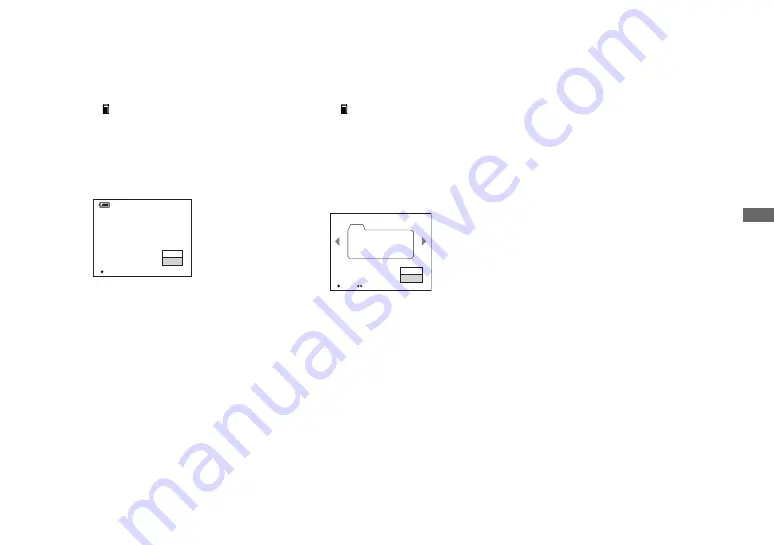
43
Be
fo
re
ad
vance
d o
p
er
at
io
ns
Creating a new folder
a
Set the mode selector to SET
UP.
b
Select (Memory Stick Tool)
with
v
/
V
, [Create REC. Folder]
with
B
/
v
/
V
, and [OK] with
B
/
v
,
then press
z
.
The following screen appears.
c
Select [OK] with
v
, then press
z
.
A new folder is created with a number
one higher than the largest number in
the “Memory Stick,” and the folder
becomes the recording folder.
To cancel folder creation
Select [Cancel] in step
2
or
3
.
•
Once you create a new folder, you cannot delete
the new folder with the camera.
•
Recorded images are recorded in the newly
created folder until a different folder is created
or selected.
Selecting the recording
folder
a
Set the mode selector to SET
UP.
b
Select (Memory Stick Tool)
with
v
/
V
, [Change REC.
Folder] with
B
/
v
/
V
, and [OK]
with
B
/
v
, then press
z
.
The recording folder selection screen
appears.
c
Select the desired folder with
b
/
B
, and [OK] with
v
, then
press
z
.
To cancel changing the
recording folder
Select [Cancel] in step
2
or
3
.
•
You cannot select the “100MSDCF” folder as a
recording folder.
•
The image is stored in the newly selected
folder. You cannot move images to other
folders using the camera.
OK
Create REC. Folder
Creating REC. folder 102MSDCF
Ready?
O K
Cancel
Select REC. Folder
Folder Name:
No. Of Files:
Created:
102MSDCF
0
2003 7 4
1:05:34
AM
102
OK
BACK/NEXT
O K
Cancel
2/2
















































