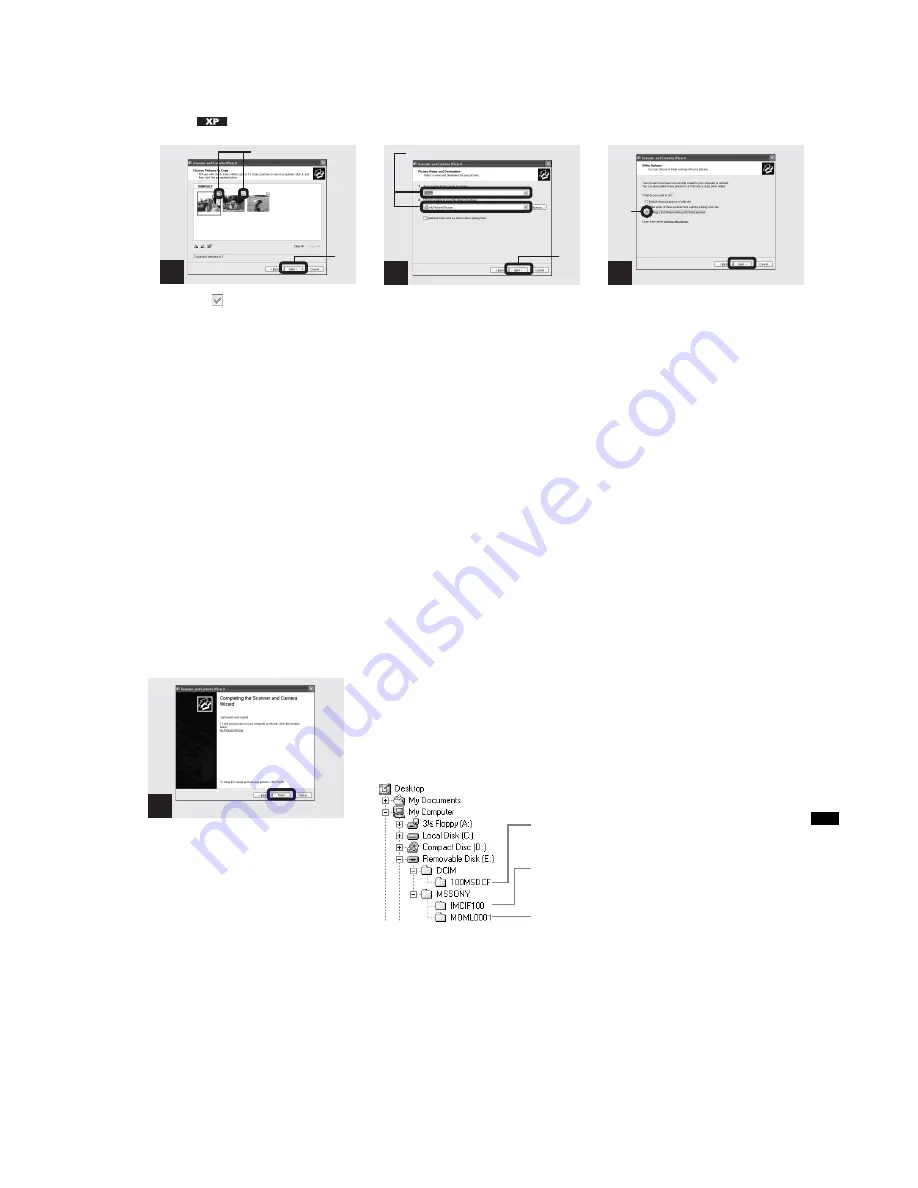
1-23
DSC-P31/P31M
50
4
Copying images (for Windows XP
users)
(continued)
,
Click
to remove the
checkmark from any images
you do not want to copy to
your computer, then click
“Next.”
The “Picture Name and Destination”
window appears.
,
Specify the image file names to
be copied and the copy
destination.
Copying of the images starts. When the task
is completed, the “Other Options” window
appears.
•
Copy images into the “My Documents” folder.
,
Click “Nothing. I’m finished
working with these pictures,”
then click “Next.”
The “Completing the Scanner and Camera
Wizard” window appears.
3
1
2
4
1
2
5
1
2
51
Co
py
in
g
s
till im
a
g
e
s
to
y
o
u
r c
o
m
p
u
te
r
,
Click “Finish.”
The wizard closes.
•
When you want to continue copying other
images, disconnect the USB cable once and
reconnect it. Then, follow the process from
Step 1.
6
Click here
Image file storage destinations and file names
The image files recorded with your camera
are grouped as folders in the “Memory
Stick,” depending on the recording modes.
Example: when viewing folders on
Windows Me
Folder containing still image/Clip Motion/
Multi Burst mode image data
Folder containing E-mail mode image data
Folder containing Movie data
Summary of Contents for DSC-P31
Page 94: ...DSC P31 P31M 4 45 4 46 SY 075 MS SOCET 6 5 4 3 2 1 11 21 ...
Page 99: ...DSC P31 P31M 4 55 FP 527 FLEXIBLE 4 56 FP 527 FLEXIBLE BOARD 11 ...
Page 167: ...DSC P31 P31M 11 12 SY 075 1 4 5 8 1 4 5 8 A K K A K A A K MS SOCET 12 22 6 5 4 3 2 1 ...
Page 174: ... 26 DSC P31 P31M Sony EMCS Co 9 929 948 82 2002D0500 1 2002 4 Published by DI Customer Center ...






























