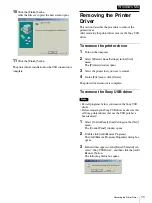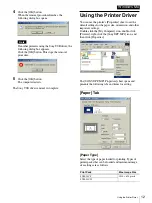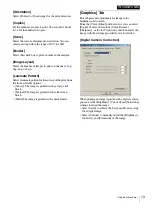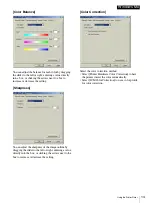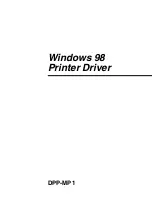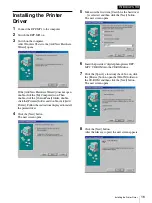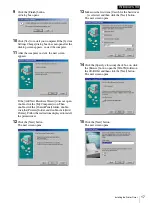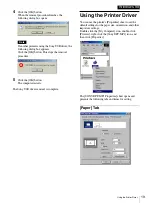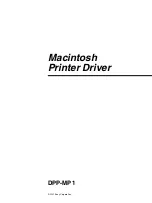Making Printer Settings
24
Macintosh
Making Printer Settings
Select the DPP-MP1 with the
Chooser
Select the DPP-MP1 with the Chooser it use it for the
first time, or whenever you want to use it after using
another printer.
First, make sure that the DPP-MP1 is properly
connected to the Macintosh with the USB cable, and that
the DPP-MP1 is on.
1
Select [Chooser] on the Apple menu.
The “Chooser” window opens.
2
Select the DPP-MP1 icon from among those
displayed in the “Chooser” window’s left-hand
frame.
[DPP-MP1] appears in the Choose Printer box on
the right.
3
Select [DPP-MP1] in the list box.
Below the list box, select [On] or [Off] for
[Background Printing], as desired.
4
Close the “Chooser” window.
Selecting the Paper Type
Paper type selection and basic print settings such as
image layout are made through the [Page Setup] dialog
box. Be sure to make these settings before printing.
To display the [Page Setup] dialog box, select [Page
Setup] on the [File] menu. Options available in the [Page
Setup] dialog box are as follows.
s
[Paper Type]
You can print using either [SVM-24CS] or [SVM-
24CW].
s
[Scale]
Select the rate of enlargement or reduction. You can
select a setting within the range of 10% to 400%.
s
[Orientation]
Select the print direction.
s
[Image Layout]
Select the number of images to print on one sheet: 1up,
2up, 4up, or 8up.
s
[Laminate Pattern]
Select a laminate pattern for the surface of the print
from
the three available options:
• [Glossy] The image is printed with a glossy, slick
finish.
• [Texture] The image is printed with a silk screen
finish.
• [Matte] The image is printed with a matte finish.
s
[Border]
Select this check box to print a border in the margins.
Selecting this option slightly reduces the size of
images that can be printed.
• After selecting the desired options, click the [Set]
button to save the settings.
• To cancel the settings without saving them, click
the [Cancel] button.