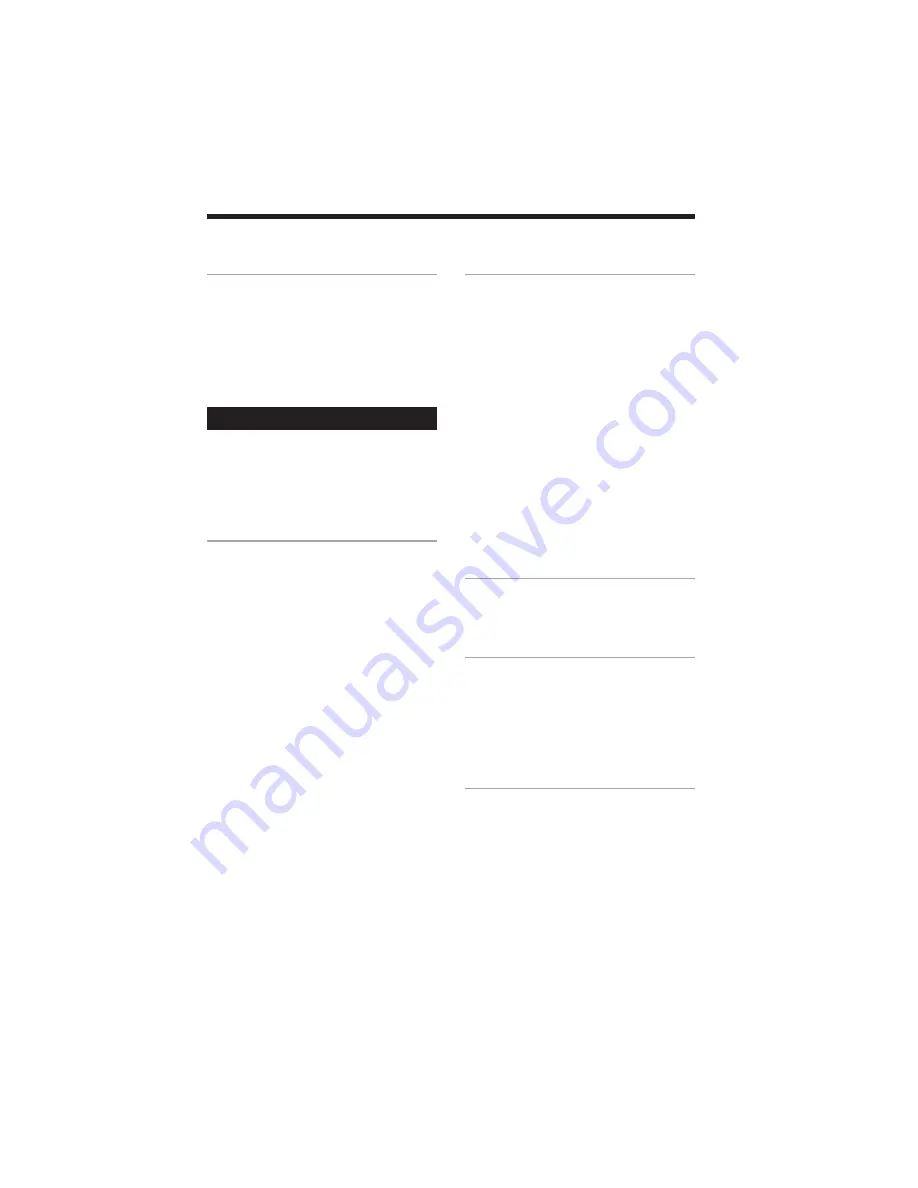
3
DHCMD5 3-858-047-12 (1)EN
Table of Contents
Getting Started
Step 1: Hooking up the system ............ 4
Step 2: Setting the time ......................... 5
Step 3: Presetting radio stations .......... 6
Connecting optional AV components
and outdoor aerials ......................... 7
Basic Operations
Playing a CD ........................................... 9
Recording a CD .................................... 10
Playing an MD ...................................... 12
Listening to the radio ........................... 13
Recording from the radio .................... 14
The CD Player
Using the CD display ........................... 15
Playing the CD tracks repeatedly ...... 15
Playing the CD tracks in random
order ................................................ 16
Programming the CD tracks ............... 17
Looping part of a CD ........................... 18
Labelling a CD ...................................... 19
The MD Deck
– Playback
Using the MD display .......................... 20
Playing the MD tracks repeatedly ..... 21
Playing the MD tracks
in random order ............................. 22
Programming the MD tracks .............. 22
– Recording/Editing
Before you start recording .................. 23
Recording on an MD manually .......... 24
Marking track numbers ....................... 25
Erasing recordings ............................... 27
Moving recorded tracks ...................... 29
Dividing recorded tracks .................... 30
Combining recorded tracks ................ 31
Labelling an MD ................................... 32
Sound Adjustment
Adjusting the sound ............................ 33
Selecting the Preset Equalizer menu . 34
Other Features
Labelling the preset stations ............... 34
Using the Radio Data System (RDS) . 35
Falling asleep to music ........................ 37
Waking up to music ............................. 38
Timer-recording radio programmes.. 39
Additional Information
Precautions ............................................ 41
System limitations of MDs .................. 42
Troubleshooting ................................... 44
Specifications ........................................ 46
Index ........................................ Back cover




































