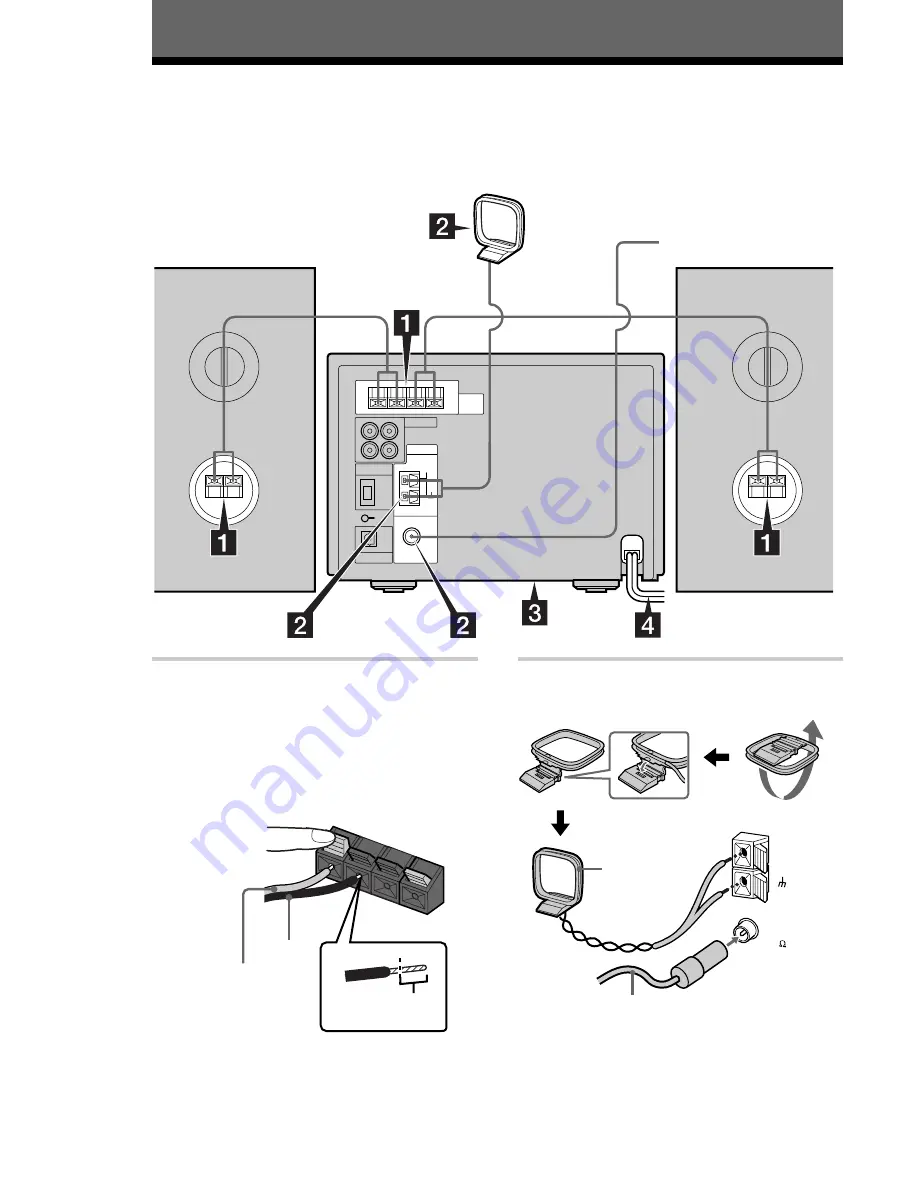
4
Getting Started
Step 1: Hooking up the system
Perform the following procedure
1
to
4
to hook up your system using the supplied cords and
accessories.
1
Connect the speakers.
Connect the speaker cords to the SPEAKER
terminals on the unit and to the terminals on
the speakers as below.
Keep the speaker cords away from the aerials
to prevent noise.
+
R
+
L
–
–
2
Connect the FM/AM aerials.
Set up the AM loop aerial, then connect it.
AM
FM
75
COAXIAL
AM loop aerial
Right speaker
DHC-MD373
rear panel
FM aerial
Left speaker
Black (
#
)
Grey (
3
)
Insert this portion
AM loop
aerial
Extend the FM
wire aerial
horizontally





































