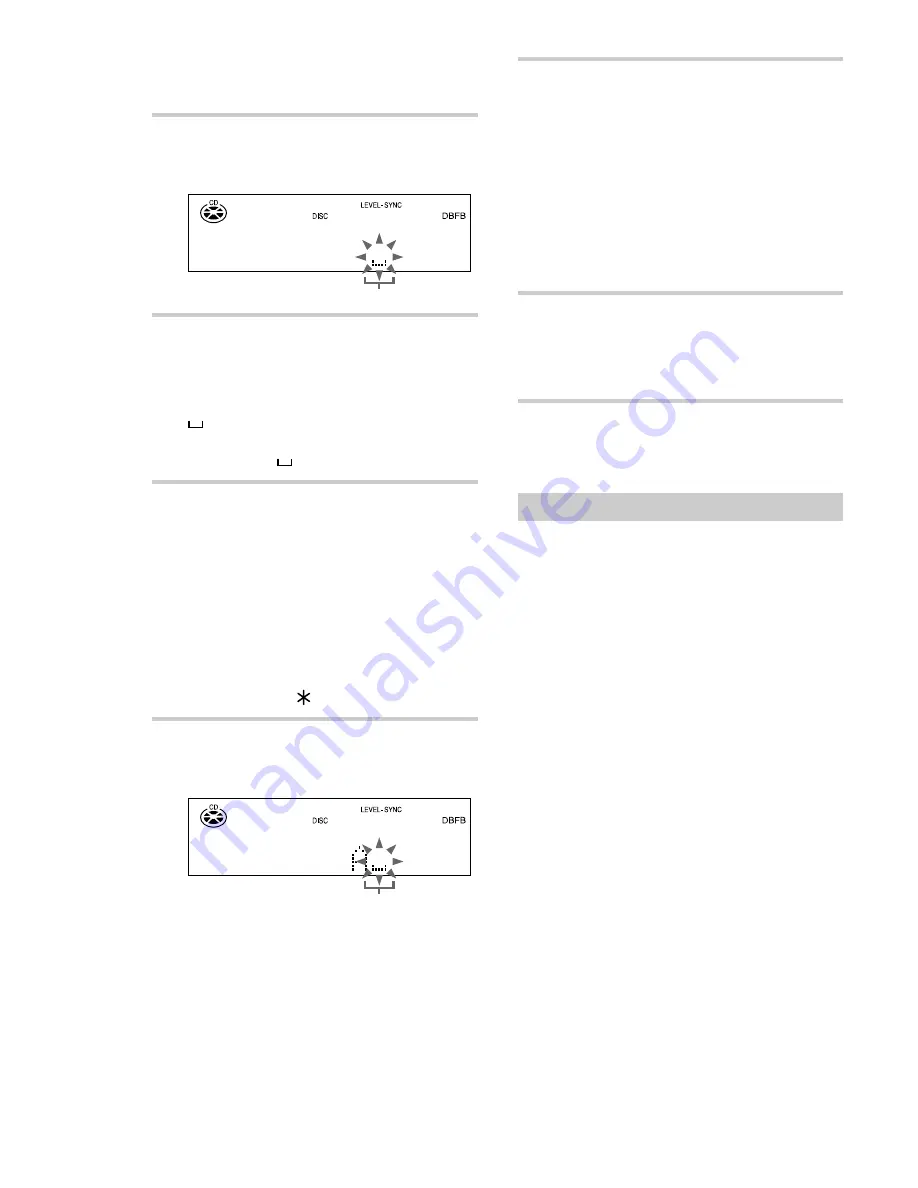
20
Labelling a CD (continued)
2
Press NAME EDIT.
The text input screen appears, and the cursor
flashes.
Cursor
3
Press CHARACTER to select the
desired type of character.
Each time you press the button, the display
changes as follows:
(Blank space)
t
A (Upper cases)
t
a
(Lower cases)
t
0 (Numbers)
t
!
(Symbols)
t
(Blank space)
t
…
4
Press
.
or
>
repeatedly to select
the desired character.
To enter a black space
Press CURSOR
t
without pressing
.
or
>
. You cannot enter a space as the first
character.
To enter a symbol
You can use the following 24 symbols.
! ” # $ % & ’ ( )
+ , – . / : ; < = > ? @ _ `
5
Press CURSOR
t
.
The character you selected in step 4 stops
flashing and the cursor shifts to the right.
Cursor
6
Repeat steps 3 to 5 to complete the
entire title.
If you make a mistake
Press CURSOR
T
or
t
until the character
you want to change flashes, then repeat steps
3 to 5.
To erase a character
Press CLEAR while the character is flashing.
You cannot insert characters.
7
Press ENTER/YES to complete the
labelling procedure.
The disc title is stored in the system memory
and then the original display appears.
To cancel labelling
Press MENU/NO.
Checking the disc titles
1
Press MENU/NO in stop mode.
2
Press
.
or
>
repeatedly until “Name
Check ?” appears, then press ENTER/YES.
3
Press
.
or
>
repeatedly to select the disc
titles stored in the system memory between 01
and 50.
To check the current disc title
Press SCROLL in stop mode.






























