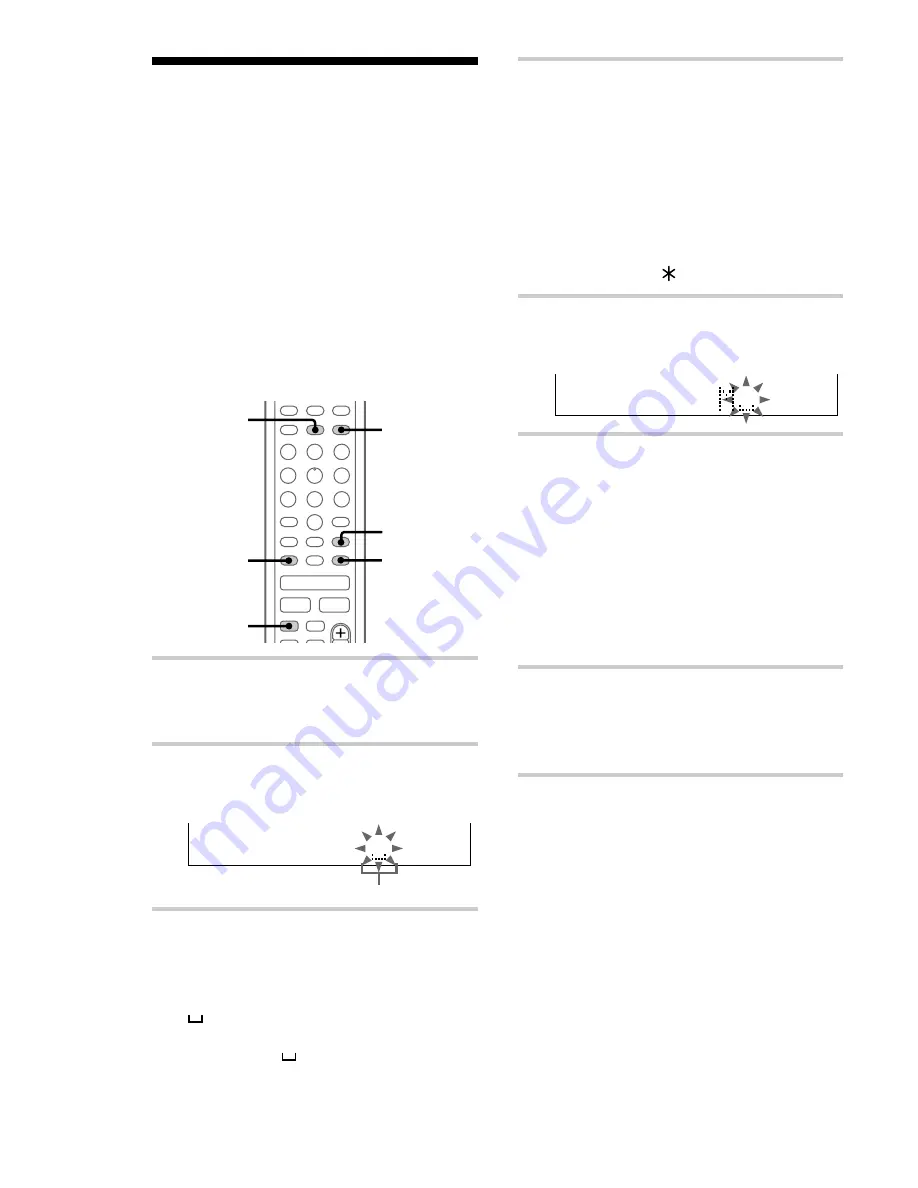
36
Labelling an MD
— Name Function
You can create titles for your recorded MDs and
tracks as follows.
During recording
If “CD TEXT” flashes in the display during
recording a CD, you can record the CD disc title
on the MD (see page 27).
After recording
Use Name Function on this page. You can input a
total of approximately 1700 characters for the disc
title and track titles on a single MD.
x
.
>
H
X
M
m
2,3
7
4
5
4
1
1
Press MD to switch the function to MD.
To label a track, press
.
or
>
until the
desired track number appears.
2
Press NAME EDIT.
The text input screen appears, and the cursor
flashes.
Cursor
3
Press CHARACTER to select the
desired type of character.
Each time you press the button, the display
changes as follows:
(Blank space)
t
A (Upper cases)
t
a
(Lower cases)
t
0 (Number)
t
!
(Symbols)
t
(Blank space)
t
…
4
Press
.
or
>
repeatedly to select
the desired character.
To enter a blank space
Press CURSOR
t
without pressing
.
or
>
. You cannot enter a space as the first
character.
To enter a symbol
You can use the following 24 symbols.
! ” # $ % & ’ ( )
+ , – . / : ; < = > ? @ _ `
5
Press CURSOR
t
.
The character you selected in step 4 stops
flashing and the cursor shifts to the right.
6
Repeat steps 3 to 5 to complete the
entire title.
If you make a mistake
Press CURSOR
T
or
t
until the character
you want to change flashes, then repeat steps
3 to 5.
To erase a character
Press CLEAR while the character is flashing.
You cannot insert characters.
7
Press ENTER/YES to complete the
labelling procedure.
The titles you labelled appear sequentially,
and then the original display appears.
To cancel labelling
Press MENU/NO.
Notes
• You can label a track title during play. The
playback repeats until you finish labelling.
• If the MD is record protected, “C11” and
“Protected” appear alternately and the MD cannot
be recorded. Remove the MD, then slide the record
protection tab to the closed position (see page 25).






























