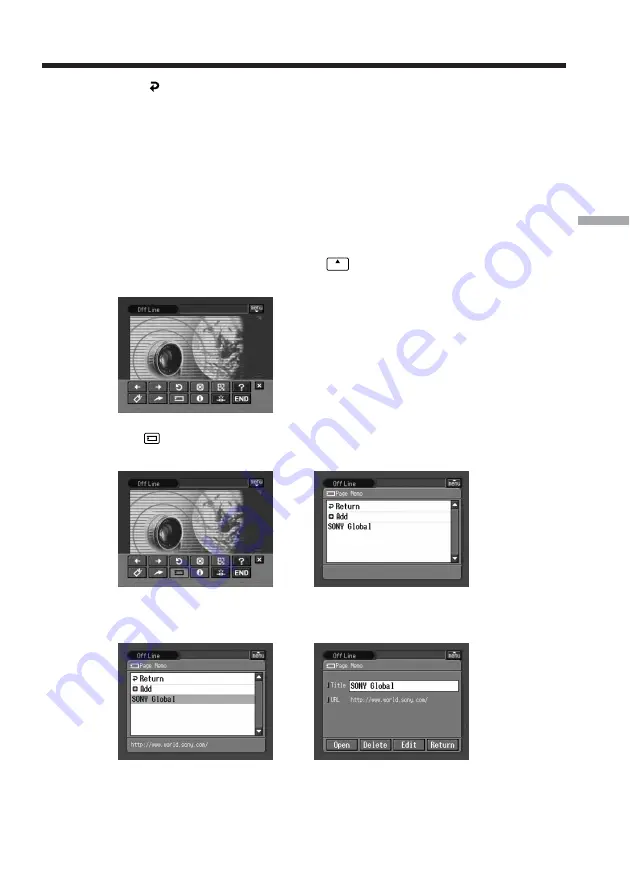
117
Network Operation
(
7
)
Tap [ Return].
The browser screen appears again.
To delete a page memo
You can delete page memos. We recommend that you delete unnecessary page memos
since you can only store up to 30 page memos.
Before operation
•Release the lock on the “Memory Stick.”
•Insert the “Memory Stick” that contains the page memo you want to delete into your
camcorder.
(
1
)
If the menu bar is not displayed, tap
menu
on the upper right of the LCD screen.
The menu bar appears.
(
2
)
Tap
.
The page memo list appears.
,
(
3
)
Tap the page memo you want to delete.
The following screen appears.
,
Viewing web pages






























