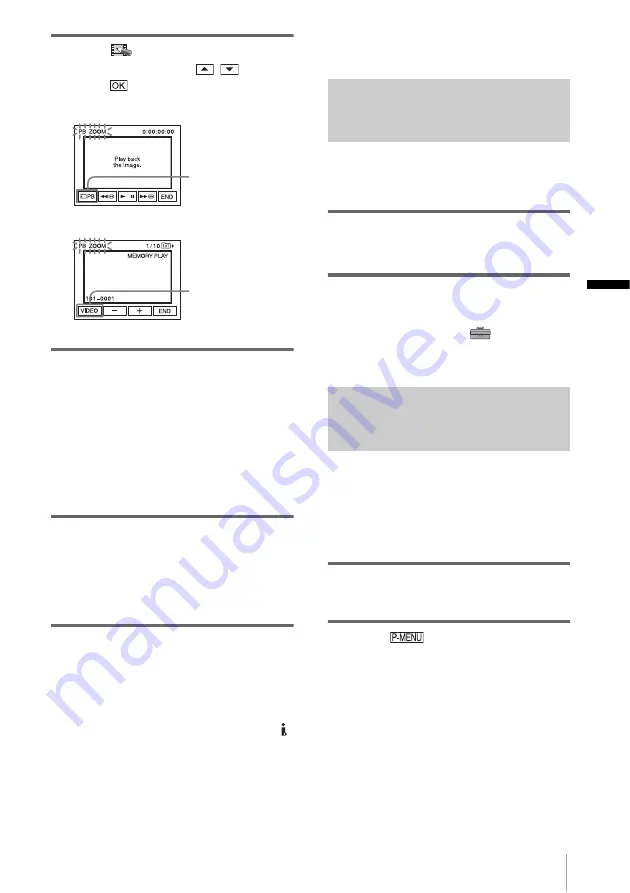
Pla
yba
ck
Playback
51
4
Select
(PICT. APPLI.), then [PB
ZOOM] by touching
/
and
touch .
5
Play back the still picture or movie,
and touch the screen at the point you
want to magnify within the displayed
frame.
The picture is magnified approximately
twice the original size and centered at the
point you touched on the screen. When you
touch another place, the point you touched
becomes the center.
6
Adjust the zoom ratio using the power
zoom lever.
You can select the zoom ratio from
approximately 1.1 to 5 times the original
size. Touch W to decrease, or T to increase
the ratio.
To cancel the operation
Touch [END].
b
Note
• You cannot magnify externally input pictures. Also,
you cannot output the magnified pictures via the
DV Interface.
z
Tips
• You can save the enlarged picture as a still image on
a “Memory Stick,” by pressing PHOTO. The image
will be recorded at an image size of 640 × 480.
• If you press DISPLAY/BATT INFO during the
playback zoom operation, the frame will disappear.
Displaying the screen indicators
You can choose to display the time code, tape
counter, and other information on the screen.
Press DISPLAY/BATT INFO.
The indicator switches on or off as you press the
button.
z
Tip
• You can display the screen indicators during
playback on a TV. Select the
(STANDARD
SET) menu, [DISPLAY], then [V-OUT/PANEL]
(p. 81).
Displaying the date/time and
camera settings data – Data code
During playback, you can view the date/time
data and the camera settings data
([CAMERA DATA]) that are automatically
recorded while recording pictures on a tape or
a “Memory Stick.”
1
Slide the POWER switch repeatedly to
select the PLAY/EDIT mode.
2
Touch
during playback or
playback pause.
“Memory Stick”
playback select
button
Tape playback
select button
Memory playback button
Tape playback zoom screen
,
continued






























