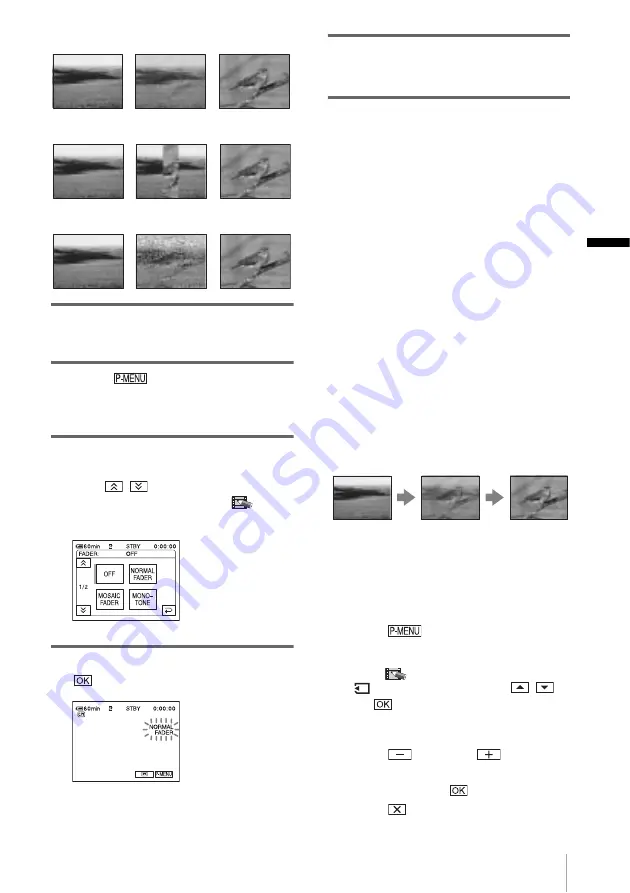
Recor
d
ing
Recording
39
[OVERLAP] (fade in only)
[WIPE] (fade in only)
[DOT FADER] (fade in only)
1
Slide the POWER switch to select the
CAMERA-TAPE mode.
2
Touch
in the standby mode (to
fade in) or during recording (to fade
out).
3
Touch [FADER].
If the item is not displayed on the screen,
touch
/
. If you cannot find it, touch
[MENU], and select it from the
(PICT.
APPLI.) menu.
4
Touch the desired effect, then touch
.
5
Press START/STOP.
The fader indicator stops flashing and
disappears when the fade is complete.
To cancel the operation
In step 3, touch [OFF].
b
Note
• You cannot use the FADER function together with:
– Super NightShot function
– Color Slow Shutter function
– Digital effect
– [SMTH INT. REC] (Smooth interval tape
recording)
– [FRAME REC] (Frame recording)
z
Tip
• You can also select the fade-in effect while
recording. When you stop the recording, the screen
turns blue to store its last image, from which you can
fade into the continuing recording.
Fading in from still image on the
“Memory Stick” – Memory overlap
You can fade in from the still image on the
“Memory Stick” to the movie currently being
recorded on the tape.
1
Check that you have a “Memory Stick”
with the still image to be superimposed
and a tape in your camcorder.
2
Slide the POWER switch to select the
CAMERA-TAPE mode.
3
Touch .
4
Touch
[
MENU].
5
Select
(PICT. APPLI.), then
[
OVERLAP] by touching
/
and
.
The recorded image appears on the
thumbnail screen.
6
Touch
(previous)/
(next) to
select the still image to be superimposed.
7
Touch [ON], then
.
8
Touch .
Still image
Movie
,
continued
















































