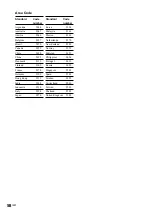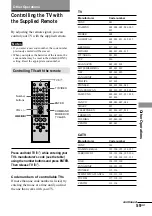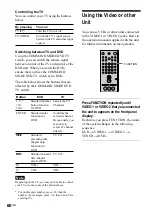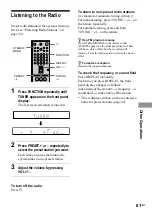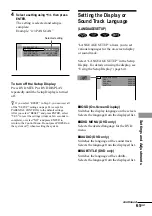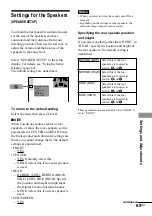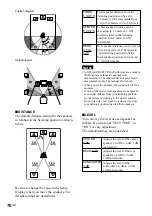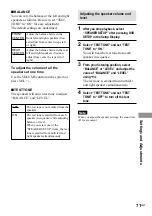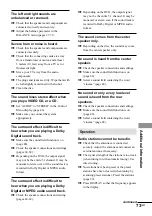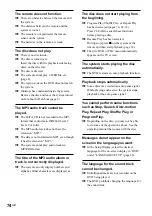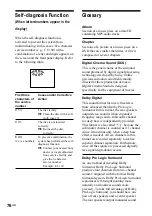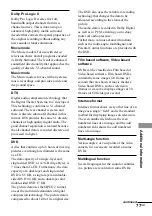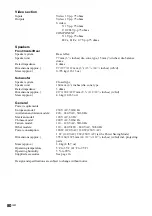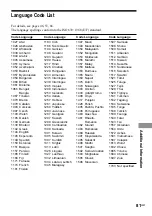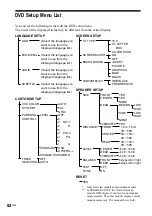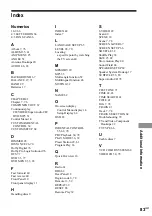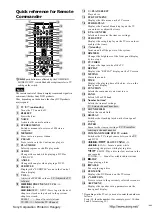72
GB
Additional Information
Troubleshooting
If you experience any of the following
difficulties while using the system, use this
troubleshooting guide to help remedy the
problem before requesting repairs. Should
any problem persist, consult your nearest
Sony dealer.
Power
The power is not turned on.
,
Check that the AC power cord (mains lead) is
connected securely.
Picture
There is no picture.
,
The video connecting cords are not connected
securely.
,
The video connecting cords are damaged.
,
The system is not connected to the correct TV
input jack (page 22).
,
The video input on the TV is not set so that
you can view pictures from the system.
,
You have set “COMPONENT OUT” in
“SCREEN SETUP” to “PROGRESSIVE”
even though your TV cannot accept the signal
in progressive format. In this case, set the
COMPONENT VIDEO OUT/SCAN
SELECT switch on the back panel of the unit
to INTERLACE. Then set “COMPONENT
OUT” to “INTERLACE” after you can see
the TV screen correctly, and reset the
COMPONENT VIDEO OUT/ SCAN
SELECT switch to SELECTABLE.
,
Even if your TV is compatible with
progressive format (480p) signals, the image
may be affected when you set “COMPO-
NENT OUT” to “PROGRESSIVE.” In this
case, set “COMPONENT OUT” to “INTER-
LACE.”
,
When “PROGRESSIVE” is selected in
“SCREEN SETUP,” no signal is output from
the MONITOR OUT or S VIDEO OUT
jacks.
Picture noise appears.
,
The disc is dirty or flawed.
,
If the picture output from your system goes
through your VCR to get to your TV, the
copy-protection signal applied to some DVD
programs could affect picture quality. If you
still experience problems even when you
connect your system directly to your TV, try
connecting your system to your TV’s S video
input (page 22).
Even though you set the aspect ratio
in “TV TYPE” of “SCREEN SETUP,”
the picture does not fill the screen.
,
The aspect ratio of the disc is fixed on your
DVD.
The picture is black and white.
,
Depending on the TV, the picture on the
screen becomes black and white when you
play a disc recorded in the NTSC color
system.
Sound
There is no sound.
,
The audio connecting cord is not connected
securely.
,
The audio connecting cord is damaged.
Replace it with a new one.
,
Press MUTING on the remote if “MUTING
ON” is displayed on the front panel display.
,
The protective device on the system has been
activated because of a short circuit. Turn off
the system, eliminate the short-circuit
problem and turn on the power again.
,
The system is in pause mode or in Slow-
motion Play mode. Press
H
to return to
normal play mode.
,
Fast forward or fast reverse is performed.
Press
H
to return to normal play mode.
,
Check the speaker settings (pages 24, 69).