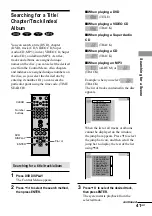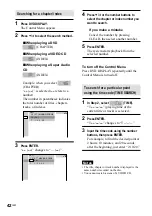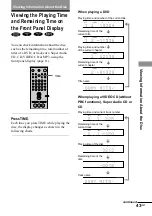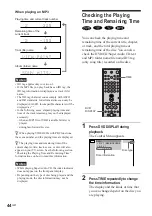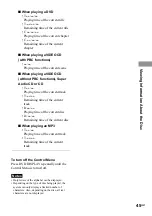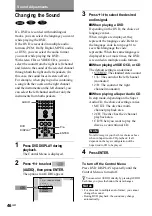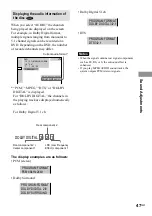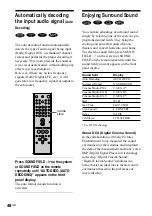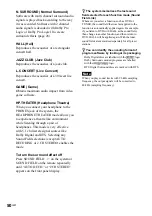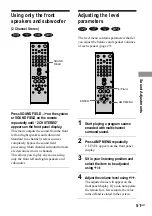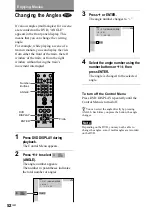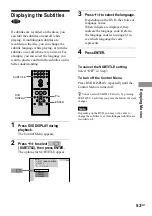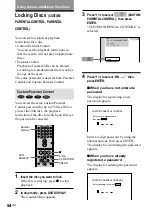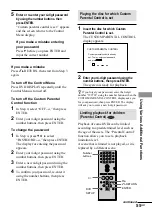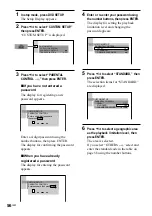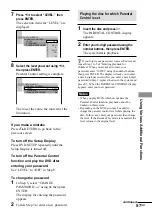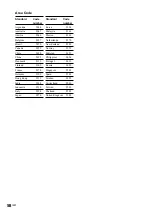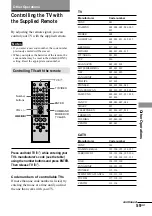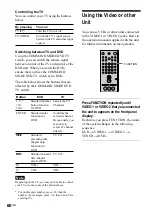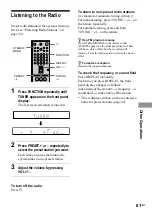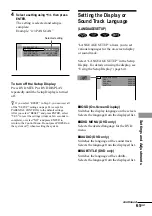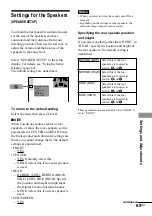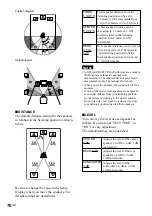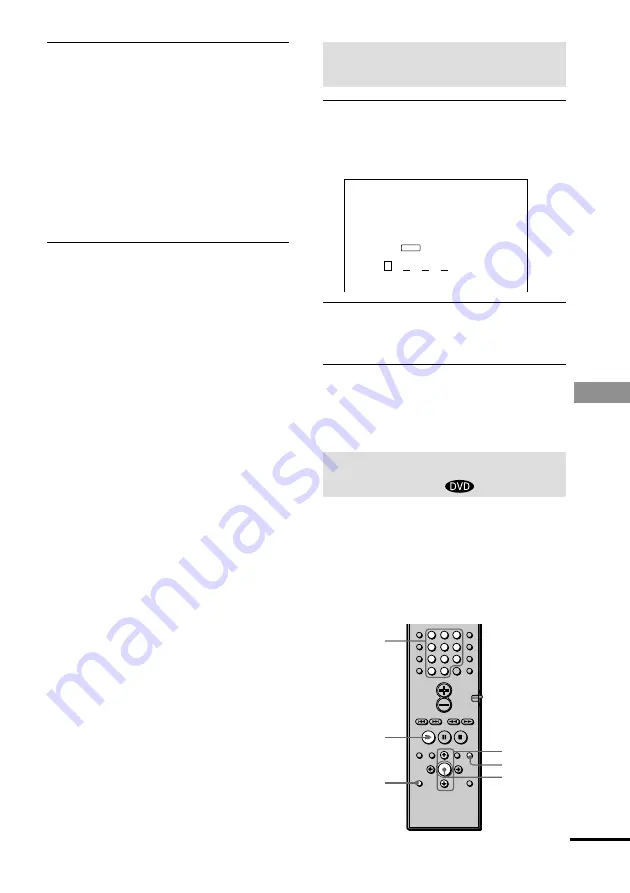
Using
V
arious Additional Functions
55
GB
CUSTOM PARENTAL CONTROL
Custom parental control is already
set. To play, enter your password
and press
.
ENTER
O
RETURN
ENTER
X
/
x
H
Number
buttons
5
Enter or re-enter your 4-digit password
by using the number buttons, then
press ENTER.
“Custom parental control is set.” appears
and the screen returns to the Control
Menu display.
If you make a mistake entering
your password
Press
C
before you press ENTER and
input the correct number.
If you make a mistake
Press
O
RETURN, then start from Step 3
again.
To turn off the Control Menu
Press DVD DISPLAY repeatedly until the
Control Menu is turned off.
To turn off the Custom Parental
Control function
1
In Step 4, select “OFF
t
,” then press
ENTER.
2
Enter your 4-digit password using the
number buttons, then press ENTER.
To change the password
1
In Step 4, press
X
/
x
to select
“PASSWORD
t
,” then press ENTER.
The display for entering the password
appears.
2
Enter your 4-digit password using the
number buttons, then press ENTER.
3
Enter a new 4-digit password using the
number buttons, then press ENTER.
4
To confirm your password, re-enter it
using the number buttons, then press
ENTER.
Playing the disc for which Custom
Parental Control is set
1
Insert the disc for which Custom
Parental Control is set.
The CUSTOM PARENTAL CONTROL
display appears.
2
Enter your 4-digit password using the
number buttons, then press ENTER.
The system is ready for playback.
z
If you forget your password, enter the 6-digit
number “199703” using the number buttons when the
CUSTOM PARENTAL CONTROL display asks you
for your password, then press ENTER. The display
will ask you to enter a new 4-digit password.
Limiting playback for children
(Parental Control)
Playback of some DVDs can be limited
according to a predetermined level such as
the age of the users. The “Parental Control”
function allows you to set a playback
limitation level.
A scene that is limited is not played, or it is
replaced by a different scene.
1
2
3
4
5
6
7
>10
10/0
8
9
DVD
SETUP
continued