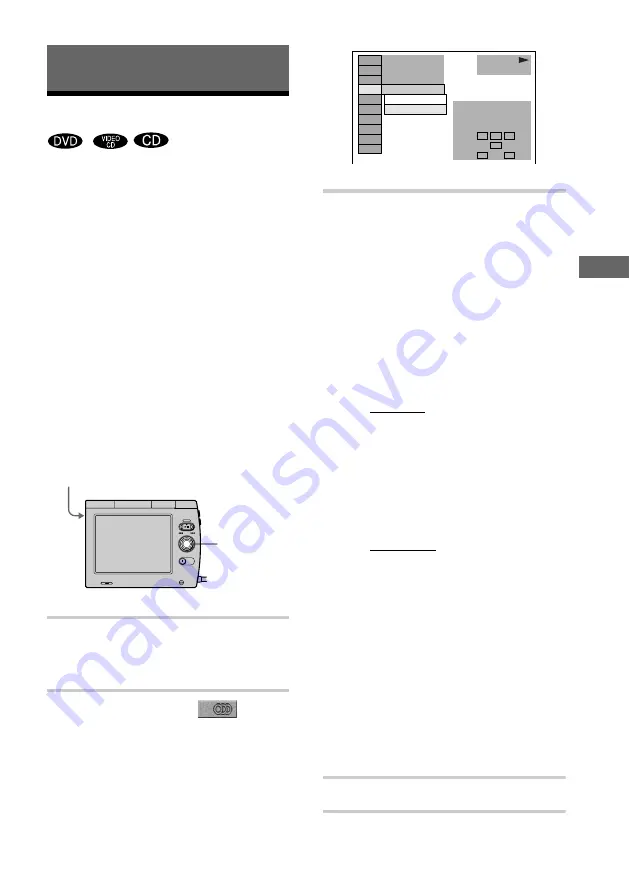
41
Sound Adjus
tme
nts
Sound Adjustments
Changing the Sound
If the DVD is recorded with multilingual
tracks, you can select the language you want
while playing the DVD.
If the DVD is recorded in multiple audio
formats (PCM, Dolby Digital, MPEG audio
or DTS), you can select the audio format you
want while playing the DVD.
With stereo CDs or VIDEO CDs, you can
select the sound from the right or left channel
and listen to the sound of the selected channel
through both the right and left headphones.
(In this case, the sound loses its stereo effect.)
For example, when playing a disc containing
a song with the vocals on the right channel
and the instruments on the left channel, you
can select the left channel and hear the
instruments from both headphones.
1
While pressing SHIFT, press
V
twice during playback.
The Control Menu is displayed.
2
Press
v
/
V
to select
(AUDIO), then press ENTER.
The options for “AUDIO” appear.
3
Press
v
/
V
to select the desired
audio signal.
x
When playing a DVD
Depending on the disc, the choice of
language varies.
When 4 digits are displayed, they
represent the language code. Refer to the
language code list on page 77 to see
which language the code represents.
x
When playing a VIDEO CD or CD
The default setting is underlined.
•
STEREO
: The standard stereo
sound
•
1/L
: The sound of the left channel
(monaural)
•
2/R
: The sound of the right channel
(monaural)
x
When playing a Super VCD
The default setting is underlined.
•
1:STERE
O: The stereo sound of the
audio track 1
•
1:1/L
: The sound of the left channel
of the audio track 1 (monaural)
•
1:2/R
: The sound of the right
channel of the audio track 1
(monaural)
•
2:STEREO
: The stereo sound of
the audio track 2
•
2:1/L
: The sound of the left channel
of the audio track 2 (monaural)
•
2:2/R
: The sound of the right
channel of the audio track 2
(monaural)
4
Press ENTER.
v
/
V
/ENTER
SHIFT
L
C
R
LS
RS
LFE
1 2 ( 2 7 )
1 : ENGLISH
1 : ENGLISH
2 : FRENCH
PROGRAM FORMAT
DOLBY DIGITAL 3/2.1
1 8 ( 3 4 )
C 0 0 : 0 9 : 5 7
PLAY
DVD
continued
,






























