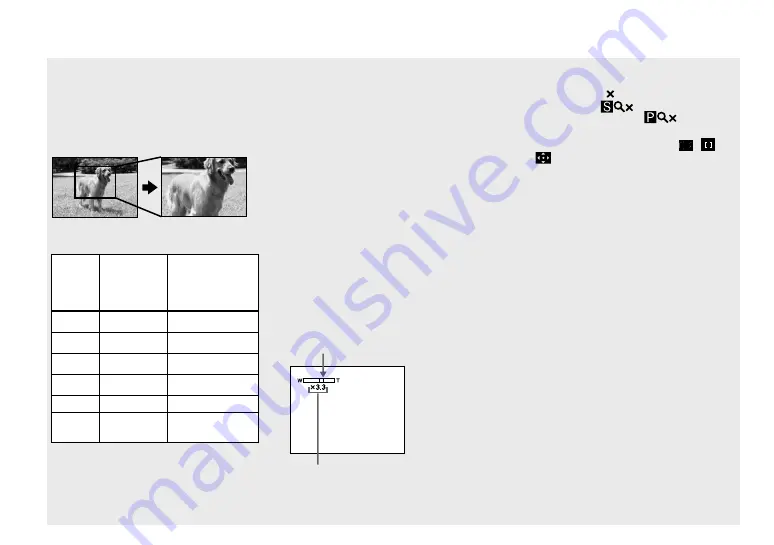
32
Precision digital zoom
All image sizes are enlarged up to a
maximum 8×. Precision digital zoom
function cuts out and enlarges a certain
portion of the image, so the image quality
deteriorates.
Optical zoom
Precision digital
zoom
Image
size
Maximum
smart
zoom scale
Maximum
precision digital
zoom scale
7M
—*
8×
3:2
—*
8×
5M
Approx.4.7×
8×
3M
Approx.6×
8×
1M
Approx.9.6×
8×
VGA
(E-Mail)
Approx.19×
8×
* The maximum optical zoom scale is 4×.
•
The maximum smart zoom and precision
digital zoom scale includes the optical zoom
scale.
•
You cannot confi rm the image with the fi nder
when using the smart zoom function.
•
When using the smart zoom, the image on the
LCD screen may look rough. However, this
phenomenon has no effect on the recorded
image.
•
You cannot use the smart zoom in the Multi
Burst mode.
To set digital zoom
Set [Digital Zoom] to [Smart] or
[Precision] in the SET UP settings (page
140).
(When you purchase your camera, [Digital
Zoom] is set to [Smart].)
When you press the zoom button, the zoom
scaling indicator appears on the LCD
screen as follows.
The W side of this line is optical zoom,
and the T side is digital zoom
Zoom scaling indicator
•
The zoom scaling indicator differs according to
the zoom type.
– Optical zoom:
– Smart zoom:
– Precision digital zoom:
•
The AF range finder frame does not appear
when using the digital zoom. The
,
or
indicators flashes, and AF operates with
priority on subjects located near the center.
•
The digital zoom cannot be used when
shooting in RAW mode (page 79).















































