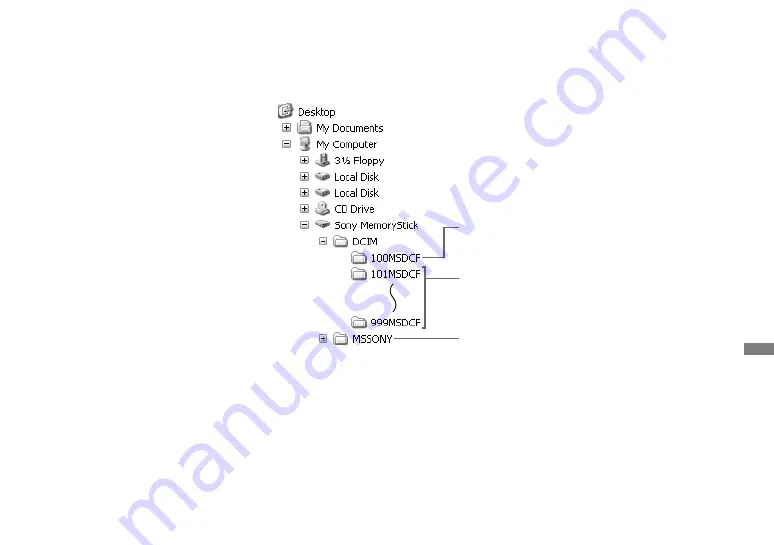
107
Enjoying images on your computer
Viewing the images on your
computer
Click [Start], then click [My
Documents].
The “My Documents” folder contents
are displayed.
• This section describes the procedure for
viewing copied images in the “My Documents”
folder.
• When not using Windows XP, double-click
[My Documents] on the desktop.
Double-click the desired image
fi le.
The image is displayed.
Image fi le storage destinations and fi le names
The image fi les recorded with your camera are grouped as folders in the recording medium.
Example: when viewing folders on Windows XP (When using a “Memory
Stick”)
Folder containing image data which was recorded
using the camera not equipped with the folder
creating function
Folder containing image data which was recorded
using your camera. When not creating any folders,
there is only the “101MSDCF” folder
Folder containing movie data, etc., which was
recorded using the camera not equipped with the
folder creating function
• Even when using a CF card, “Sony MemoryStick” may be displayed, depending on your
computer environment.
• You cannot record any images to “100MSDCF” or “MSSONY” folders. The images in
these folders are available only for viewing.
• For more information about the folder, see pages 52, 82.






























