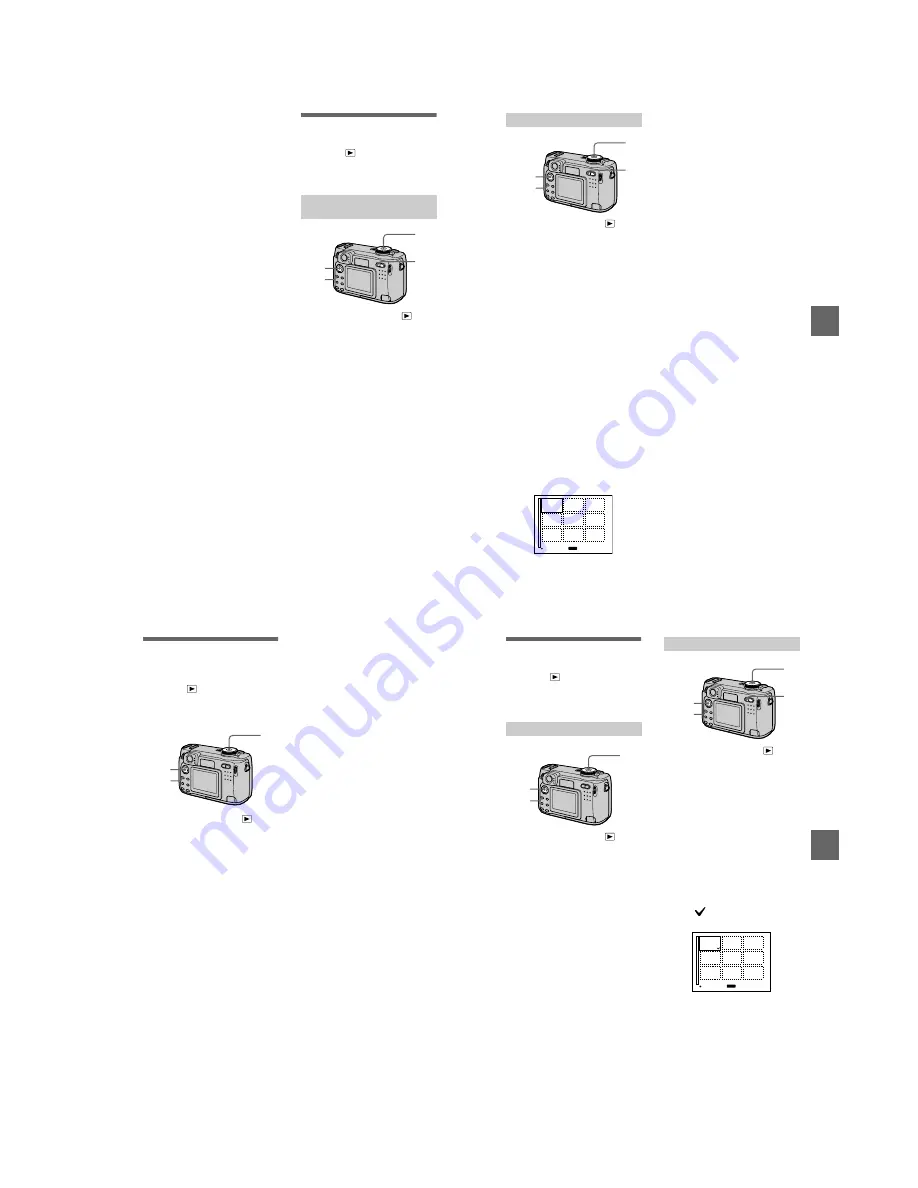
1-17
68
To cancel deleting
Select [CANCEL] with
b
/
B
in step
4
or [EXIT] with
b
/
B
in step
5
, then
press
z
.
Note
If there are files on the “Memory Stick” with
names having the same last 4 digits as the
file name of the image to be deleted, these
files are also deleted at the same time.
Preventing accidental
erasure (PROTECT)
Mode dial:
Protects images against accidental
erasure.
1
Set the mode dial to
.
2
In single-image mode
Display the image you want to
protect with
b
/
B
.
In triple-image mode
Press the zoom W button twice to
turn to the triple-image mode.
Display the image you want to
protect with
b
/
B
.
3
Press MENU.
The menu appears.
4
Select [PROTECT] with
b
/
B
in single-image mode, or with
v
/
V
in triple-image mode,
then press
z
.
The displayed image (or the
middle-positioned image in triple-
image mode) is protected.
The
-
indicator appears on the
image.
To release protection
Press
z
again in step
4
.
-
indicator
disappears.
In single-image or triple-
image mode
2,4
3
1
W
BBBB
Edi
ting
69
1
Set the mode dial to
, then
display the index screen with
the zoom W button.
2
Press MENU.
The menu appears.
3
Select [PROTECT] with
b
/
B
,
then press
z
.
4
Select [ALL] or [SELECT]
with
b
/
B
, then press
z
.
5
When you select [ALL]
Select [ON] with
b
/
B
, then press
z
.
All the images in the “Memory
Stick” are protected.
When you select [SELECT]
The frame of the selected image
turns green.
1
Select the images to be
protected with the control
button, then press
z
.
To cancel, press
z
again.
Repeat this step to select other
images.
The
-
indicator appears on
the selected images.
2
Press MENU.
3
Select [OK] with
b
/
B
, then
press
z
.
In index mode
3,4,5
2
1
W
MENU
-
SET
TO NEXT
To release protection
If you selected [ALL] in step
4
, select
[OFF] then press
z
. If you selected
[SELECT] in step
4
, select the images
to be unprotected with the control
button. Select [OK] with
b
/
B
, then
press
z
.
To cancel protection
Select [CANCEL] with
b
/
B
in step
4
or [EXIT] with
b
/
B
in step
5
, then
press
z
.
70
Changing the
recorded still image
size (RESIZE)
Mode dial:
You can change the image size of the
recorded image.
1
Set the mode dial to
, then
display the image of which
you want to change the size.
2
Press MENU.
The menu appears.
3
Select [RESIZE] with
b
/
B
,
then press
z
.
4
Select the desired size with
v
/
V
, then press
z
.
2048×1536, 1600×1200,
1280×960, 640×480
The resized image is recorded.
To cancel changing the size
Select [CANCEL] with
v
/
V
in step
4
,
then press
z
.
3,4
2
1
Notes
•
The original image is retained even after
resizing.
•
You cannot change the size of images
recorded in TEXT mode, moving images,
uncompressed images, or Clip Motion
images.
•
The resized image is recorded as the
newest file.
•
If you resize an image, the remaining
“Memory Stick” capacity will be
decreased.
•
When you change from a small size to a
large size, the picture quality deteriorates.
•
If the remaining “Memory Stick” capacity
is not sufficient, you may not be able to
resize an image.
•
You cannot resize to an image of 3:2.
BBBB
Edi
ting
71
Copying images
(COPY)
Mode dial:
You can copy images to another
“Memory Stick.”
1
Set the mode dial to
, then
display the image which you
want to copy.
2
Press MENU.
The menu appears.
3
Select [COPY] with
b
/
B
, [OK]
with
v
/
V
, then press
z
.
“MEMORY STICK ACCESS”
appears.
4
When
“
CHANGE MEMORY
STICK
”
appears, eject the
“
Memory Stick.
”
“INSERT MEMORY STICK”
appears.
5
Insert the
“
Memory Stick
”
on
which to copy the image.
“RECORDING” appears. When
copying is completed,
“COMPLETE” appears.
To end copying, select [EXIT]
with
b
/
B
, then press
z
.
To copy the image to
another “Memory Stick”
Select [CONTINUE] with
v
/
V
, press
z
, then repeat steps
4
and
5
.
In single mode
3
2
1
1
Set the mode dial to
, then
display the index screen with
the zoom W button.
2
Press MENU.
The menu appears.
3
Select [COPY] with
b
/
B
,
[Select] with
v
/
V
, then press
z
.
The frame of the selected image
turns green.
4
Select the image to copy with
the control button, then
press
z
.
To cancel, press
z
again. Repeat
this step to select other images.
The
(select) indicator appears
on the image.
5
Press MENU.
The menu appears.
6
Select [ENTER] with
b
/
B
,
then press
z
.
“MEMORY STICK ACCESS”
appears.
In INDEX mode
3,4,6
2,5
1
W
MENU
SET
TO NEXT






























