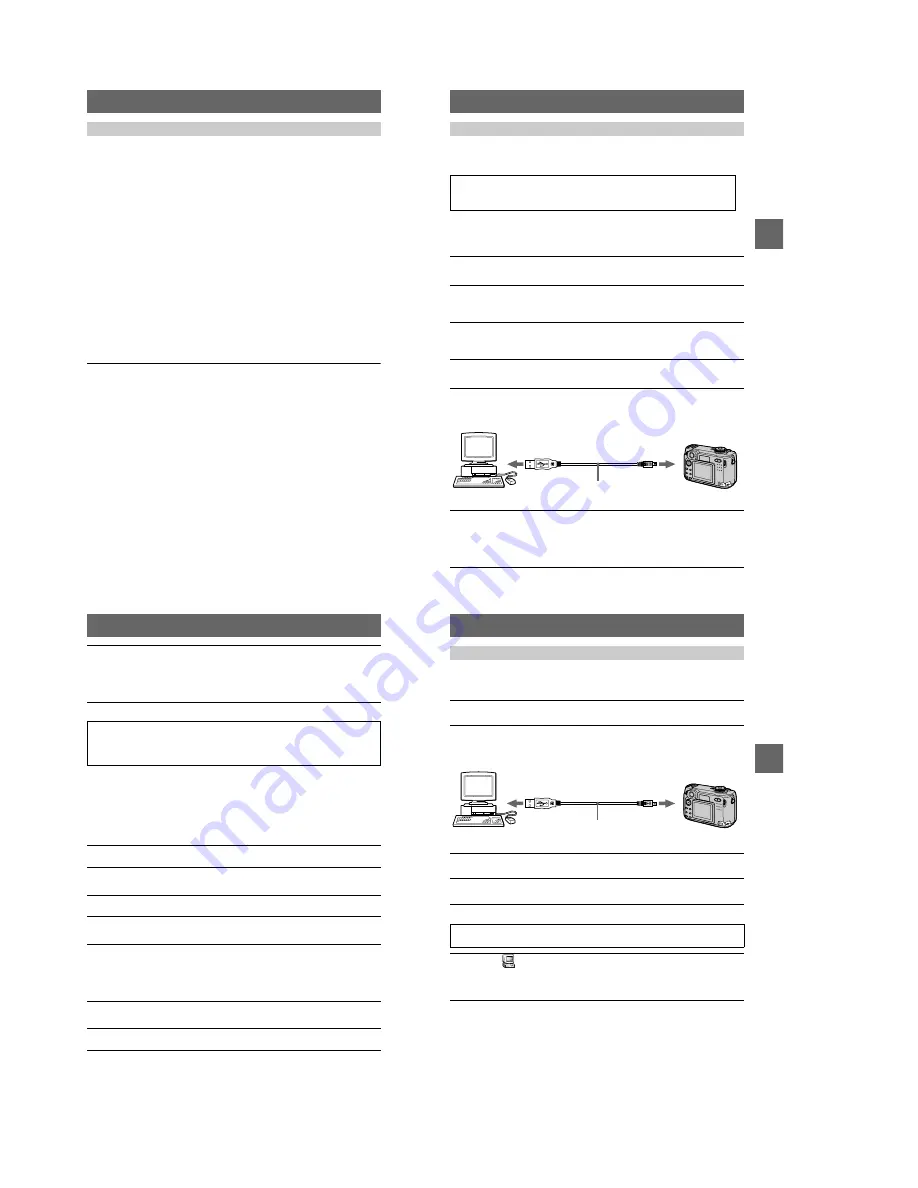
1-8
32
Recommended Windows environment
OS:
Microsoft Windows 98, Windows 98SE, Windows 2000 Professional, Windows
Millennium Edition
The above OS is required to be installed at the factory.
Operation is not assured in an environment upgraded to the operating systems described
above.
CPU: MMX Pentium 200 MHz or faster
The USB connector must be provided as standard.
Recommended Macintosh environment
Macintosh computer with the Mac OS 8.5.1/8.6/9.0/9.1 standard installation
However, note that the update to Mac OS 9.0/9.1 should be used for the following models.
•
iMac with the Mac OS 8.6 factory pre-installed and a slot loading type CD-ROM drive
•
iBook or Power Mac G4 with the Mac OS 8.6 factory pre-installed
The USB connector must be provided as standard.
QuickTime 3.0 or newer must be installed (to play back moving pictures).
Notes
•
If you connect two or more USB equipment to a single personal computer at the same time,
some equipment may not operate depending on the type of USB equipment.
•
Operations are not guaranteed when using a hub.
•
Operations are not guaranteed for all the recommended computer environments mentioned
above.
•
Microsoft and Windows are either registered trademarks or trademarks of Microsoft
Corporation in the United States and /or other countries.
•
Macintosh and Mac OS, QuickTime are either registered trademarks or trademarks of Apple
Computer, Inc.
•
All other product names mentioned herein may be the trademarks or registered trademarks of
their respective companies. Furthermore, “™” and “®” are not mentioned in each case in this
manual
Recommended computer environment
BBBB
P
lay
b
a
ck
33
Before connecting your camera to your personal computer, install the USB driver to
the computer. The USB driver is included with the application software in the CD-
ROM which is supplied with your camera.
See page 88 for corrective measures if the USB cable was connected before installing
the driver and the driver software could not be installed correctly.
For Windows 98/98SE/Me and Windows 2000 users
Installing the USB driver
Be sure to complete installation of the USB driver before connecting the
USB cable. If you connect the USB cable first, you will be unable to
install the USB driver properly.
1
Turn on your personal computer and allow Windows to load.
Do not connect the USB cable in this step.
2
Insert the supplied CD-ROM in the CD-ROM drive of your personal
computer.
The application software screen appears.
3
Click “USB Driver Installation for Windows 98/98SE/Me and
Windows 2000”.
USB driver installation starts.
4
Follow the on-screen messages to install the USB driver.
Your personal computer may restart.
5
Connect the USB jack (mini-B) on your camera with the USB
connector on your personal computer using the supplied USB
cable.
6
Insert a “Memory Stick” into your camera, connect the AC power
adaptor and turn on your camera.
“USB MODE” appears on the LCD screen of your camera and the camera is set
to communication standby mode. Your personal computer recognizes the
camera, and the Windows Add Hardware Wizard starts.
to the USB connector
Personal computer
USB cable
Push the
connector in as
far as it will go.
to the USB jack
(mini-B)
34
For Macintosh users
• When using MacOS9.1
It is not necessary to install the USB driver. The Macintosh recognizes the camera as
a drive simply by connecting it to the Macintosh with the USB cable.
• When using MacOS8.5.1/8.6/9.0
Follow the procedures below to install the driver.
7
Follow the on-screen messages to have the Add Hardware Wizard
recognize the hardware.
The Add Hardware Wizard starts twice because two different USB drivers are
to be installed. Be sure to allow the installation to complete without interrupting
it.
Notes
•
Do not connect the USB cable before the USB driver installation is completed in step
4
.
•
In step
7
, make sure that a “Memory Stick” is inserted into your camera before installing the
USB driver. Otherwise, you will be unable to install the USB driver.
1
Turn on your personal computer and allow the Mac OS to load.
2
Insert the supplied CD-ROM in the CD-ROM drive of your personal
computer.
3
Double-click the CD-ROM drive icon to open the window.
4
Double-click the icon of the hard disk containing the OS to open
the window.
5
Move the following two files from the window opened in step
3
to
the “System Folder” icon in the window opened in step
4
(drag
and drop).
•
Sony USB Driver
•
Sony USB Shim
6
When “Put these items into the Extensions folder?” appears, click
“OK.”
7
Restart your personal computer.
BBBB
P
lay
b
a
ck
35
When viewing moving images on a Windows system, RealPlayer, Windows Media
Player or other moving image playback applications must be installed. When viewing
moving images on a Macintosh system, QuickTime3.0 or later must be installed.
Viewing images
1
Turn on the power of your personal computer and allow Windows
or Mac OS to load.
2
Connect the USB jack (mini-B) on the camera with the USB
connector on your personal computer using the supplied USB
cable.
3
Insert a “Memory Stick” into your camera, and connect the AC
power adaptor to your camera and then to a wall outlet (mains).
4
Turn on the power of your camera.
“USB MODE” appears on the LCD screen of the camera.
For Windows 98/98SE/Me and Windows 2000 users
5
Open “
My Computer” on Windows and double click the newly
recognized drive. (Example: “Removable Disk (E:)”)
The folders inside the “Memory Stick” are displayed.
If the drive is not recognized, see “Troubleshooting” on page 83.
to the USB connector
Personal computer
USB cable
Push the
connector in as
far as it will go.
to the USB jack
(mini-B)





























