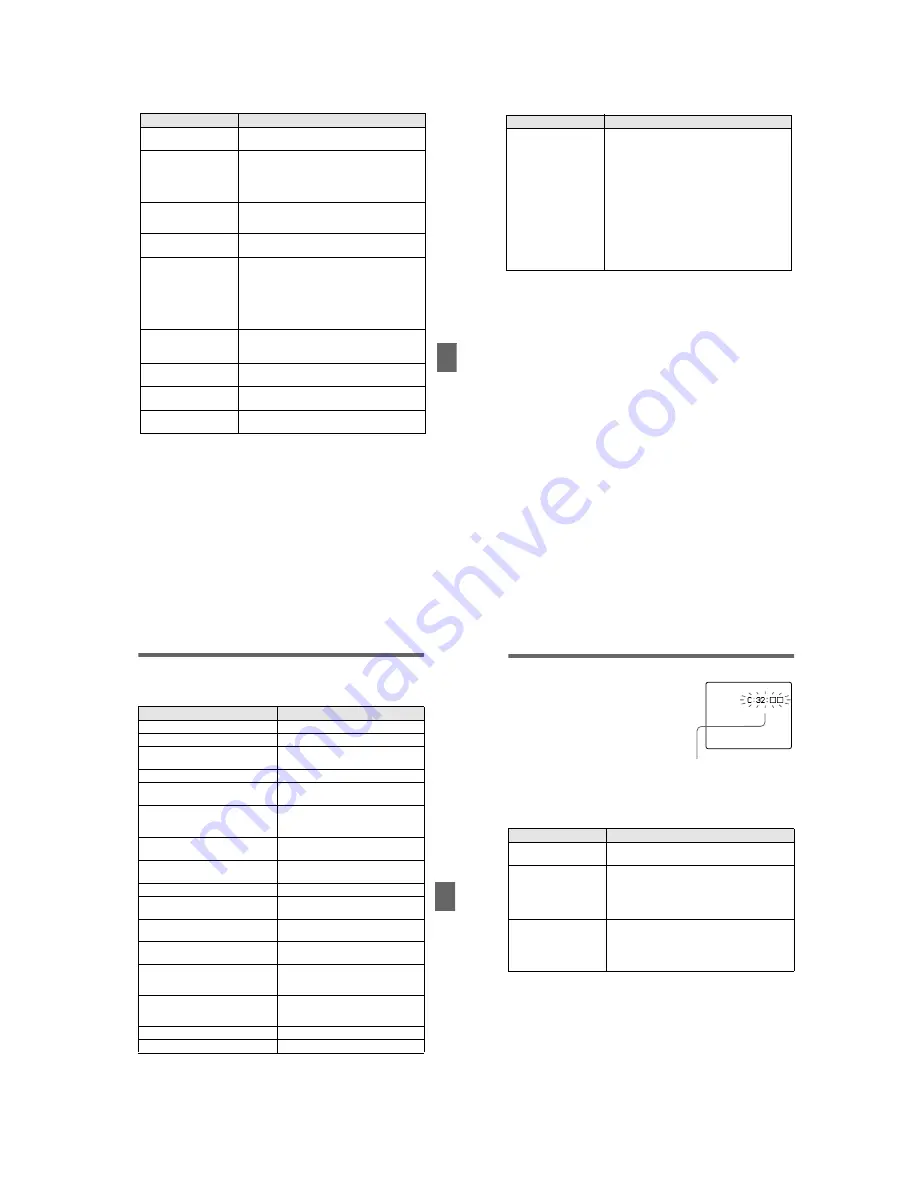
– 29 –
Additional inf
o
rmation
59
Your camera cannot play
back images.
•
The MODE selector is set to STILL or MOVIE.
t
Set it to PLAY (page 21).
The image and sound
break off when you play
back an image on a
personal computer.
•
You are playing back the file directly from the
“Memory Stick.”
t
Copy the file to the hard disk of the personal
computer and then play back the file from the
hard disk (page 27).
The image cannot be
played back on a personal
computer.
t
Consult the personal computer or software
manufacturer.
Your camera cannot delete
an image.
•
The image is protected.
t
Cancel the protection (page 49).
The power turns off
suddenly.
•
With the MODE selector set to STILL or MOVIE,
if you do not operate the camera for about three
minutes while the power is on, the camera turns off
automatically to prevent wearing down the battery.
t
Turn on the camera.
•
The battery is discharged.
t
Replace it with a charged battery.
The image does not
appear on the TV screen.
•
The video output signal setting of your camera is
incorrect.
t
Change the setting (page 48).
A file error occurs when
you play back a file.
•
The image size is larger than 1600
×
1200.
t
Use an image size of 1600
×
1200 or smaller.
The PROGRAM AE
function does not work.
•
The camera is set to text mode.
t
Cancel text mode (page 42).
The LCD screen freezes
momentarily.
•
This is a characteristic of the system and is not a
malfunction.
Symptom
Cause and/or Solution
60
Your personal computer
does not recognize your
camera.
•
The camera is turned off.
t
Turn on the camera.
•
The battery level is low.
t
Use the AC power adaptor (page 12).
•
The USB cable is not connected firmly.
t
Disconnect the USB cable, and connect it again
firmly. Make sure that “PC MODE” is displayed
on the LCD screen (page 26).
•
The USB connectors on your personal computer
are connected to other equipment besides the
keyboard, the mouse, and your camera.
t
Disconnect the USB cables except for the ones
connected to the keyboard, the mouse, and your
camera (page 24).
Symptom
Cause and/or Solution
Additional inf
o
rmation
61
Warning and notice messages
Various messages appear on the LCD screen. Check the corresponding descriptions
in the following list.
Message
Meaning
NO MEMORY STICK
No “Memory Stick” has been inserted.
SYSTEM ERROR
Turn the power off and on again.
MEMORY STICK ERROR
The inserted “Memory Stick” cannot be
used with your camera, or is damaged.
FORMAT ERROR
Failed to format the “Memory Stick.”
MEMORY STICK LOCKED
The write-protect tab on the “Memory
Stick” is set to the LOCK position.
NO MEMORY SPACE
The capacity of the “Memory Stick” is
full, and you cannot record or copy
images.
NO FILE
No image has been recorded on the
“Memory Stick.”
FILE ERROR
An error occurred while playing back the
image.
FILE PROTECT
The image is protected against erasure.
for “InfoLITHIUM” battery only
The battery is not the “InfoLITHIUM”
type.
NOT ENOUGH MEMORY
The images you want to copy are too big
to copy with your camera.
DIRECTORY ERROR
A directory with the same name already
exists.
IMAGE SIZE OVER
You are playing back an image of a size
that cannot be played back with your
camera.
INVALID OPERATION
You are playing back a file that was
created on equipment other than your
camera.
E
The battery level is low or zero.
-
The image is protected.
62
Self-diagnosis display
Your camera has a self-diagnosis display. This
function displays the camera condition on the
LCD screen with a combination of a letter and
four digits of numbers. If this occurs, check the
following code chart. The code informs you of the
camera’s current condition. The last two digits
(indicated by
ss
) will differ depending on the
state of the camera.
If you are unable to solve the problem even after trying the corrective
actions a few times, contact your Sony dealer or local authorized Sony
service facility.
First three digits
Cause and/or Corrective Action
C:32:
ss
•
There is trouble with your camera’s hardware.
t
Turn the power off and on again.
C:13:
ss
•
An unformatted “Memory Stick” is inserted.
t
Format the “Memory Stick” (page 32).
•
The inserted “Memory Stick” cannot be used with
your camera, or is damaged.
t
Insert a new “Memory Stick” (page 15).
E:61:
ss
E:91:
ss
•
A camera malfunction that you cannot reverse has
occurred.
t
Contact your Sony dealer or local authorized
Sony service facility and inform them of the 5-
digit service code. (example: E:61:10)
Self-diagnosis display
•
C:
ss
:
ss
You can reverse the camera
malfunction yourself.
•
E:
ss
:
ss
Contact your Sony dealer or local
authorized Sony service facility.





















