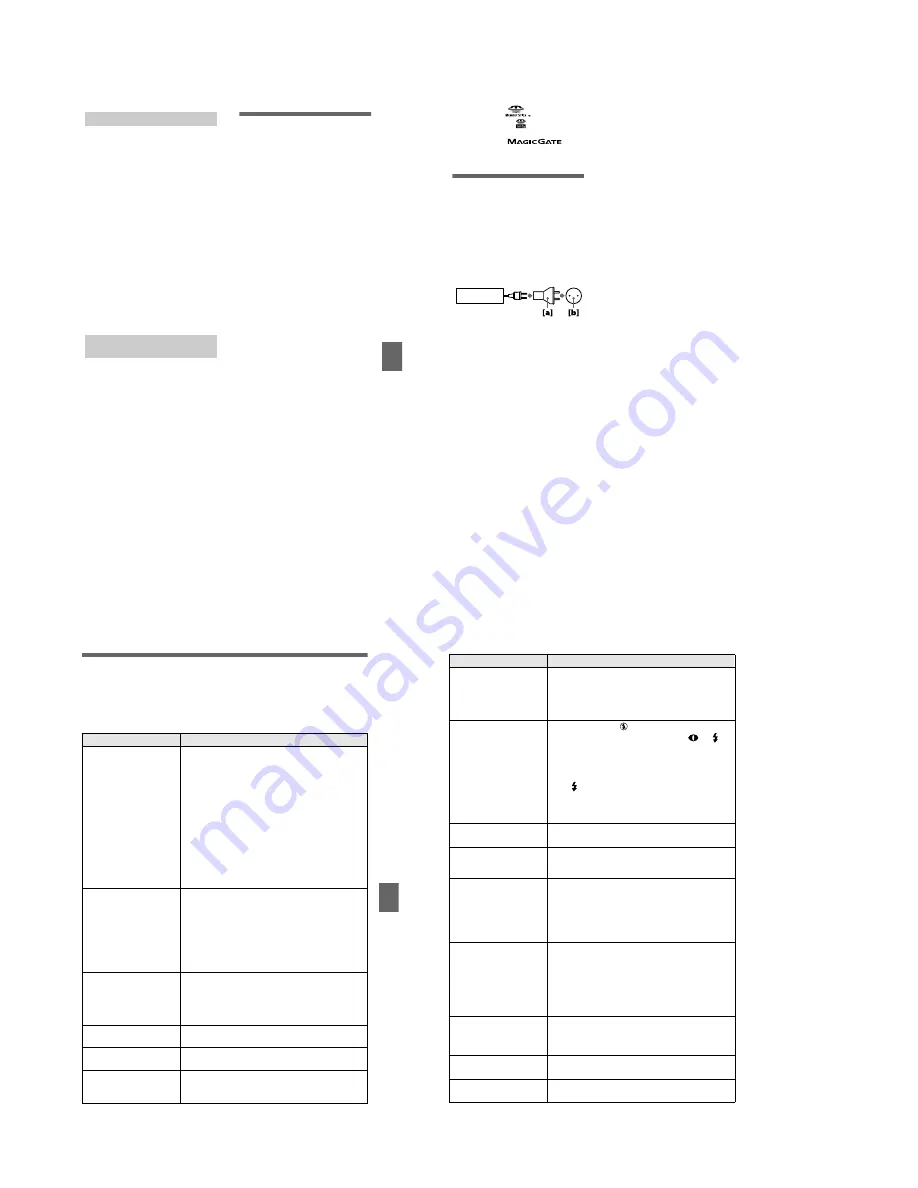
– 28 –
Additional inf
o
rmation
55
•
Use only the specified charger with the
charging function.
•
To prevent accident from a short circuit, do
not allow metal objects to come into
contact with the battery terminals.
•
Keep the battery pack away from fire.
•
Never expose the battery pack to
temperatures above 140˚F (60˚C), such as
in a car parked in the sun or under direct
sunlight.
•
Keep the battery pack dry.
•
Do not expose the battery pack to any
mechanical shock.
•
Do not disassemble nor modify the battery
pack.
•
Install the battery pack to the camera
securely.
•
Charging while some capacity remains
does not affect the original battery
capacity.
If any problem occurs, unplug your camera
and contact your nearest Sony dealer.
This camera has an internal rechargeable
button battery for maintaining the date and
time and other settings regardless of
whether the power is on or off. This
rechargeable button battery is constantly
charged as long as you are using the camera.
However, if you use the camera for only
short periods it discharges gradually, and if
you do not use the camera at all for about
half a year it becomes completely
discharged. In this case, be sure to charge
this rechargeable button battery before using
the camera.
However, even if this rechargeable button
battery is not charged, you can still use the
camera as long as you do not record the date
and time.
Charging method
Connect the camera to a wall outlet (mains)
with the AC power adaptor, or install a
charged battery pack, and leave the camera
for 24 hours or more with the POWER
switch set to OFF.
On “Memory Sticks”
“Memory Stick” is a new compact, portable
and versatile IC recording medium with a
data capacity that exceeds a floppy disk.
“Memory Stick” is specially designed for
exchanging and sharing digital data among
“Memory Stick” compatible products.
Because it is removable, “Memory Stick”
can also be used for external data storage.
There are two types of “Memory Sticks”:
general “Memory Sticks” and “MagicGate
Memory Sticks” that are equipped with the
MagicGate* copyright protection
technology.
You can use both types of “Memory Stick”
with your camera. However, because your
camera does not support the MagicGate
standards, data recorded with your camera is
not subject to MagicGate copyright
protection.
∗
MagicGate is copyright protection
technology that uses encryption
technology.
Notes
•
Do not remove the “Memory Stick” while
reading or writing data.
•
Data may be damaged if:
— you remove the “Memory Stick” or turn
off your camera while reading or
writing data.
— you use the “Memory Stick” in a
location subject to the effects of static
electricity or noise.
•
Do not attach any other material than the
supplied label on the labeling position.
•
Attach the label so that it does not stick out
from the proper attachment location.
•
When you carry or store the “Memory
Stick,” put it in its supplied case.
•
Do not touch the terminals of a “Memory
Stick” with your hand or a metal object.
•
Do not strike, bend or drop the “Memory
Stick.”
•
Do not disassemble or modify the
“Memory Stick.”
•
Do not allow the “Memory Stick” to get
wet.
On battery pack
On internal rechargeable
button battery
56
“Memory Stick”, ,
“MagicGate
Memory Stick” and
are trademarks of
Sony Corporation.
“MagicGate” and
are
trademarks of Sony Corporation.
Using your camera abroad
Power sources
You can use your camera in any
country or area with the supplied
battery charger within 100 V to 240 V
AC, 50/60 Hz. Use the supplied AC
power adaptor
[a]
, if necessary,
depending on the design of the wall
outlet (mains)
[b]
.
Watching the playback picture on
TV
If you want to view the playback
picture on a TV, you need a TV having
a video input jack and a video
connecting cable.
The color system of the TV must be
the same as that of your digital still
camera. TV color systems differ from
country to country. Check the
following list:
NTSC system countries
Bahama Islands, Bolivia, Canada,
Central America, Chile, Columbia,
Ecuador, Jamaica, Japan, Korea,
Mexico, Peru, Surinam, Taiwan, the
Philippines, the U.S.A., Venezuela, etc.
PAL system countries
Australia, Austria, Belgium, China,
Denmark, Finland, Germany, Great
Britain, Holland, Hong Kong, Italy,
Kuwait, Malaysia, New Zealand,
Norway, Portugal, Singapore, Spain,
Sweden, Switzerland, Thailand, etc.
PAL-M system country
Brazil
PAL-N system countries
Argentina, Paraguay, Uruguay
SECAM system countries
Bulgaria, Czech Republic, France,
Guiana, Hungary, Iran, Iraq, Monaco,
Poland, Russia, Slovak Republic,
Ukraine, etc.
AC-L10
Additional inf
o
rmation
57
Troubleshooting
If you experience trouble with your camera, first check the following items. Should
your camera still not operate properly after you have made these checks, consult your
Sony dealer or local authorized Sony service facility. If code displays (C:
ss
:
ss
)
appear on the LCD screen, the self-diagnosis display function is working (page 62).
Symptom
Cause and/or Solution
Your camera does not
work.
•
You are not using an “InfoLITHIUM” battery pack.
t
Use an “InfoLITHIUM” battery pack (page 8).
•
The battery level is low (the
E
indicator appears
on the LCD screen).
t
Charge the battery pack (page 9).
•
The AC power adaptor is not connected securely.
t
Connect it firmly to the DC IN jack of your
camera and a wall outlet (mains) (page 12).
•
The built-in microcomputer is not working
properly.
t
Disconnect and then reconnect all power
sources after one minute. Then turn the power
on by sliding the POWER switch down and
check that the camera works properly.
Your camera cannot
record images.
•
The MODE selector is set to PLAY.
t
Set it to MOVIE or STILL (pages 16, 20).
•
No “Memory Stick” has been inserted into your
camera.
t
Insert a “Memory Stick” (page 15).
•
The write-protect tab on the “Memory Stick” is set
to LOCK.
t
Set it to the recording position.
The picture is out of focus.
•
Your camera is not in macro recording mode when
you shoot a subject that is about 1 3/16 to
9 7/8 inches (3 to 25 cm) away from the lens.
t
Set the macro recording mode (page 41).
t
Press the zoom button to set to the W side.
The resizing function does
not work.
•
You cannot resize moving images and text images.
You cannot display a print
mark.
•
You cannot display print marks on moving images
and text images.
The picture is noisy.
•
Your camera is placed near a TV or other
equipment that uses strong magnets.
t
Move your camera away from the TV, etc.
58
The picture is too dark.
•
You are shooting a subject with a light source
behind the subject.
t
Adjust the exposure (page 43).
t
Adjust the brightness of the LCD screen (page
35).
The flash does not work.
•
The flash is set to
.
t
Set the flash to auto (no indicator),
or
(page 19).
•
PROGRAM AE is set to the Twilight, Twilight
plus, or Panfocus mode.
t
Cancel the mode (page 42) or set the flash to
.
•
The MODE selector is set to MOVIE (DSC-S50
only).
t
Set it to STILL.
The date and time are
recorded incorrectly.
•
The date and time are not set correctly.
t
Set the correct date and time (page 13).
Vertical streaks appear
when you are shooting a
very bright subject.
•
The smear phenomenon is happening.
t
This is not a malfunction.
The battery life is short.
•
You are recording/playing back images under
extremely cold temperatures.
•
The battery pack is not charged enough.
t
Charge the battery pack fully.
•
The battery pack is dead.
t
Replace the battery pack with a new one.
The battery remaining
indicator is incorrect.
•
You have used the camera for a long time in an
extremely hot or an extremely cold location.
•
The battery pack is dead.
t
Replace the battery pack with a new one (page
8).
•
The battery pack is discharged.
t
Install a charged battery pack (pages 8, 9).
Sufficient battery
remaining indicator is
displayed but the power
runs out soon.
t
Fully charge the battery pack (page 9).
The zoom does not work.
•
PROGRAM AE is set to the Panfocus mode.
t
Cancel the Panfocus mode (page 42).
Digital zoom does not
function.
•
You cannot use digital zoom to record moving
pictures.
Symptom
Cause and/or Solution






















