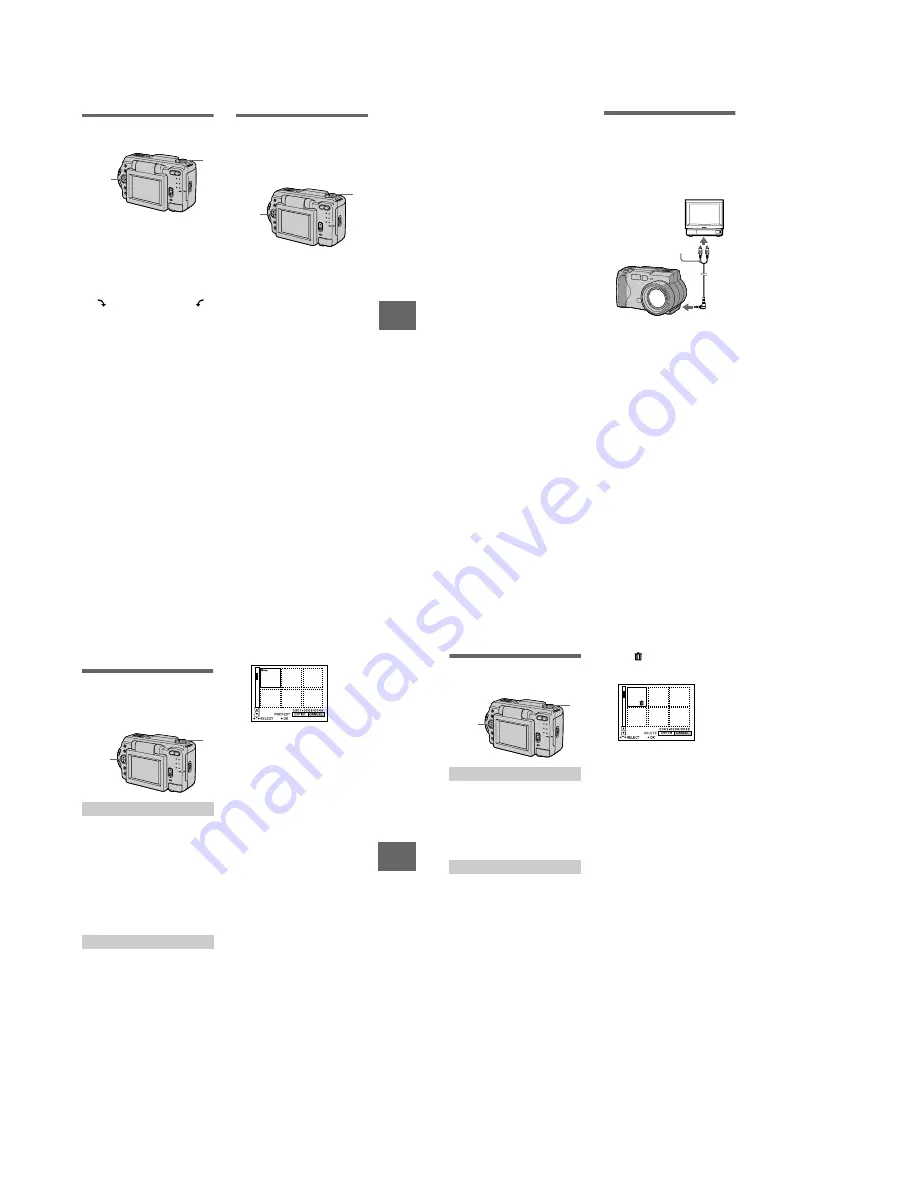
– 26 –
V
a
rious
pla
ybac
k
47
Rotating a still image
(ROTATE)
1
Set the MODE selector to
PLAY.
2
Display the image to rotate.
3
Select [FILE] and then
[ROTATE] from the menu.
4
Rotate the image clockwise
or counterclockwise
,
then select [RETURN].
Notes
•
You may not be able to rotate protected
images or images recorded with other
equipment.
•
Also, when viewing images on a personal
computer, the image rotation information
may not be reflected depending on the
application software.
•
You cannot rotate protected or
uncompressed images, or images recorded
in TEXT mode.
2,3,4
1
Playing back the images in
order (SLIDE SHOW)
This function is useful for checking the
recorded images or for presentations,
etc.
1
Set the MODE selector to
PLAY.
2
Select [FILE] and then [SLIDE
SHOW] from the menu.
Set the following items.
INTERVAL
1 MIN (one minute), 30 SEC
(30 seconds), 10 SEC
(10 seconds), 5 SEC (5 seconds),
3 SEC (3 seconds)
REPEAT
ON: Plays back images in a
continuous loop until
[RETURN] is selected.
OFF: After all images have been
played back, the slide show
ends.
3
Select [START] with the
control button.
The slide show begins.
To cancel the slide show
Select [CANCEL] in step
2
or
3
.
To skip to the next/previous image
during slide show playback
Select
b
/
B
at the lower left of the LCD
screen.
2,3
1
B
48
Note
The [INTERVAL] setting time is
approximate, and may vary depending on
the played back image size or other factors.
Viewing images on a TV
screen
Before connecting your camera, be
sure to turn off the TV. After
connecting A/V connecting cable
(DSC-S50) or VIDEO connecting
cable (DSC-S30), turn on the TV.
1
Connect your camera and the
TV.
DSC-S50
Connect the A/V connecting cable
to the A/V OUT jack of your
camera and to the audio/video
input jacks of the TV.
If your TV has stereo type audio
input jacks, connect the audio plug
of the A/V connecting cable to the
Lch jack.
DSC-S30
Connect the video cable to the
VIDEO OUT jack of your camera
and to the video input jack of the
TV.
2
Turn on the TV, then start
playback on your camera.
The playback image appears on
the TV screen.
Note
You cannot use a TV that has an antenna
(aerial) connector only.
to A/V OUT jack or
VIDEO OUT jack
Set the TV/VIDEO
switch to VIDEO.
A/V connecting cable or
VIDEO connecting cable
(supplied)
Editing
49
B
Editing
Preventing accidental erasure
(PROTECT)
The
-
(protect) indicator appears on
protected images.
1
Set the MODE selector to
PLAY, then display the image
to protect.
2
Select [FILE], [PROTECT],
and then [ON] from the menu.
The displayed image is protected
and
-
appears.
To release protection
Select [OFF] in step
2
.
1
Set the MODE selector to
PLAY, then display the INDEX
screen.
2
Select [FILE], [PROTECT],
and then [ALL] or [SELECT]
from the menu.
3
When you select [ALL]
Select [ON].
All the images recorded in
“Memory Stick” are protected.
When you select [SELECT]
Select all the images to protect
with the control button, then select
[ENTER].
In single mode
In INDEX mode
1,2,3
1
The selected images are protected.
To release protection
If you selected [ALL] in step
2
, select
[OFF]. If you selected [SELECT] in
step
2
, select the images to unprotect
with the control button, then select
[ENTER].
B
50
Deleting images (DELETE)
You cannot delete protected files.
1
Set the MODE selector to
PLAY, then display the image
to delete.
2
Select [DELETE] and then
[OK] from the menu.
The image is deleted.
1
Set the MODE selector to
PLAY, then display the INDEX
screen.
2
Select [DELETE] and then
[ALL] or [SELECT] from the
menu.
3
When you select [ALL]
Select [ENTER].
All unprotected images are
deleted.
When you select [SELECT]
Select all the images to delete with
the control button, then select
[ENTER].
In single mode
In INDEX mode
1,2,3
1
The
(delete) indicator appears
on the selected images and these
images are deleted.
To cancel deleting
Select [CANCEL] in step
2
or
3
.
Note
If there are files on the “Memory Stick” with
names having the same last 4 digits as the
file name of the image to be deleted, these
files are also deleted at the same time.
























