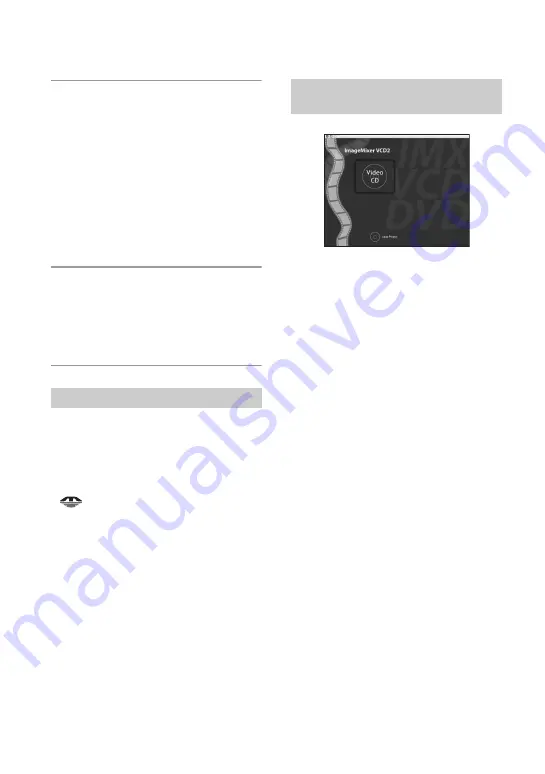
96
3
Copy image files to the Macintosh
computer.
1
Double-click the newly recognized icon
t
[DCIM]
t
the folder where the
images you want to copy are stored.
2
Drag and drop the image files to the
hard disk icon.
The image files are copied to the hard
disk.
• For details on the storage location of the
images and file names, see page 90.
4
View images on the computer.
Double-click the hard disk icon
t
the
desired image file in the folder
containing the copied files to open that
image file.
Perform the procedures listed below
beforehand when:
• Disconnecting the USB cable
• Removing a recording medium
• Turning off the camera
• Switching the recording medium using the
/CF switch.
Drag and drop the drive icon or the
icon of the recording medium to the
“Trash” icon.
The camera is disconnected from the
computer.
• If you are using Mac OS X v10.0, perform the
procedure above after you have turned your
computer off.
• You can create an image file that is compatible
with the video CD creation function. To save the
data in the video CD format on a CD-R, you
need Toast (not supplied) by Roxio.
To install “ImageMixer VCD2”
• Shut down all other application software before
you install “ImageMixer VCD2.”
• The display settings should be 1024 × 768 dots
or higher and 32,000 colors or higher.
1
Turn on your Macintosh computer, and
insert the CD-ROM (supplied) into the
CD-ROM drive.
2
Double-click the CD-ROM icon.
3
Copy the [IMXINST.SIT] file in the
[MAC] folder to the hard disk icon.
4
Double-click the [IMXINST.SIT] file in
the copy-to folder.
5
Double-click the extracted [ImageMixer
VCD2_Install] file.
6
After the user information screen appears,
enter the desired name and password.
The installation of the software starts.
To start up “ImageMixer VCD2”
Open [ImageMixer] in [Application], then
double-click [ImageMixer VCD2].
To delete the USB connection
Creating a video CD using
“ImageMixer VCD2”
















































