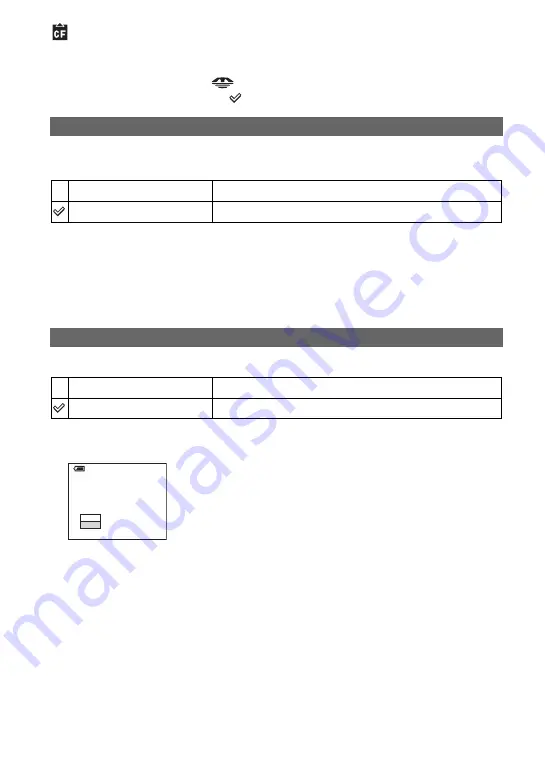
78
For details on the operation
t
page 32
CF Card Tool
This item appears only when the
/CF switch is set to “CF”.
The default settings are marked with
.
Formats the Microdrive/CF card.
• Note that formatting irrevocably erases all data on a Microdrive/CF card, including even protected images.
1
Select [OK] by moving the multi-selector to
v
, then press the center of the multi-selector.
The message “All data in CF card will be erased Ready?” appears.
2
Select [OK] by moving to
v
, then press the center of the multi-selector.
The format is complete.
• You cannot format it using the Memory Stick Duo Adaptor that is compliant with the CompactFlash slot.
Creates a folder in a Microdrive/CF card for recording images.
1
Select [OK] by moving the multi-selector to
v
, then press the center of the multi-selector.
The folder creation screen appears.
2
Select [OK] by moving to
v
, then press the center of the multi-selector.
A new folder is created with a number incremented one higher than the largest number, and the
folder becomes the current recording folder.
• For details on the folder, see page 65.
• When not creating a new folder, the “101MSDCF” folder is selected as the recording folder.
• You can create folders designated up to “999MSDCF.”
• Images are recorded in the newly created folder until a different folder is created or selected.
• You cannot delete a folder with the camera. To delete a folder, use your computer, etc.
• Up to 4,000 images can be stored in one folder. When the folder capacity is exceeded, a new folder is
automatically created.
• For more information, see “Image file storage destinations and file names” (page 90).
Format
OK
See the following procedure.
Cancel
Cancels the formatting.
Create REC. Folder
OK
See the following procedure.
Cancel
Cancels folder creation.
Create REC. Folder
Creating REC. folder
102MSDCF
Ready?
OK
Cancel
110min















































