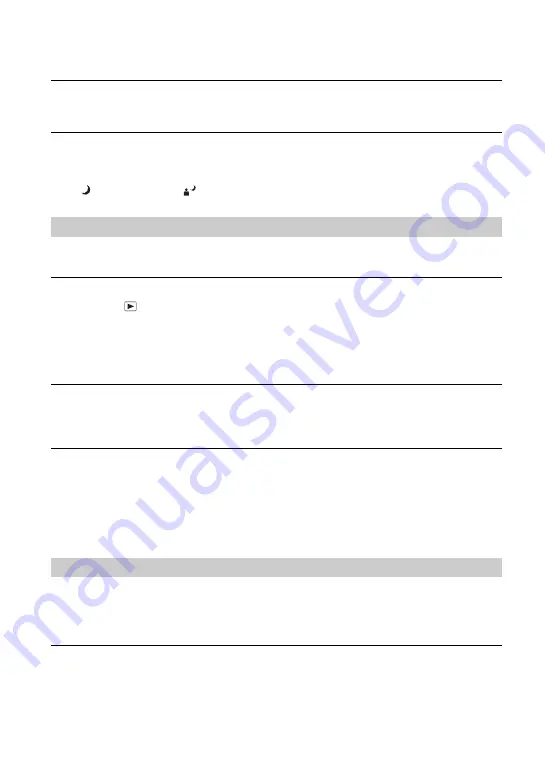
112
Dots appear and remain on the screen.
•
This is not a malfunction. These dots are not recorded (page 5,
t
“Read This First”
).
Cannot shoot images in succession.
•
The recording medium is full. Delete unnecessary images (
t
step 6 in
“Read This First”
).
•
The battery level is low. Install charged battery pack.
•
(Twilight mode) or
(Twilight portrait mode) is selected in the Scene mode (page 30).
Refer to “Computers” (page 113) in conjunction with the following items.
Your camera cannot play back images.
•
Press the
(Playback) button to turn to playback mode (
t
step 6 in
“Read This First”
).
•
The folder/file name has been changed on your computer (page 92).
•
When an image file has been processed by a computer or when the image file was recorded
using a model other than that of your camera, playback on your camera is not guaranteed.
•
The camera is in USB mode. Delete the USB connection (page 90).
The image appears rough right after playback starts.
•
The image may appear rough right after playback starts due to image processing. This is not a
malfunction.
The image does not appear on the TV screen.
•
Check [Video Out] to see if the video output signal of your camera is set to the color system of
your TV (page 82).
•
Check whether the connection is correct (page 105).
•
A USB cable is connected to the camera. Disconnect the USB cable following the proper
procedure (page 90).
Your camera cannot delete an image.
•
Cancel the protection (page 67).
•
Set the write-protect switch on the “Memory Stick” to the recording position (page 122).
You have deleted an image by mistake.
•
Once you have deleted an image, you cannot restore it. We recommend that you protect
images (page 66), or set the write-protect switch on the “Memory Stick” to the LOCK
position (page 122) to prevent accidental erasure.
Viewing images
Deleting/Editing images
















































